Are you interested in learning how to add your WooCommerce customers to your email marketing list?
WooCommerce is a popular eCommerce plugin for WordPress that offers unique customization and functionality. As a WooCommerce shop owner, building an email list from your customer base is not only recommended but also essential.
An email list serves as a direct line of communication with your audience, allowing you to drive traffic, promote products, and cultivate brand loyalty through targeted email campaigns.
Fortunately, with WooCommerce, customer information is automatically captured during transactions. By integrating WooCommerce with your CRM and email marketing platforms, you can harness this data to create powerful email marketing strategies.
In this article, we’ll explore the benefits of adding WooCommerce customers to your email marketing lists and explain how to do so using the FuseWP plugin.
Table of Contents
Benefits of Subscribing WooCommerce Customers to Your List
Adding WooCommerce customers to your email marketing lists offers numerous benefits that can significantly enhance your marketing efforts and drive business growth. Here are some advantages:
Direct Communication: Building an email list lets you communicate directly with your customers. By sending targeted emails, you can engage with them on a personal level, increasing brand awareness and fostering stronger relationships.
Increased Sales: Email marketing is an effective way to promote products and drive sales. You can encourage repeat purchases and boost revenue by showcasing new arrivals, special offers, and exclusive discounts to your WooCommerce customers.
Customer Retention: Regular email communication helps keep your brand top-of-mind for customers. You can increase customer loyalty and reduce churn rates by staying connected with them.
Adding WooCommerce Customers to CRM & Email Marketing Lists
FuseWP is an excellent WordPress plugin that connects your WooCommerce online shop to various popular email marketing software, marketing automation tools, and CRM platforms such as Mailchimp, ActiveCampaign, Salesforce, Constant Contact, Campaign Monitor, AWeber, Zoho CRM, Zoho Campaigns, Kit (ConvertKit), Drip, Brevo (Sendinblue), HubSpot, MailerLite, Sendy, Klaviyo, Google Sheets, Keap (Infusionsoft), EmailOctopus, Flodesk, HighLevel, Omnisend, Ortto, GetResponse, Mailjet, Encharge, beehiiv, Sender.net, FluentCRM, MailPoet, Groundhogg.
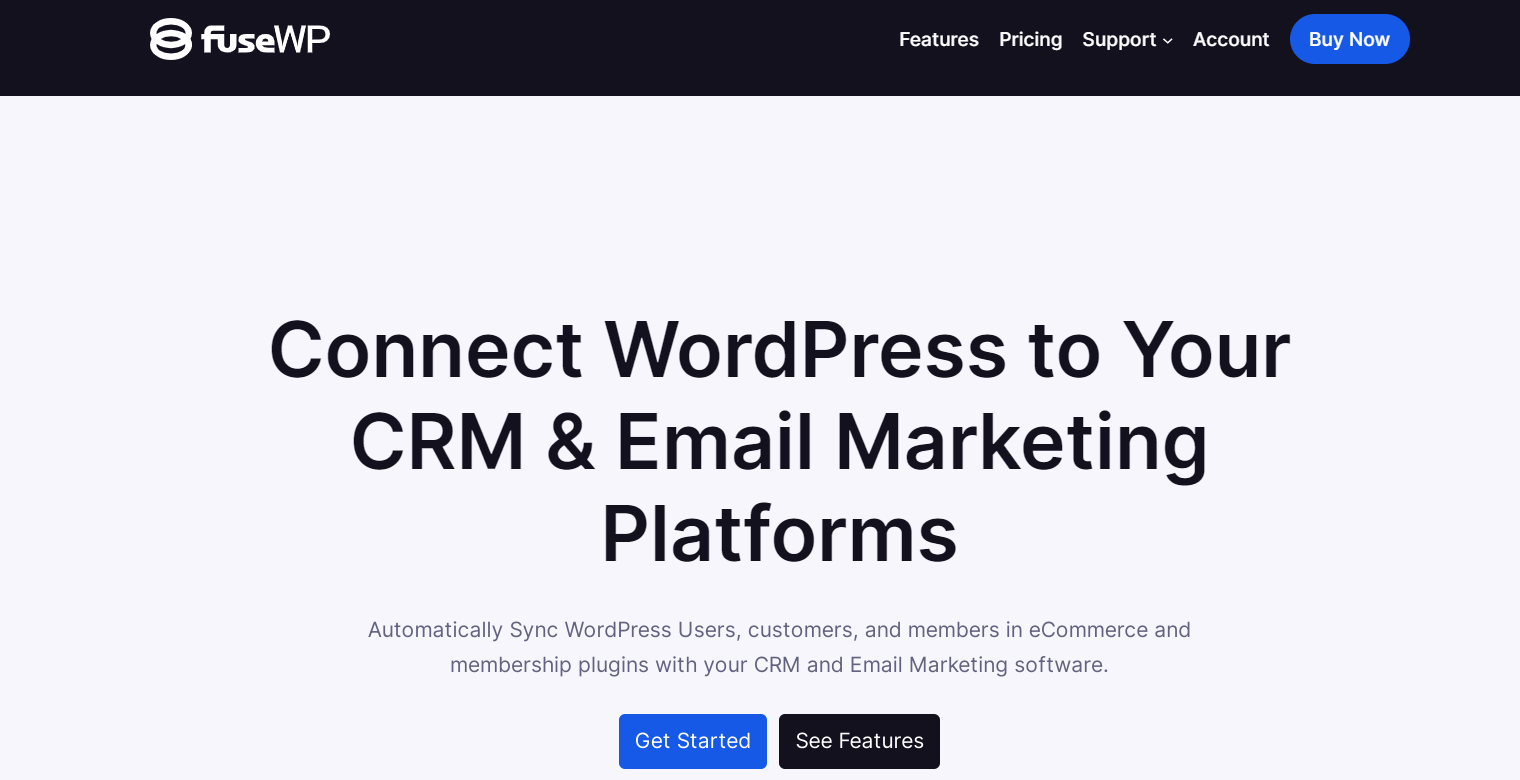
To use FuseWP to add WooCommerce customers to your email marketing list, first install and activate the FuseWP plugin on your website. Then, you can purchase the plugin from the pricing page.
Next, connect your CRM or email marketing software to FuseWP by navigating to FuseWP >> Settings.
Check the integration documentation to learn how to connect your preferred email marketing software to FuseWP.
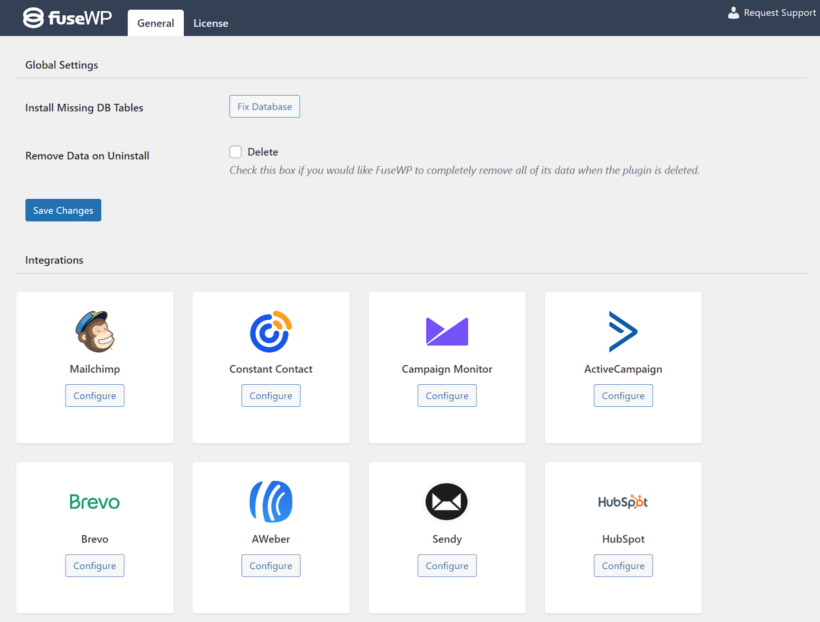
Now, let’s delve into adding WooCommerce customers to email lists based on their purchased products, product tags, and product category
Adding WooCommerce Customers to Email Lists Based on Purchased Products
Follow the steps below to add WooCommerce customers based on their purchased products to your email marketing software:
Navigate to FuseWP >> User Sync and click the ‘Add New’ button.

On the page to add user sync rules, select a WooCommerce product as the source.
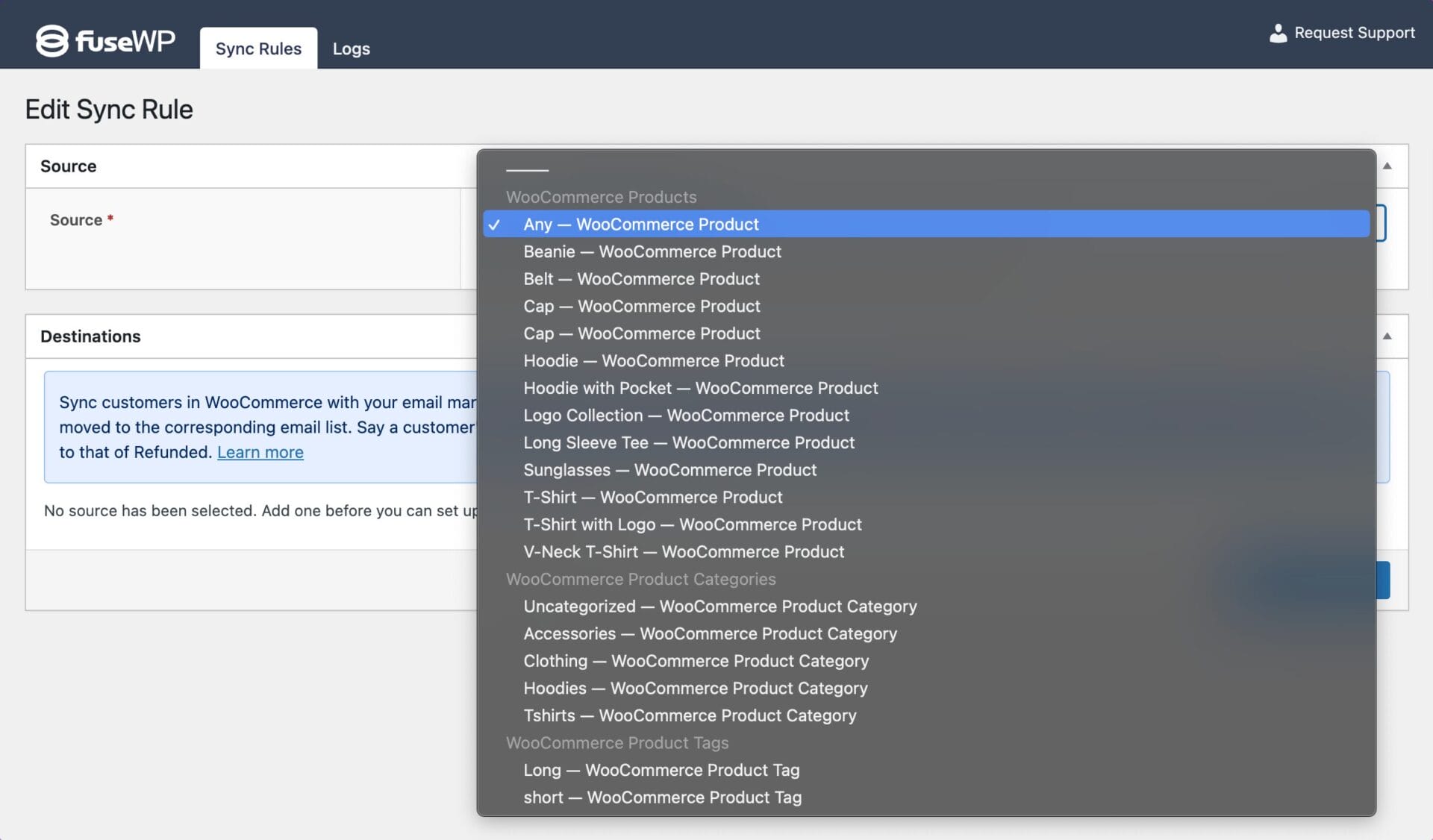
Next, let’s move on to configuring the destination. For every order status, such as Completed or Refunded, you can specify the list customers will be added to or removed from.
To get started, click the “Add Destination” button. Here, you’ll add the different order statuses associated with the selected WooCommerce product. For each order status, you’ll integrate with your CRM or email marketing software and designate the corresponding list. Additionally, you can define which tags to assign to subscribers.
Furthermore, you can map custom fields, ensuring that customer data in WooCommerce aligns correctly with the corresponding fields in your CRM. You can sync various data points, including customer names, billing addresses, shipping details, etc.
For example, in the screenshot below, WooCommerce customers who purchase a Cap product are added to the selected email marketing software or CRM.
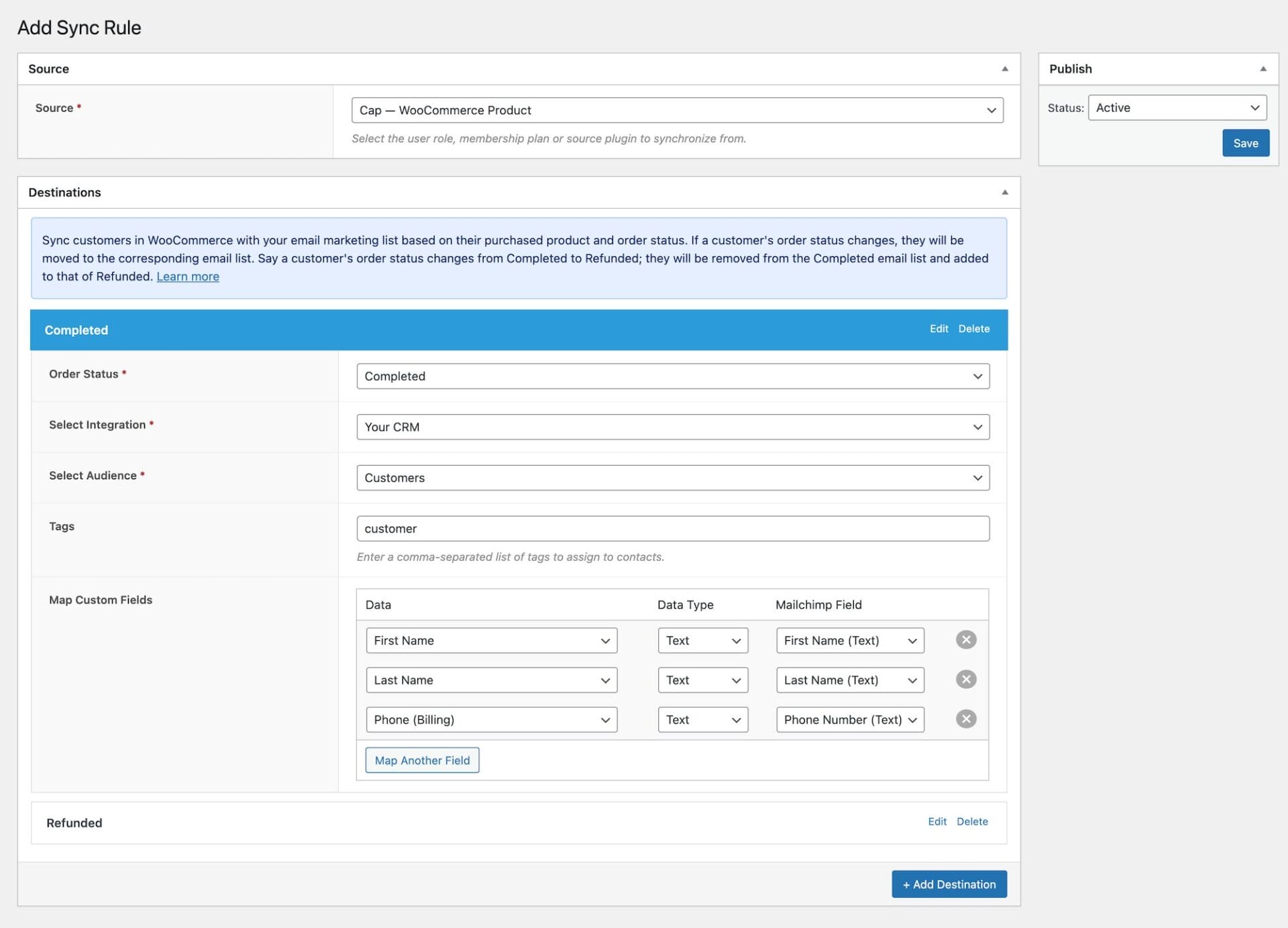
If their order status is marked as completed, they are automatically subscribed or added to the “Customers” list. But, if their order is refunded, they will be unsubscribed or removed from the Completed email list and subscribed or added to the Refunded list.
After completing the process, repeat the steps to add destinations for any other order statuses you wish to include, such as Canceled, Refunded, and Failed. Once done, remember to save your changes to activate the sync rule.
Subscribing WooCommerce Customers Based on Purchased Product Category
To add WooCommerce customers to your email marketing list or contact list based on the product category they purchased from, follow these steps:
Navigate to FuseWP >> User Sync and click the Add New button.
Choose a WooCommerce category as the source. Then, set up the CRM or email marketing list for every order status.
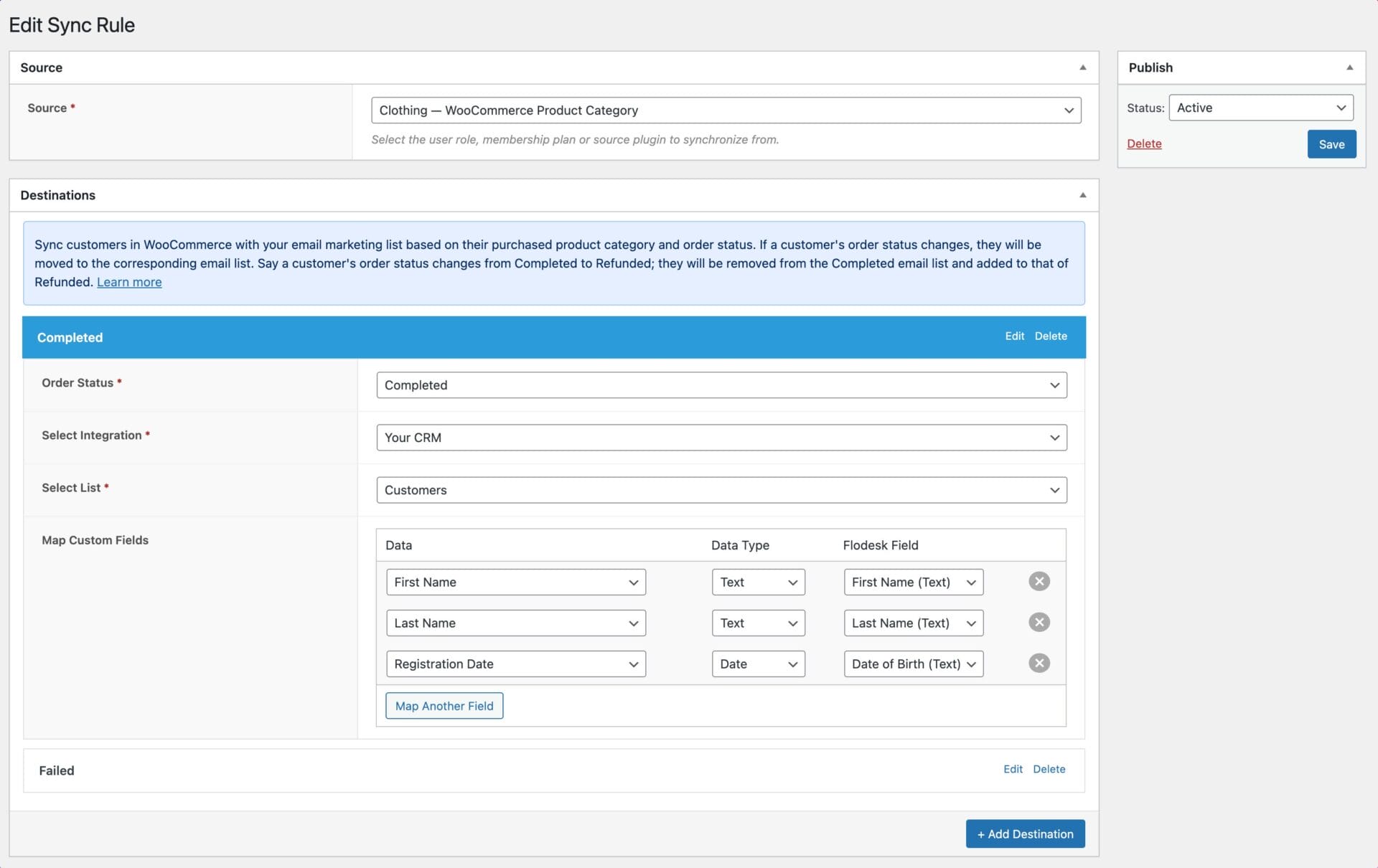
In the screenshot above, customers purchasing items from the Clothing category are automatically subscribed to the “Customers” email list. If their payment fails during the WooCommerce checkout process, they will be added to the list specified under the “Failed” order status section.
After completing these steps, repeat the process to add destinations for other order statuses you want to include, such as Canceled, Refunded, and Failed.
Don’t forget to save your changes to activate the sync rule.
Adding WooCommerce Customers to Email Lists Based on Product Tags
Follow the guide below to subscribe WooCommerce customers to your email marketing lists based on the product tag they purchased from.
Go to FuseWP >> User Sync and click the Add New button.
Choose a WooCommerce product tag as the source. Then, set up the CRM or email marketing list for every order status.
In the screenshot below, when a customer buys a product tagged “Long”, they are added to the “Customers” email list. If the order status changes to Refunded, they are removed from the Completed list and added to the Refunded list.
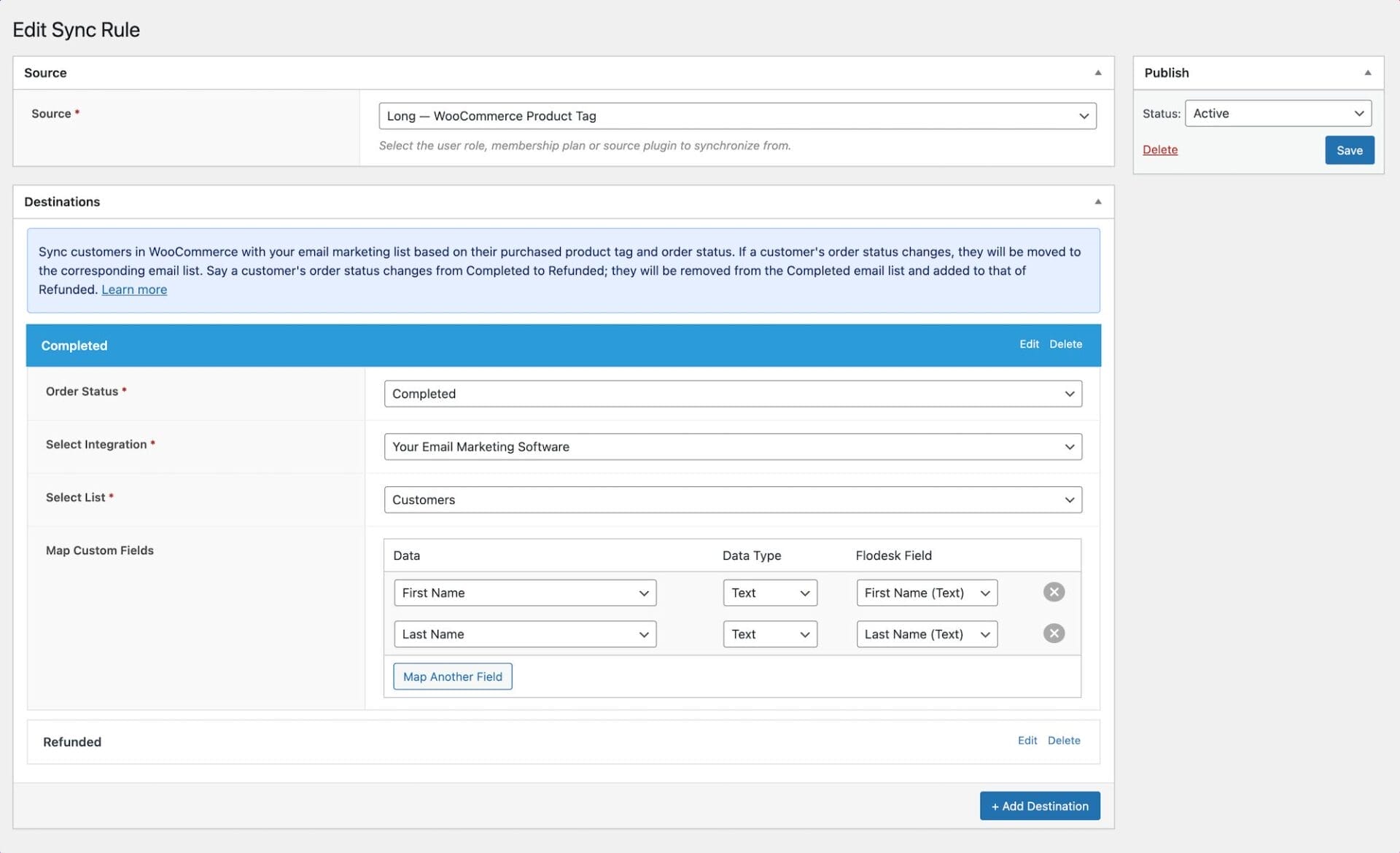
Once you’ve finished these steps, replicate the process for adding destinations for additional order statuses you wish to add, such as Canceled, Refunded, and Failed.
Remember to save your changes and activate the sync rule.
Conclusion
Adding your WooCommerce customers to your email lists is crucial in maximizing your online store’s potential. By harnessing the power of email communication, you can establish direct connections with your audience, drive traffic, promote products, and nurture brand loyalty through targeted campaigns.
Throughout this article, we’ve explored the significance of this strategy and how to add WooCommerce customers to your email lists based on purchased products, product tags, and product categories using the FuseWP plugin.
So, take action today. Get the FuseWP plugin.