Do you want to connect WordPress to Constant Contact?
Constant Contact is an email marketing platform designed to help businesses easily create and manage professional email campaigns. It offers tools for automation, list management, and performance tracking, along with integrations for eCommerce, social media, and CRM platforms.
FuseWP integrates with Constant Contact to connect your WordPress site to your Constant Contact account and perform actions such as syncing users to your email list.
Connecting FuseWP with Constant Contact
To connect your Constant Contact account with FuseWP, follow the guide below.
Go to FuseWP >> Settings.
Click the “Configure” button in the Constant Contact section to reveal the modal settings.
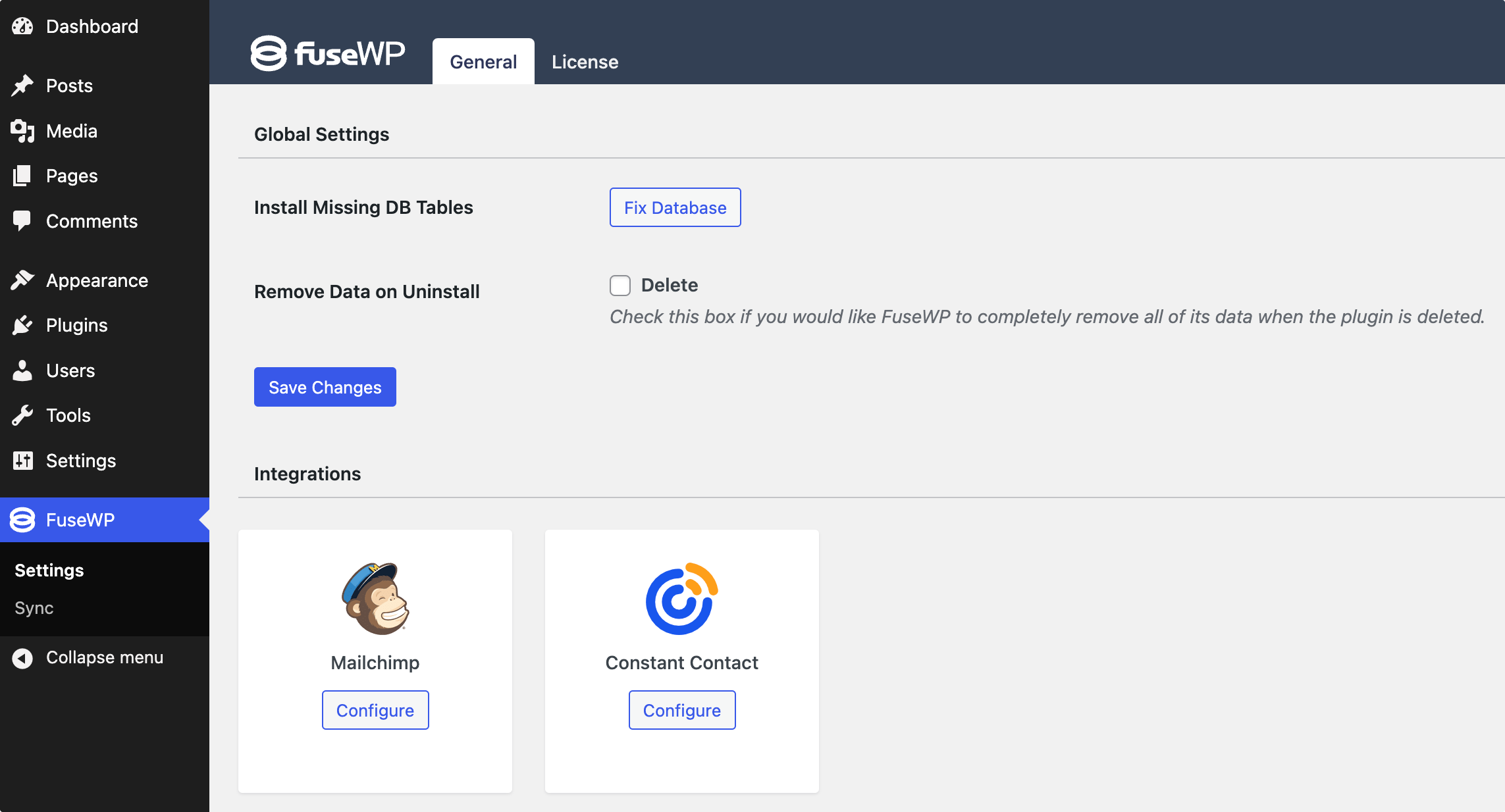
On the configuration modal, click on “Connect to Constant Contact”.
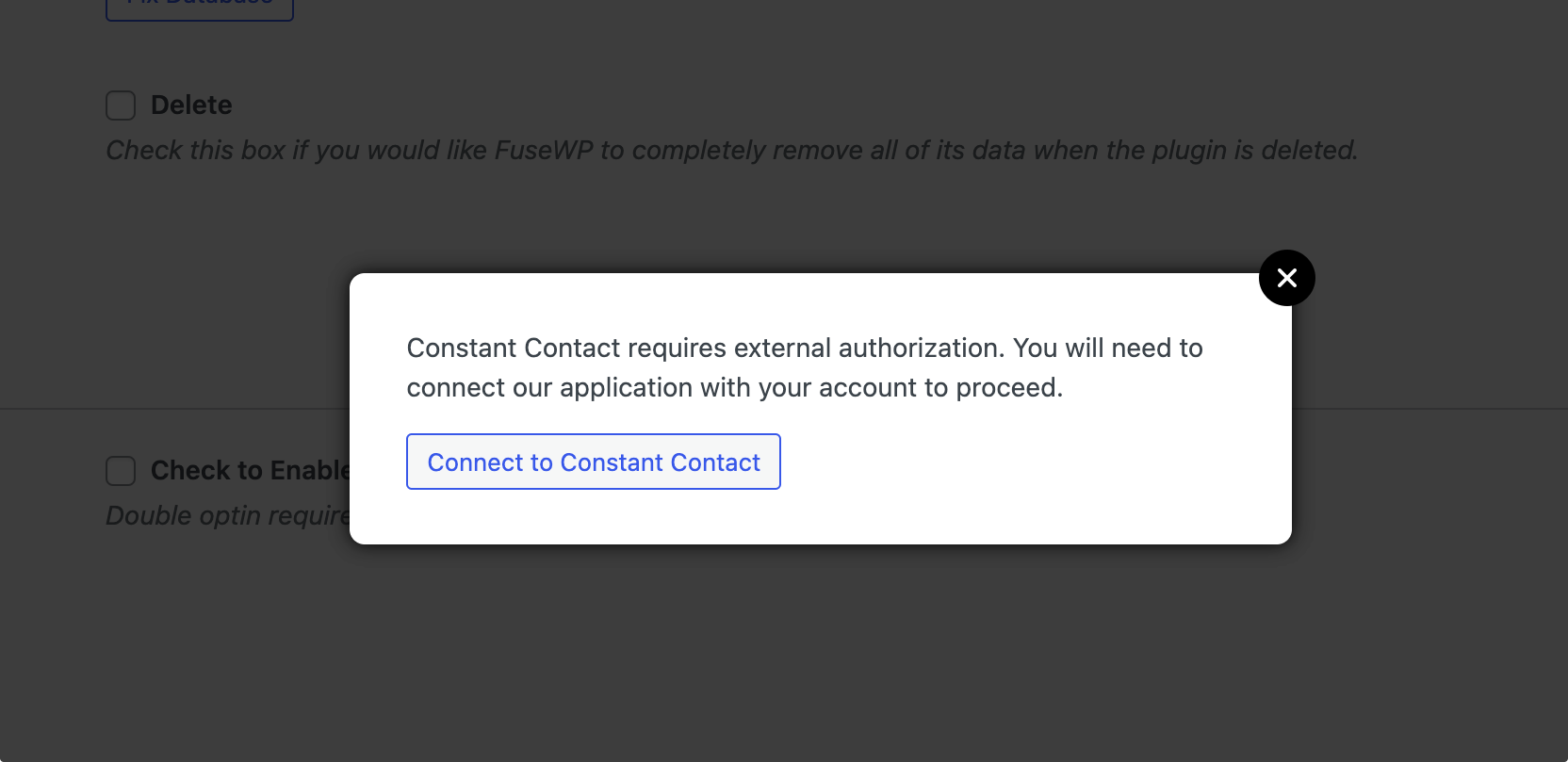
You will be redirected to the authorization page, where you’ll be prompted to log in to your account if you haren’tv already. After you log in, you will need to grant FuseWP access to your account.
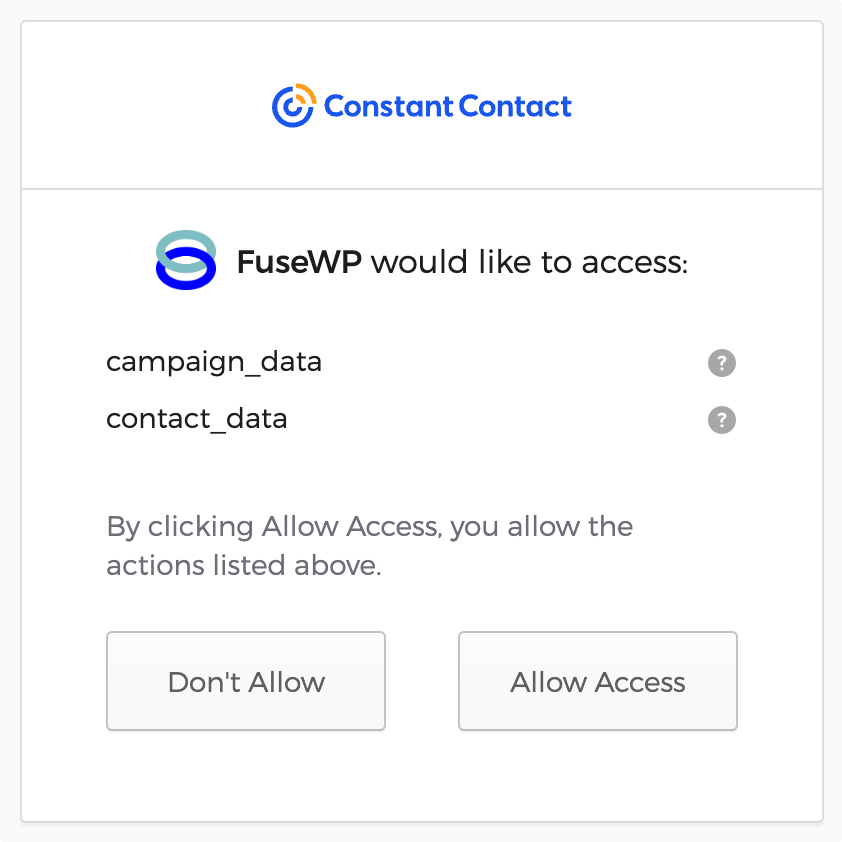
After connecting your Constant Contact account, you will be redirected to the FuseWP integrations settings page.
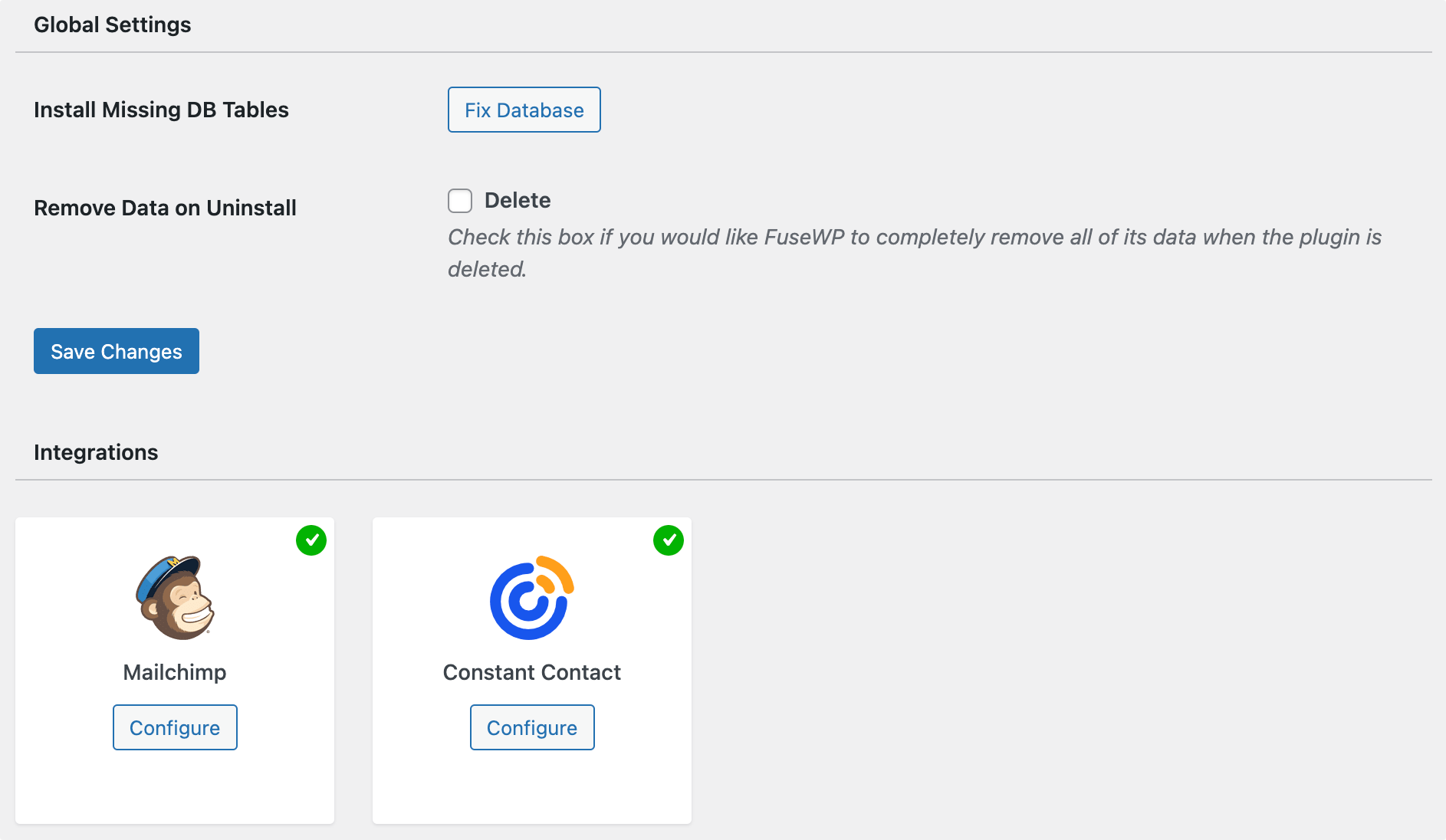
Connecting Constant Contact via Custom App
Using the above method to connect to your Constant Contact account means you share the same app with everyone using FuseWP. Consequently, you might hit the rate limit set by Constant Constant.
To overcome the above constraint, you need to connect FuseWP to your Constant Contact account via your app.
Important: Don’t touch any setting during app creation except the ones pointed out below: Application name and Redirect URI.
Login to the Constant Contact Developer portal and create a “New Application “.

Enter an application name like “FuseWP”.
Ensure “Authorization Code Flow and Implicit Flow” and “Rotating Refresh Tokens” are the selected options in Application OAuth2 Settings settings.
Finally, submit the form by clicking the “Create” button.
On the details page of the app you just created, you need to add a redirect URL.
Add the below URL as the app redirect URL and save.
https://wordpress.test/wp-admin/admin.php?page=fusewp-settings&view=general&fusewpauth=constantcontactapp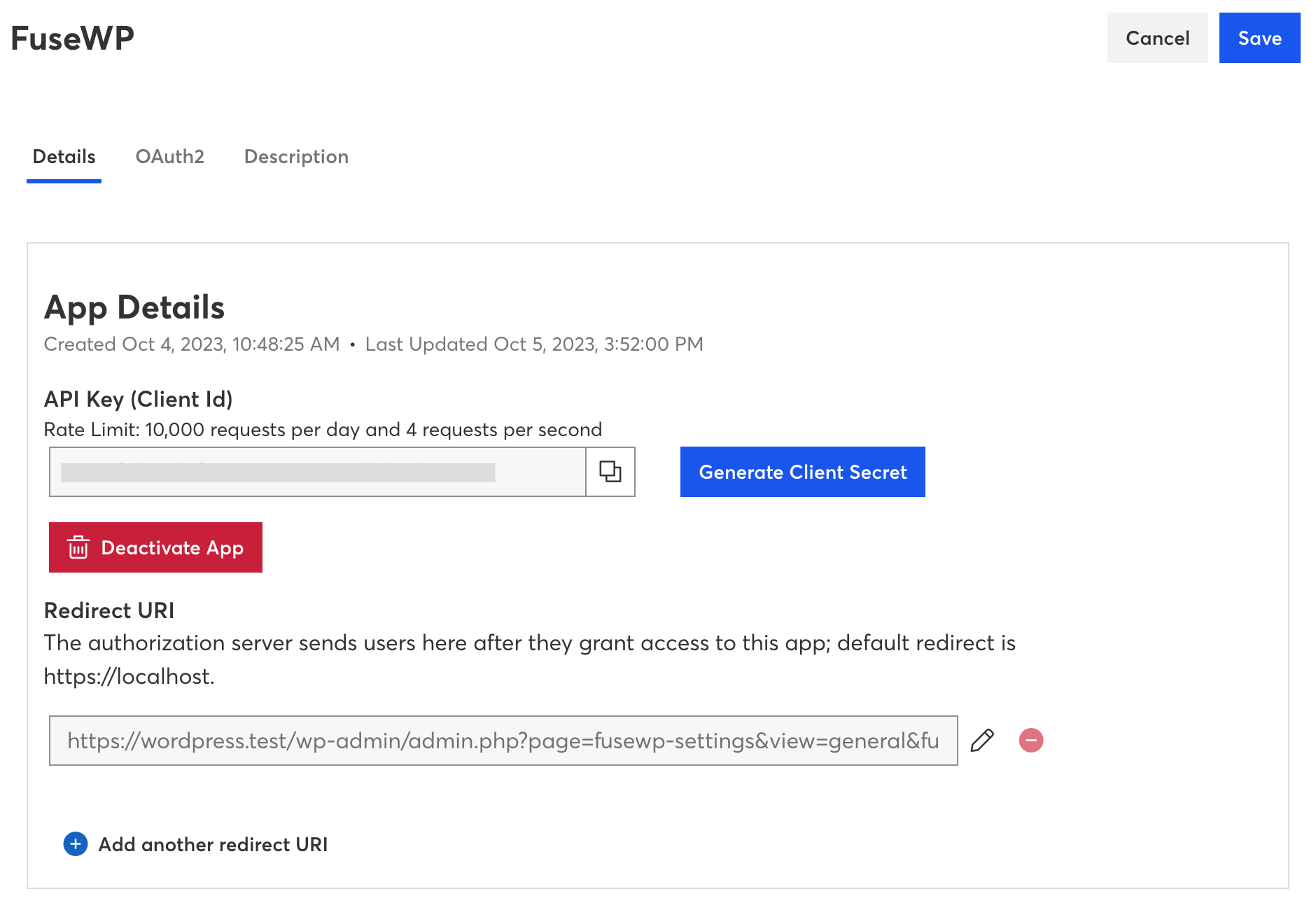
Copy the API Key (Client ID) and save it somewhere.
Click the “Generate Secret” button to go through the secret generation process. Copy and save it somewhere.
Authorizing the Application
The application needs to be authorized to communicate with your Constant Contact account. This is done by entering your API keys into the Constant Contact settings in FuseWP.
Go to FuseWP >> Settings.
Click the “Configure” button in the “Constant Contact – Custom App” section to reveal the modal settings.
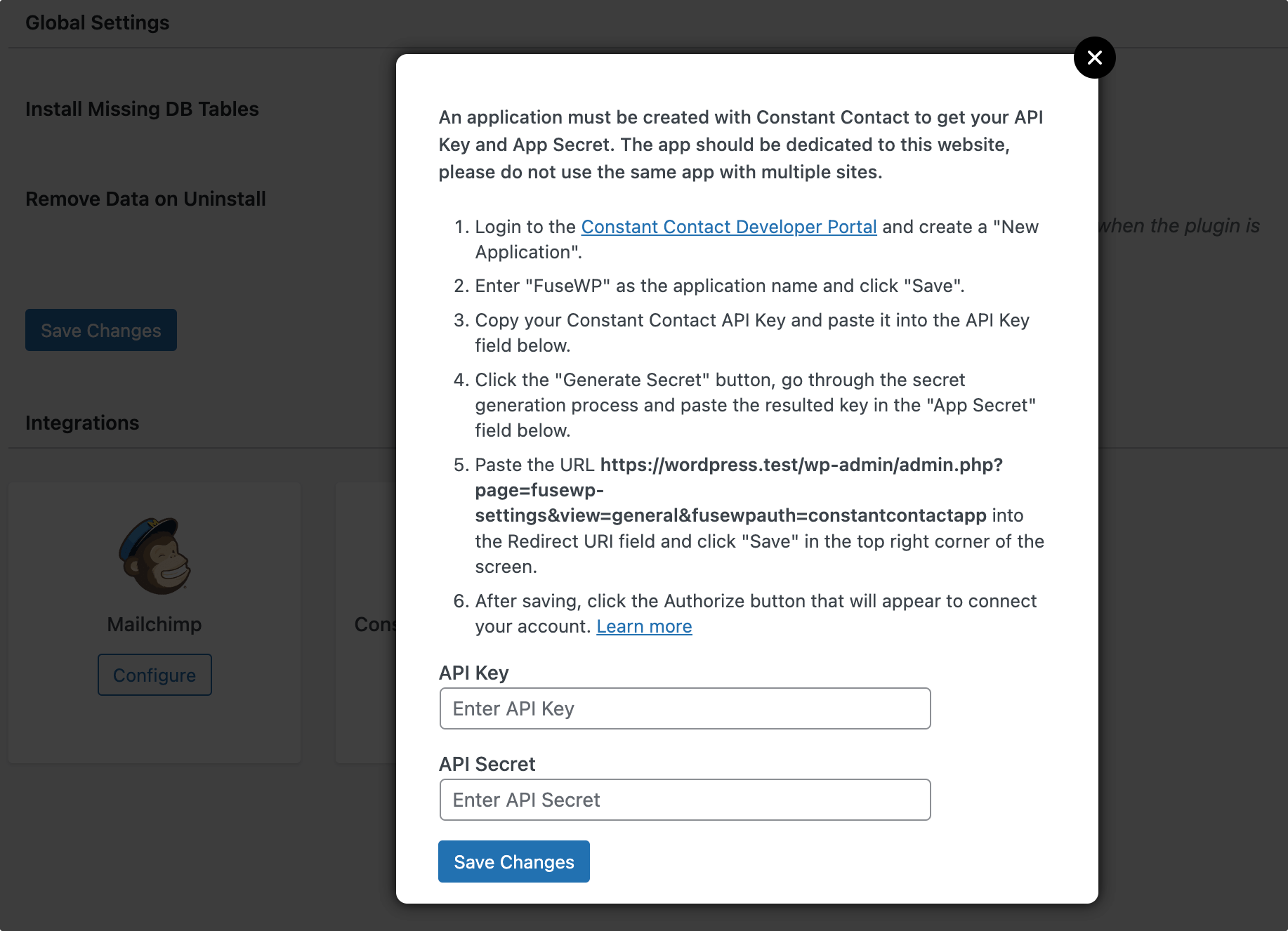
Enter your created app API Key and API Secret and save.
After saving, the page will reload. Click the “Configure” button in the “Constant Contact – Custom App” section again.
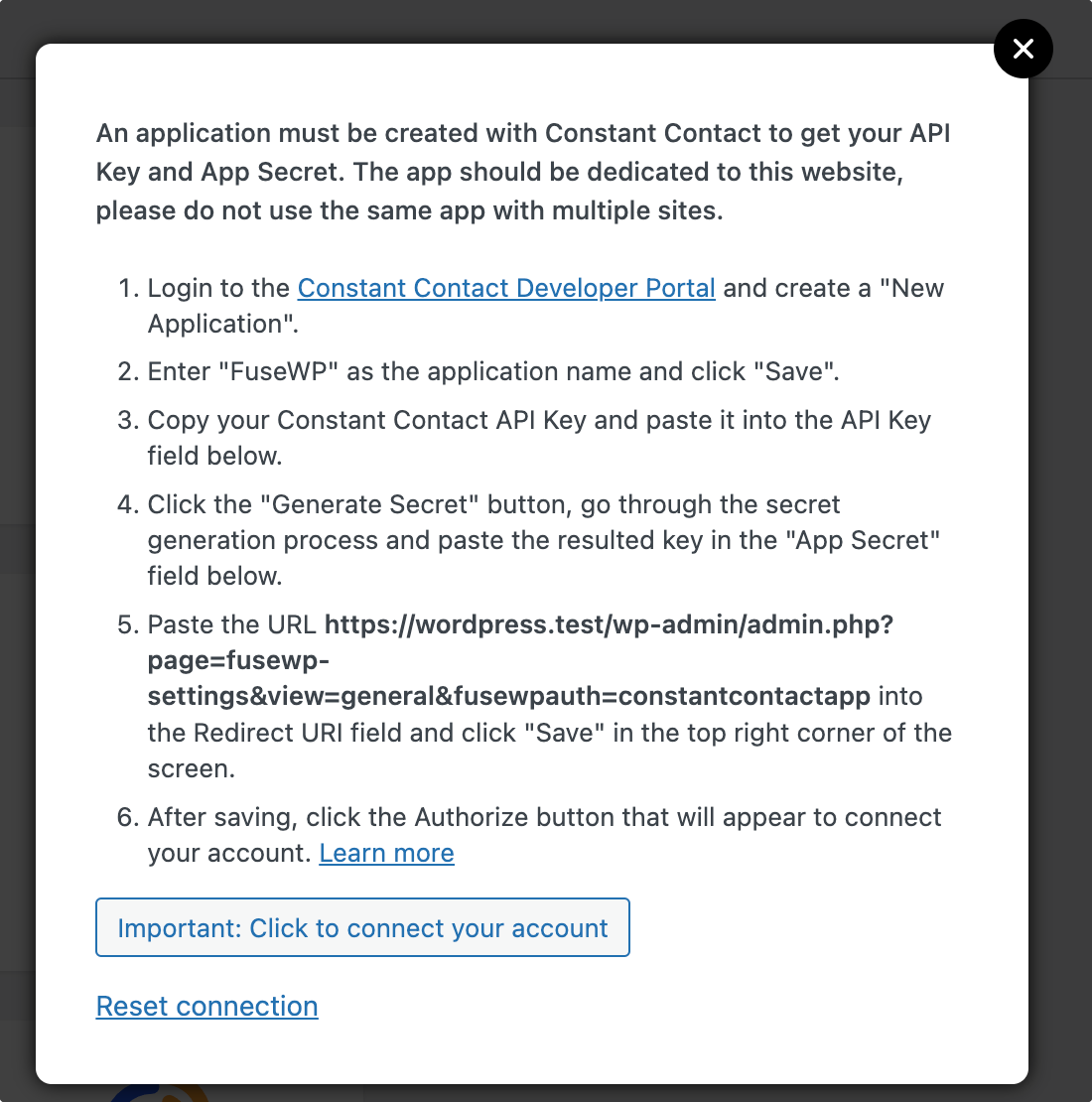
Click the Important: Click to connect your account button. You will be redirected to a new page asking to grant the Constant Contact API permissions.
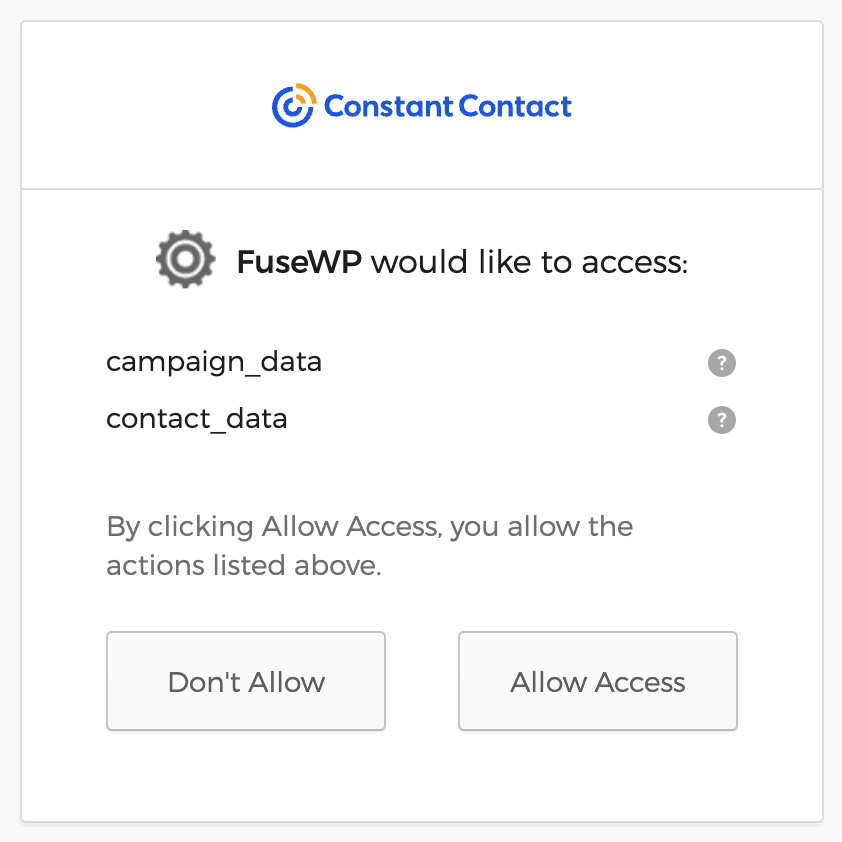
Once permissions are granted, you will be redirected to the FuseWP Settings page, where the connection to “Constant Contact – Custom App” is successful.
Having completed the integration, you can now sync WordPress users to Constant Contact, leads, customers, and members in various WordPress ecommerce, LMS, forms, and membership plugins to Constant Contact.
FuseWP supports WooCommerce, WooCommerce Memberships, WooCommerce Subscriptions, Easy Digital Downloads, MemberPress, Gravity Forms, WPForms, Contact Form 7, Everest Forms, Formidable Forms, Ninja Forms, SureForms, WS Form, ProfilePress, Paid Memberships Pro, Restrict Content Pro, LearnDash, LifterLMS, Tutor LMS, Sensei LMS, MasterStudy LMS, GiveWP, Academy LMS, Paid Member Subscriptions, WP Travel Engine, FluentCommunity, AffiliateWP, SliceWP etc.