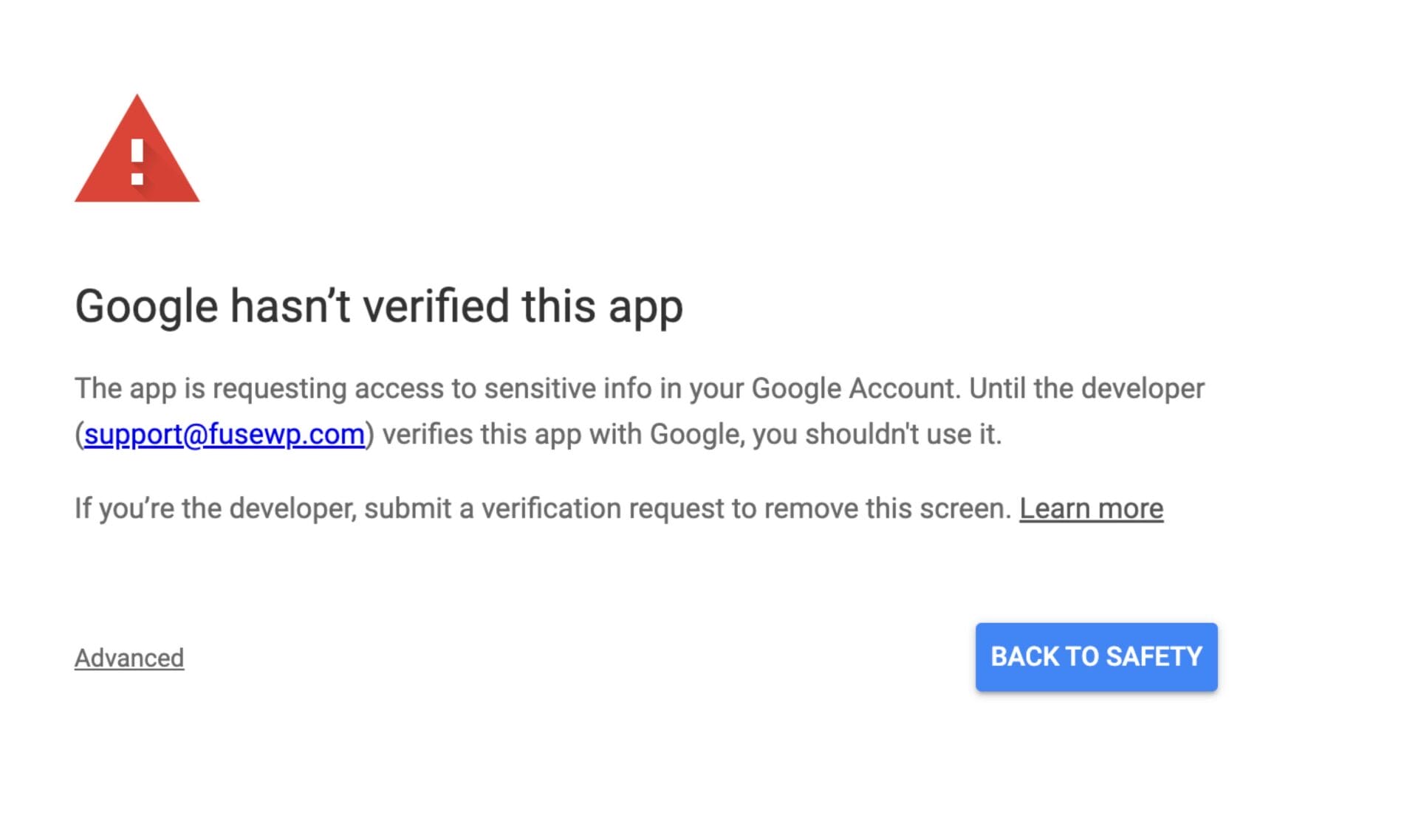Do you want to connect your WordPress website to Google Sheets?
Google Sheets is a cloud-based spreadsheet application by Google that allows users to create, edit, and collaborate on spreadsheets in real time. It offers powerful data analysis tools, automation, and seamless integration with other Google Workspace apps.
Integrating your WordPress site with Google Sheets can improve data management and automation. You can track form submissions, registered users and customers, analyze user interactions, and organize customer data in real time to improve decision-making and efficiency.
FuseWP lets you connect your WordPress site to your Google Sheets account and perform actions, including syncing your users to your email list.
Follow the step-by-step guide below to connect FuseWP with your Google Sheets account.
Connecting WordPress to Google Sheets
To connect WordPress to Google Sheets, log in to Google Cloud Console to create a project.
To create a new project, select the project dropdown menu at the page’s top-left corner, near the Google Cloud logo, and choose the “New Project” option.
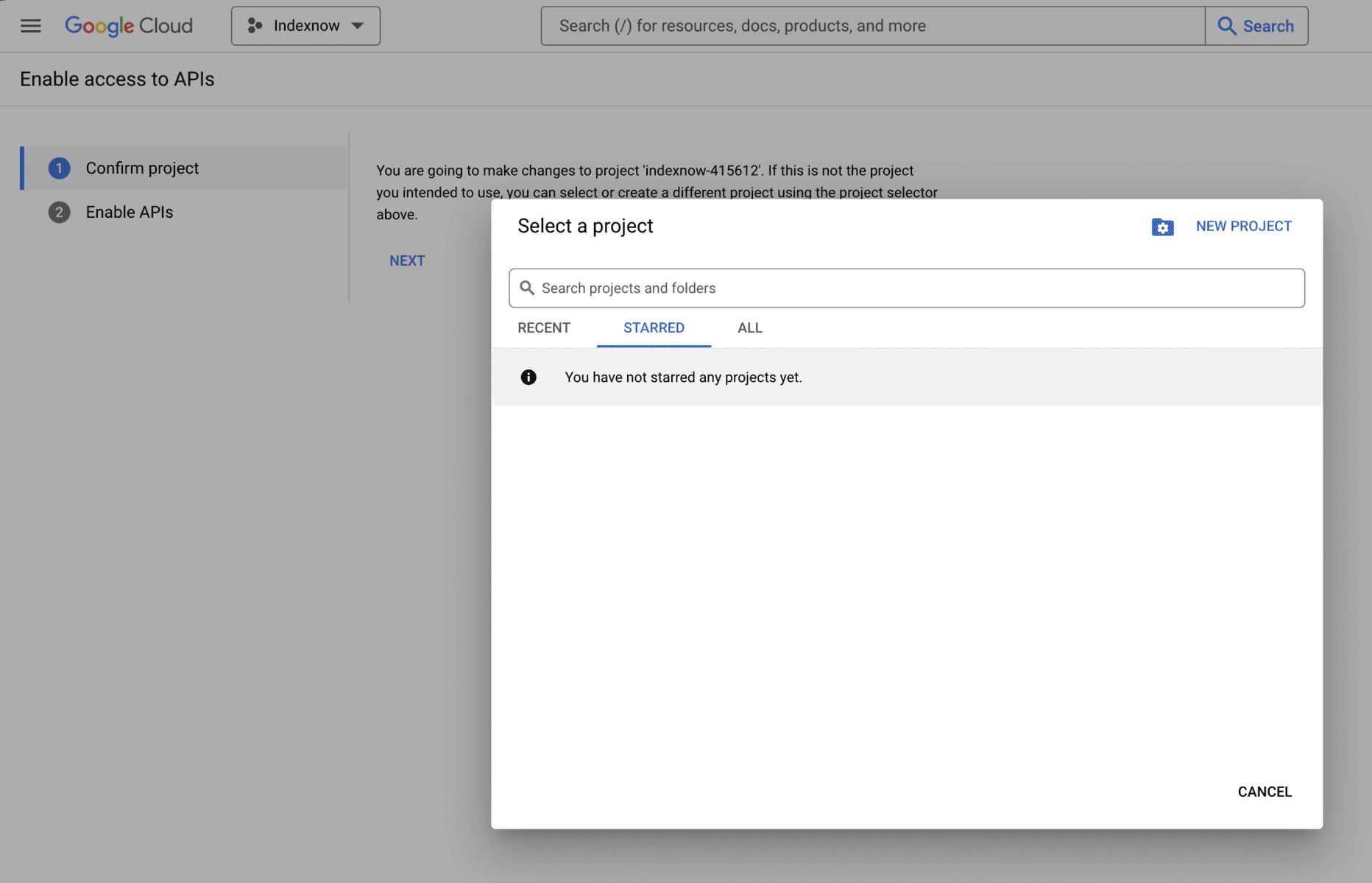
Enter a name for the project, and optionally select an organization as a location, and submit the form. It is important to create a project that connects WordPress to Google Sheets.
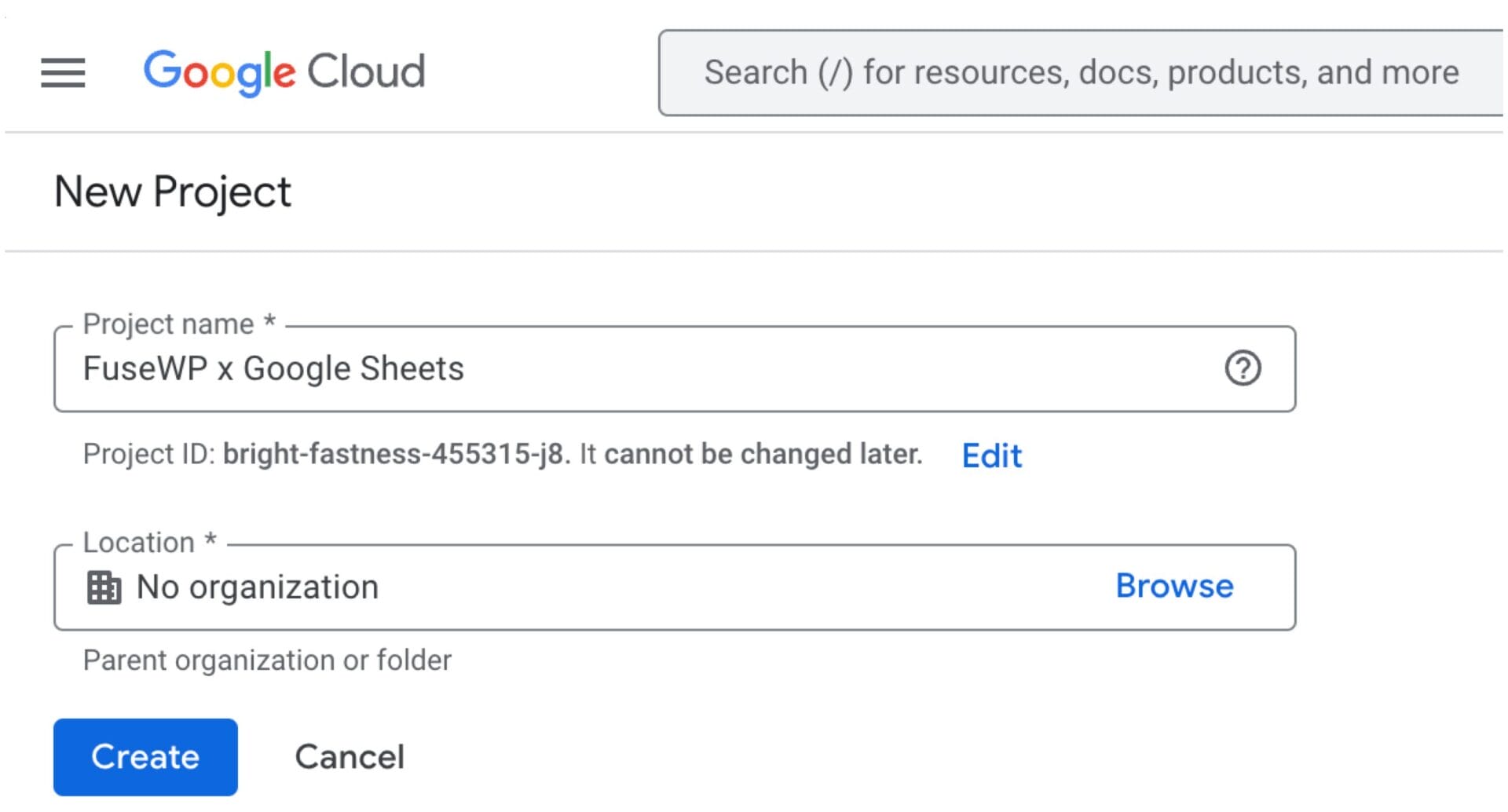
After creating the project, click the Get Started button and fill out the App information.
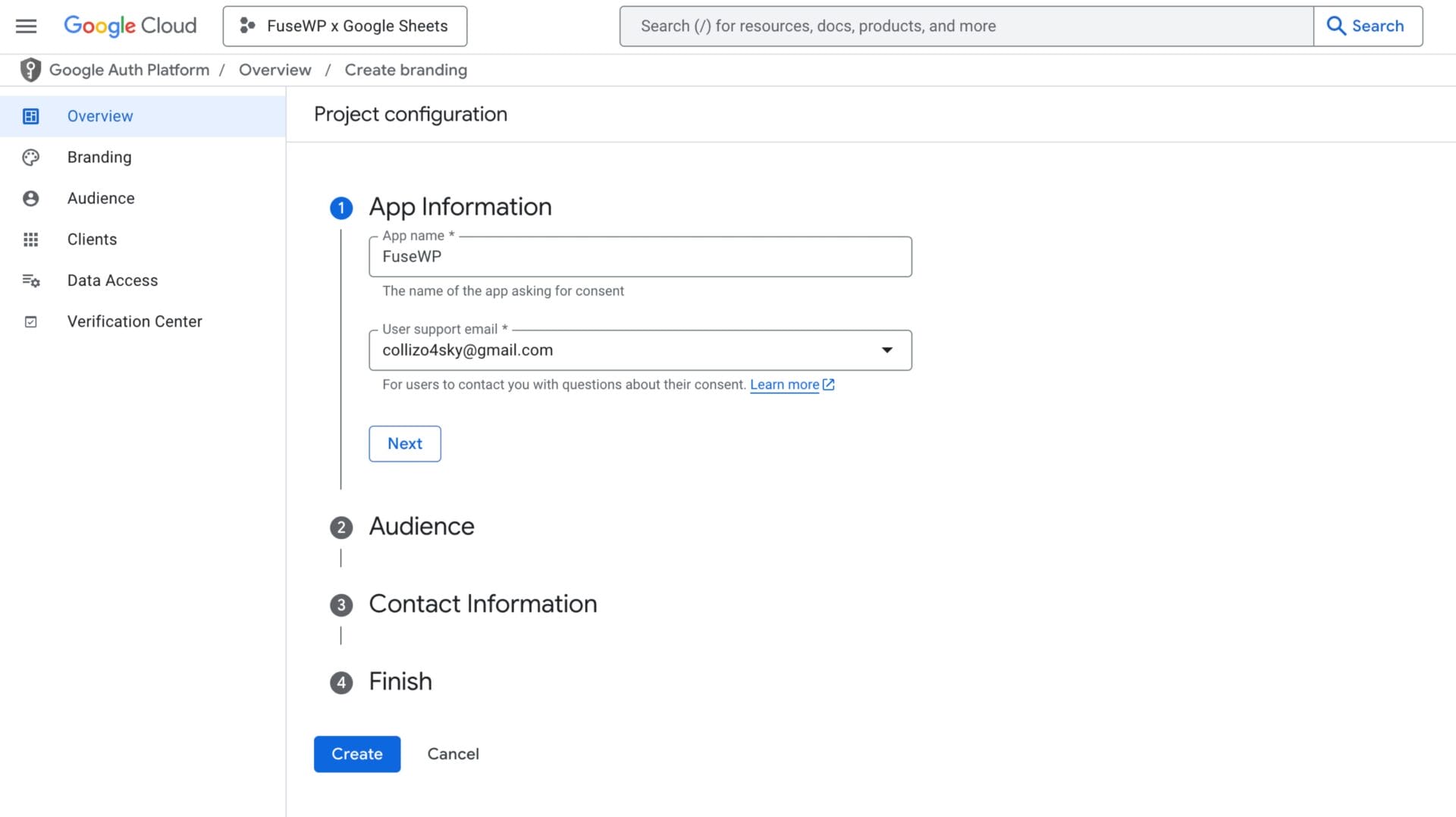
Select External as the audience.
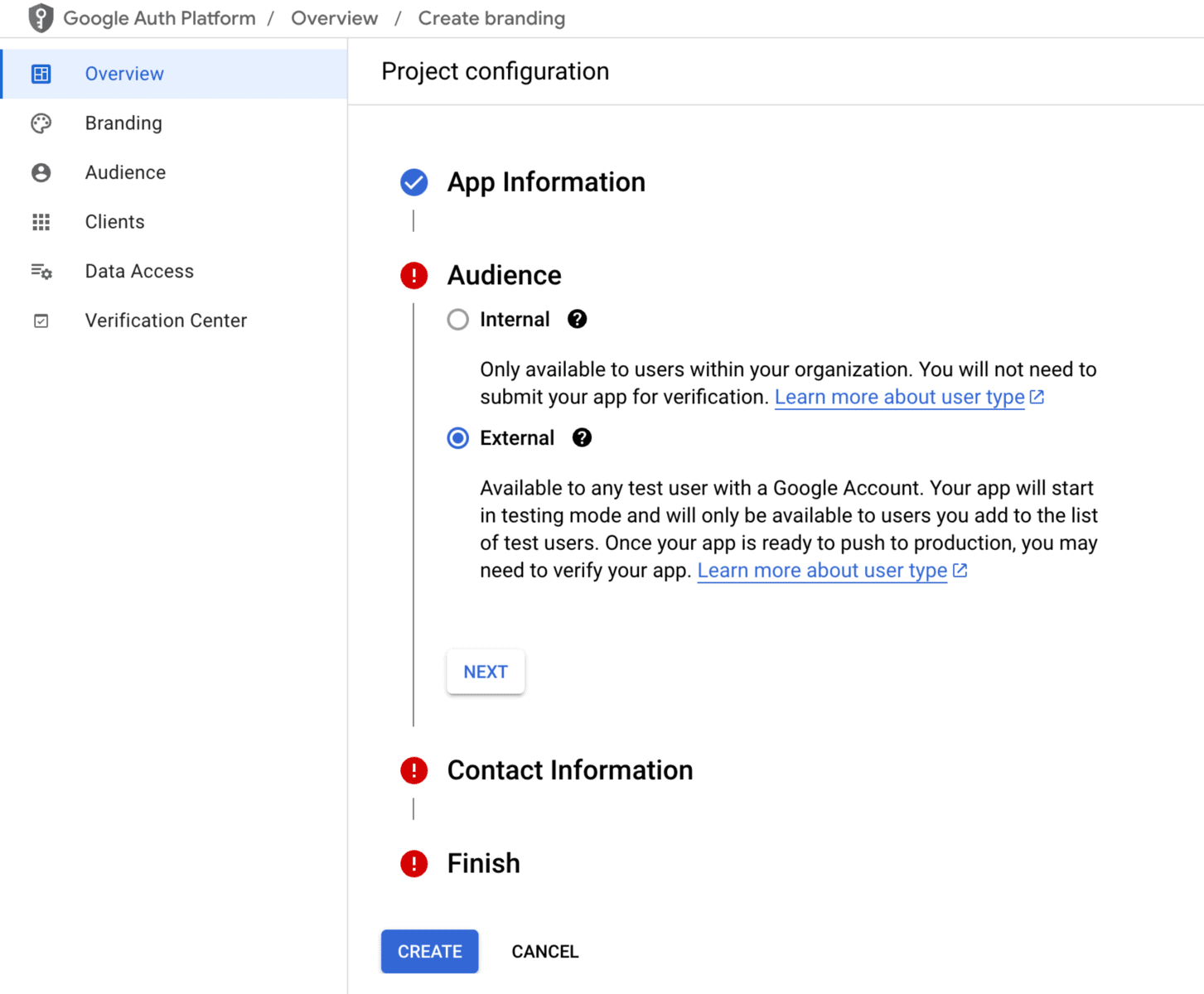
For the Contact information, you can enter your email address.
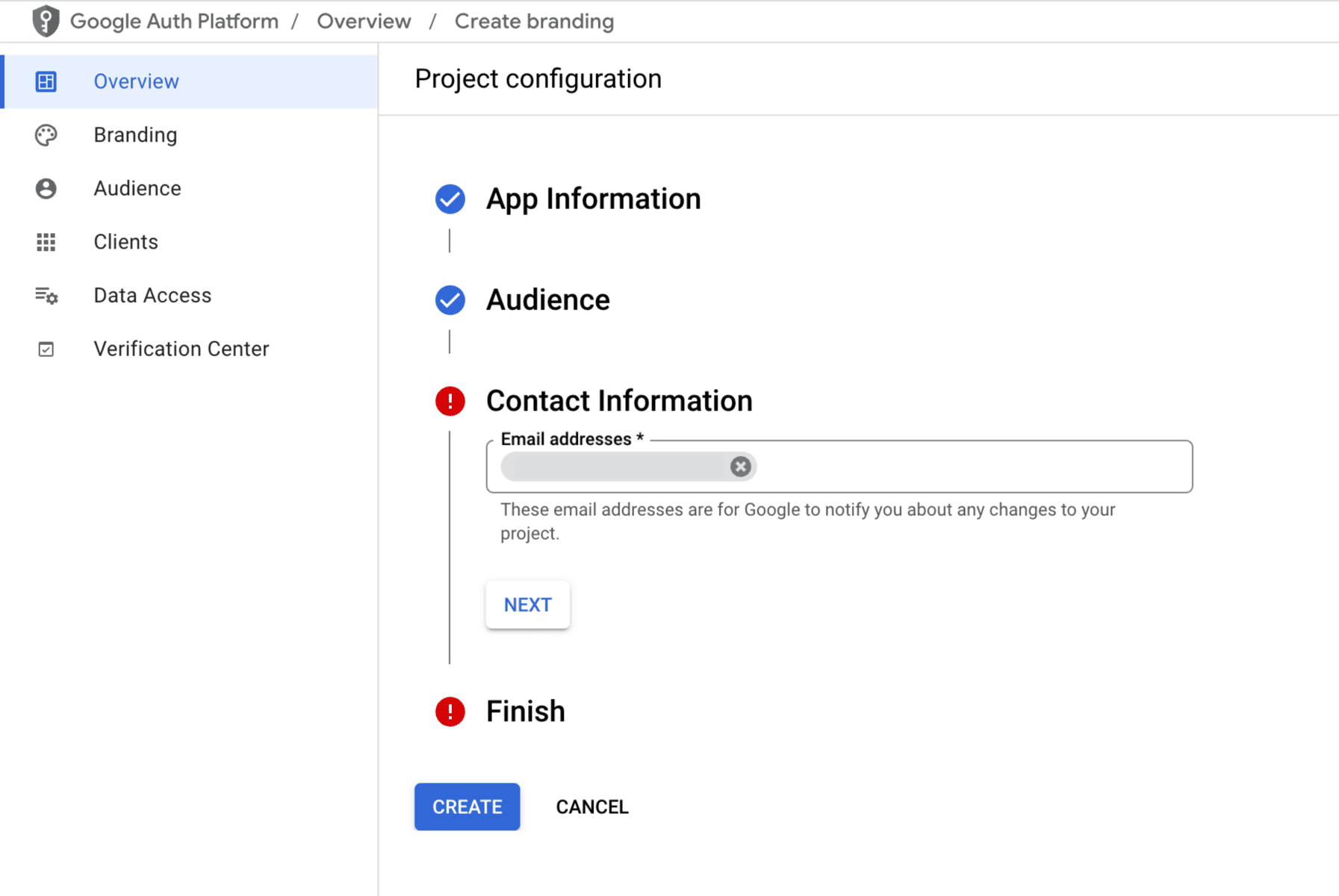
Finally, agree to the Google API Services policy and click the Create button.
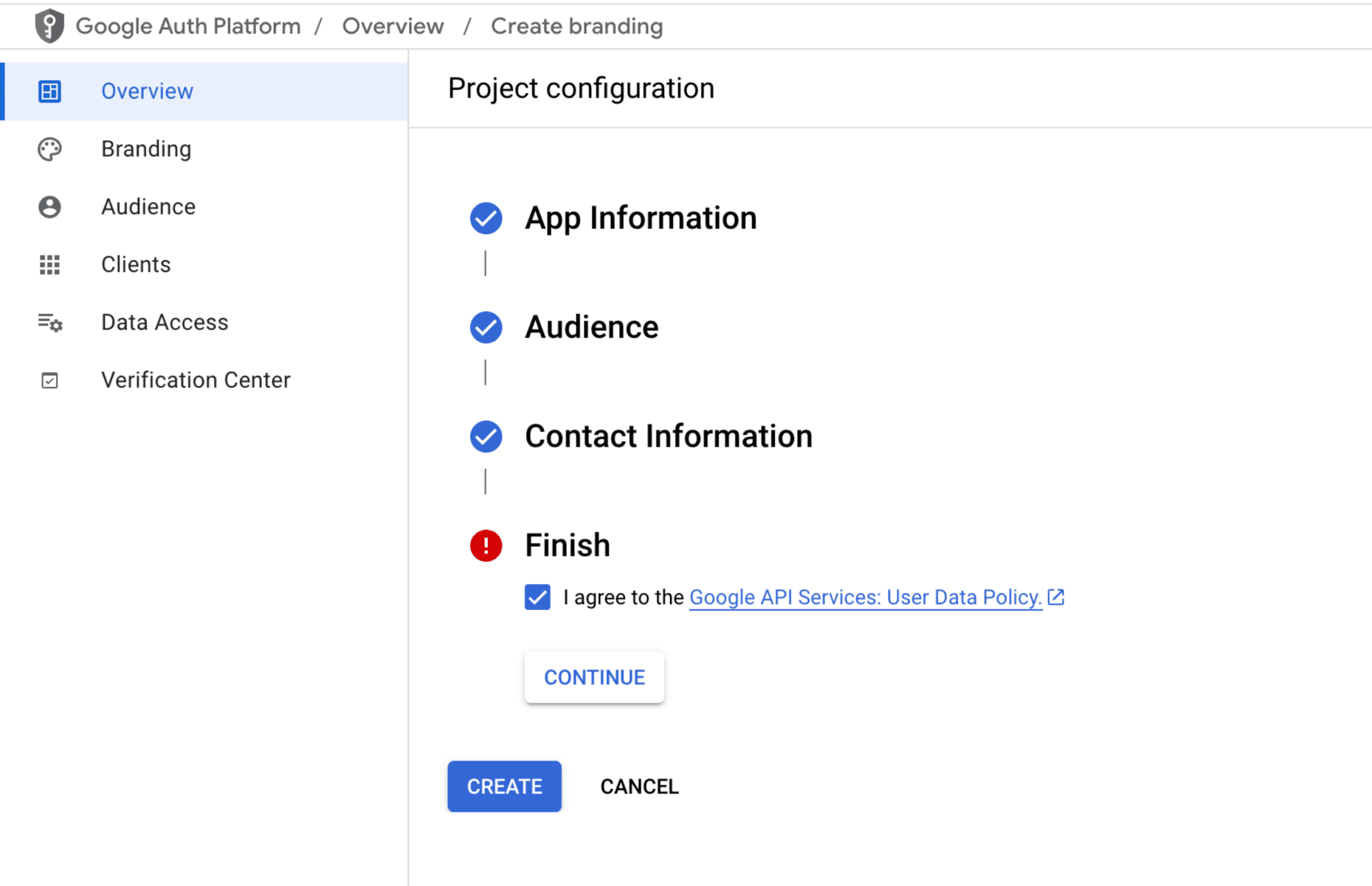
Next is to create an OAuth client, as it is important to connect Google Sheets to WordPress.
On the Overview page, click the “Create Oauth Client” or go to Clients >> Create Client.
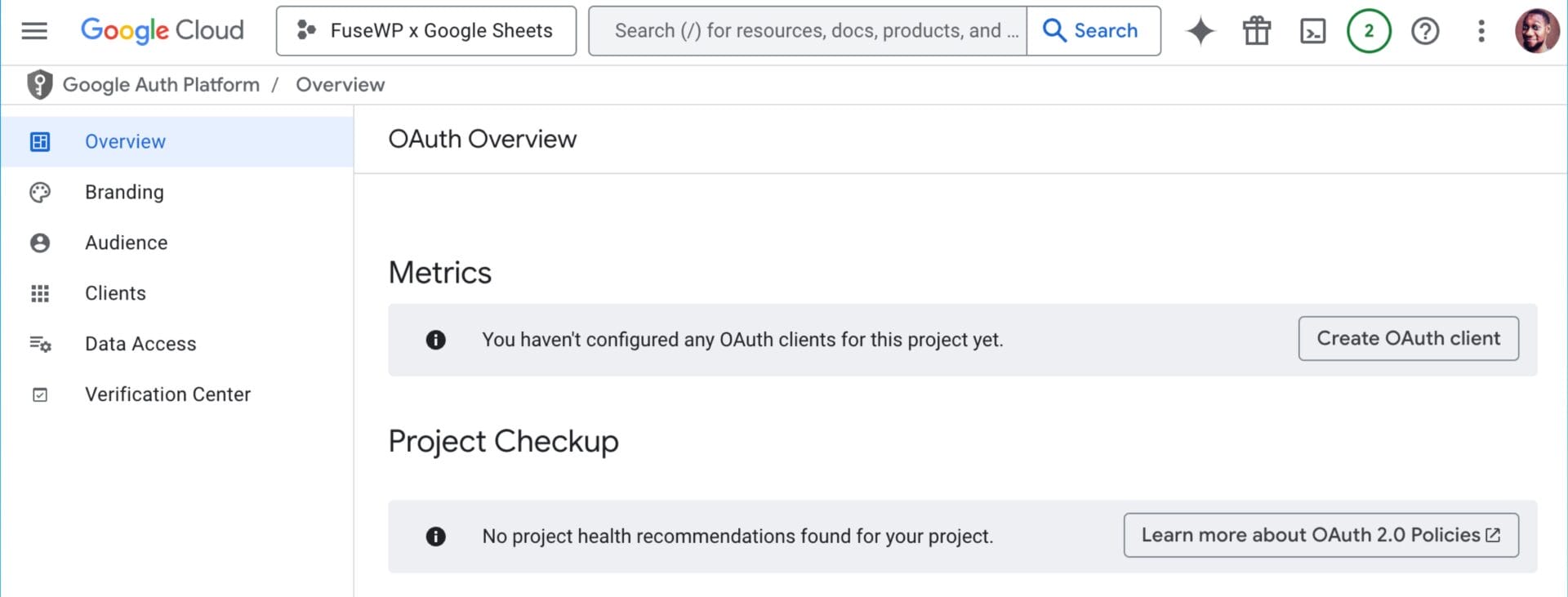
Select “Web application” as the “Application type” and enter a name for the OAuth client ID. Enter “https://wordpress.test/wp-admin/admin.php?page=fusewp-settings&view=general&fusewpauth=google_sheet” as an authorized redirect URI and hit the Create button. Don’t forget to replace “wordpress.test” with your domain name.
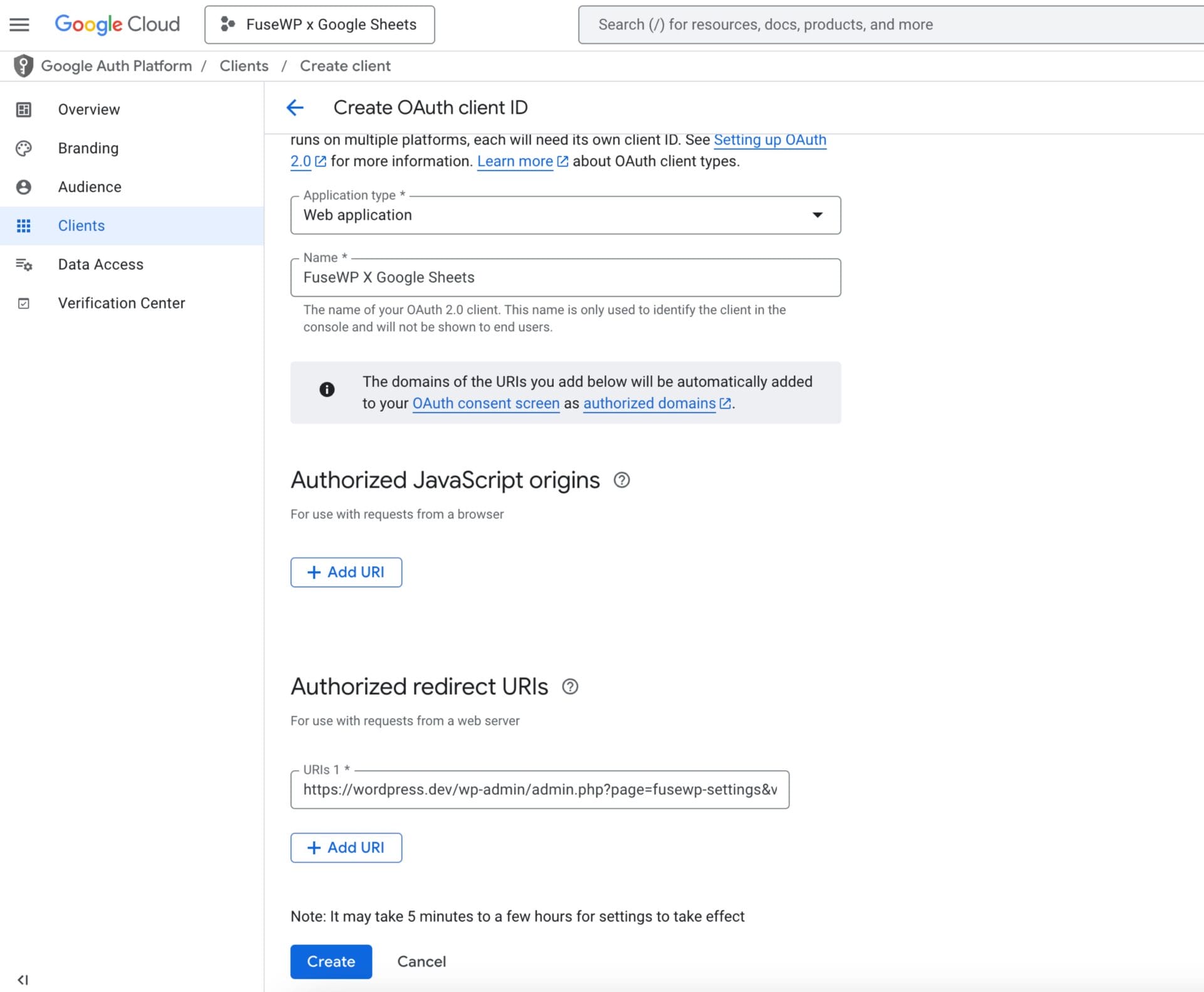
Click on the Download icon to reveal your Client ID and Client Secret. Copy it somewhere, as we need it when connecting WordPress to Google Sheets via FuseWP.
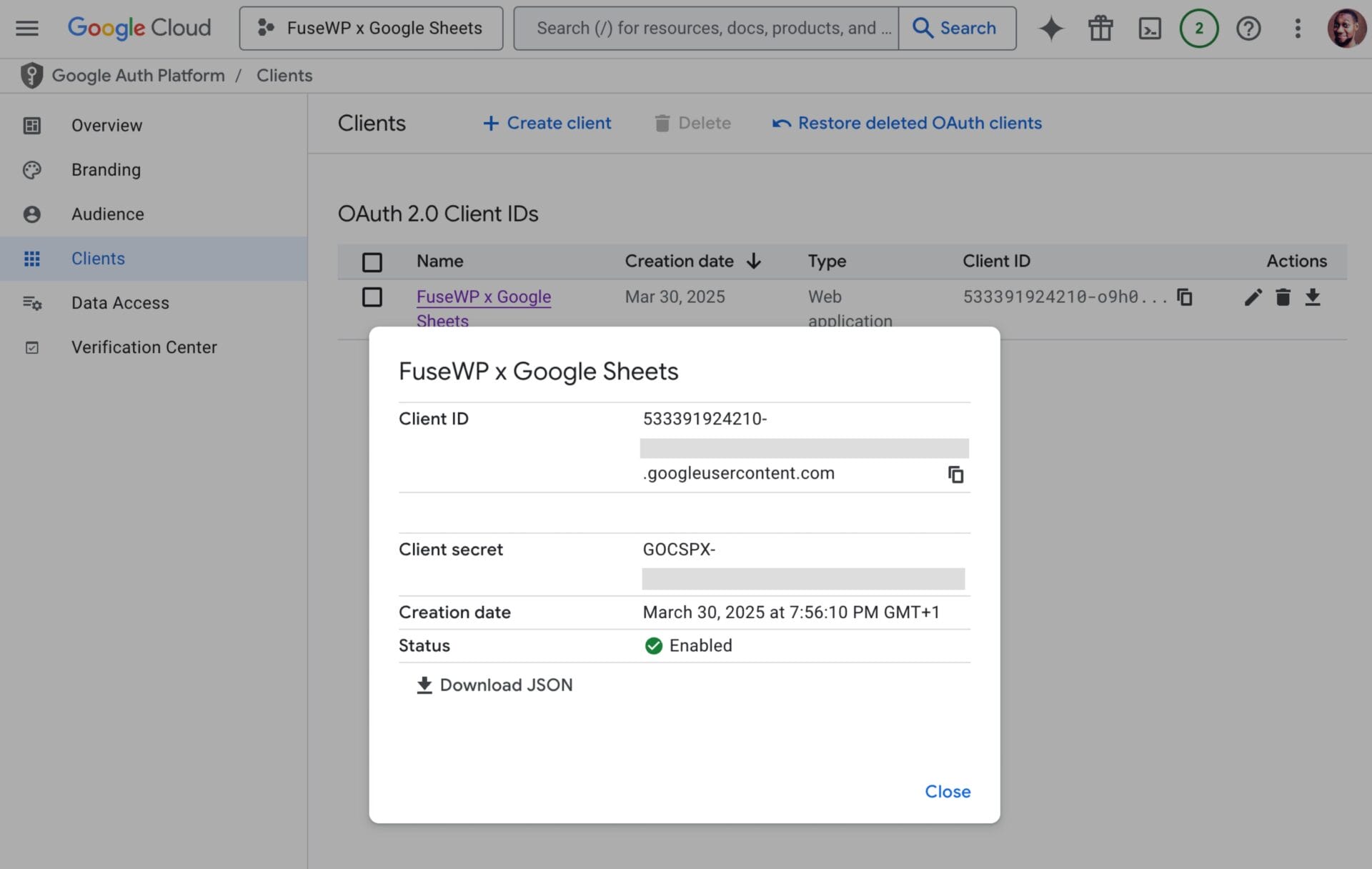
Navigate to the API Library page or click on https://console.cloud.google.com/apis/library. Search and enable the following APIs: Google Drive API and “Google Sheets API”.
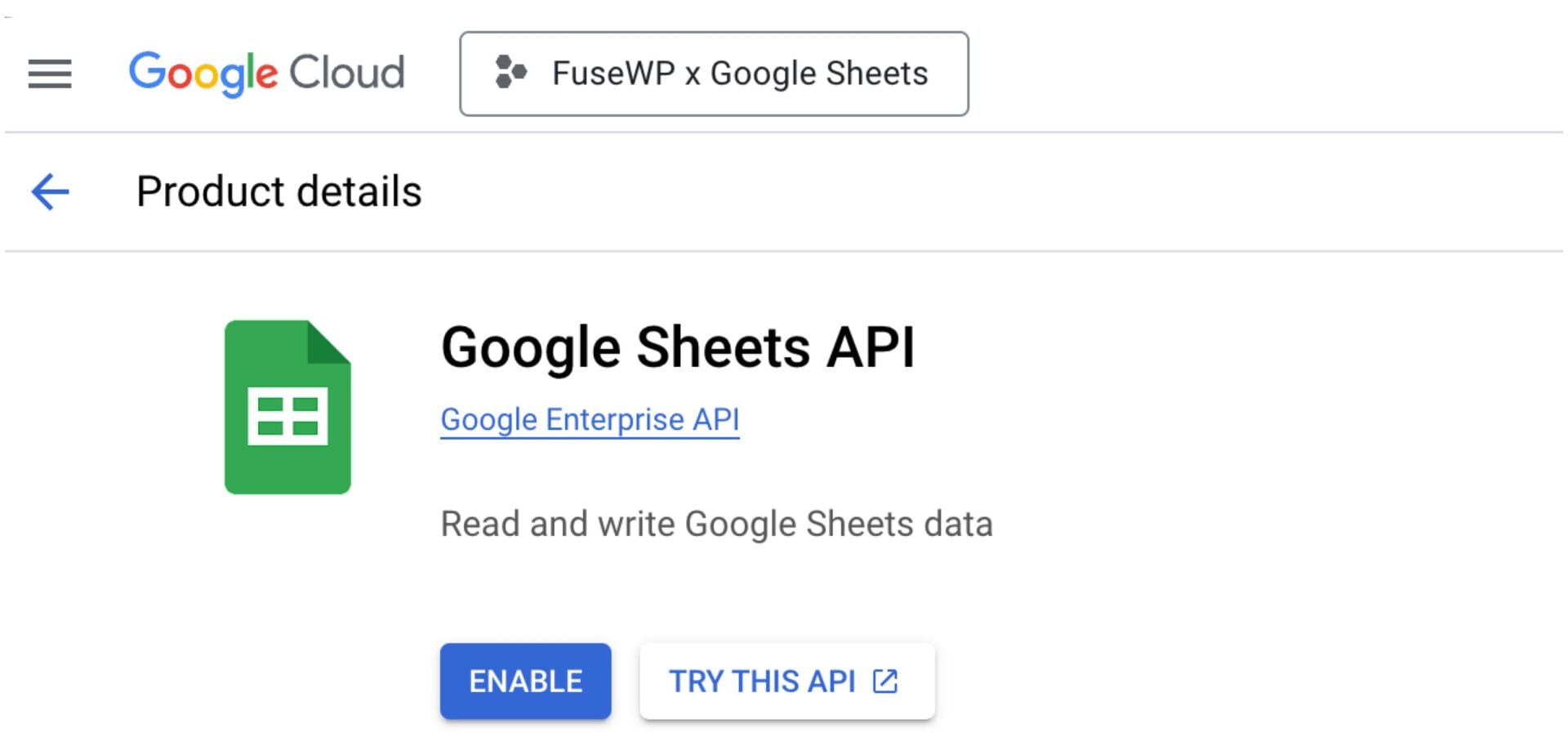
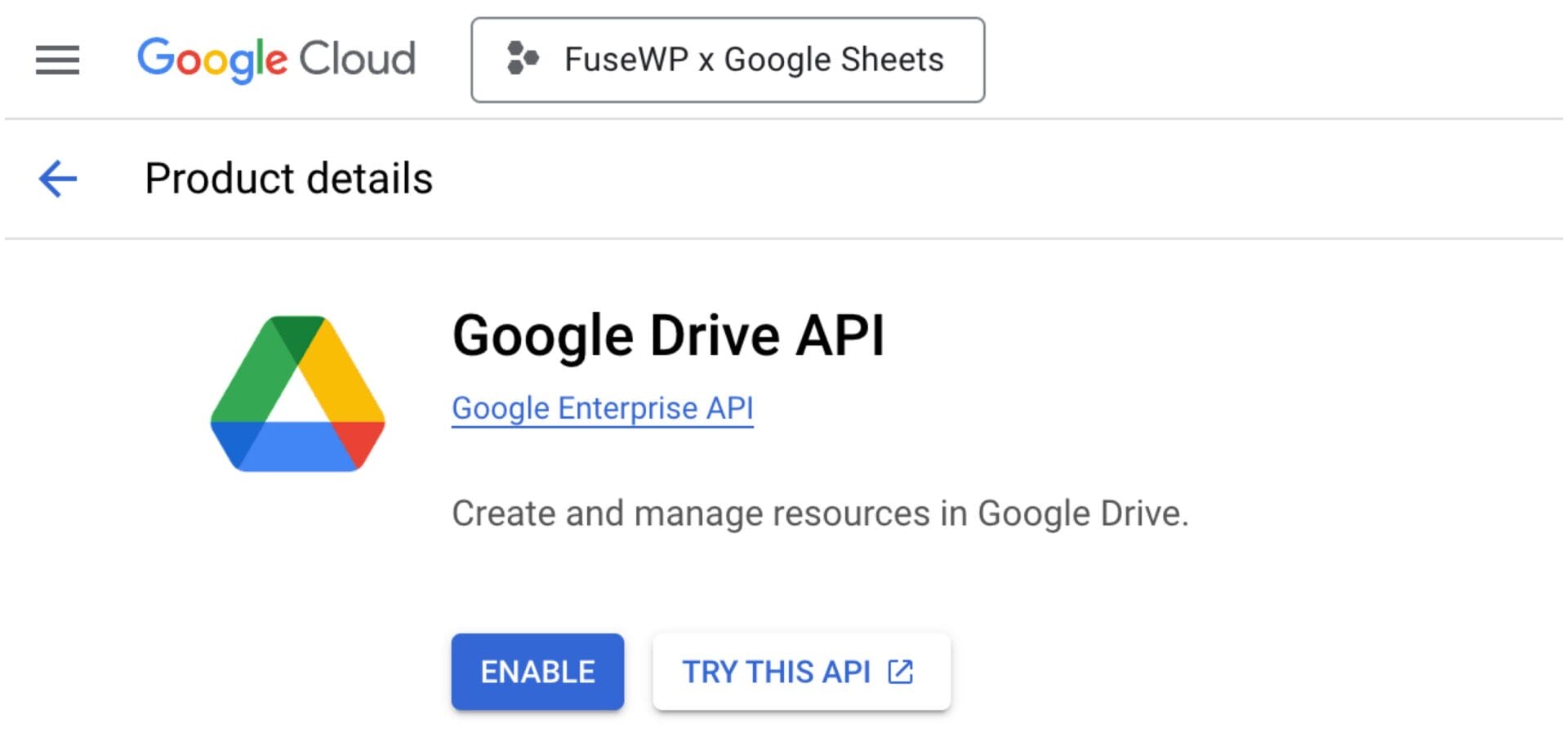
Next, navigate to Google Auth Platform >> Data Access, click on “ADD OR REMOVE SCOPES”, select “Google Drive API: ./auth/drive” and “Google Sheets API: ./auth/spreadsheets”, and save the changes.
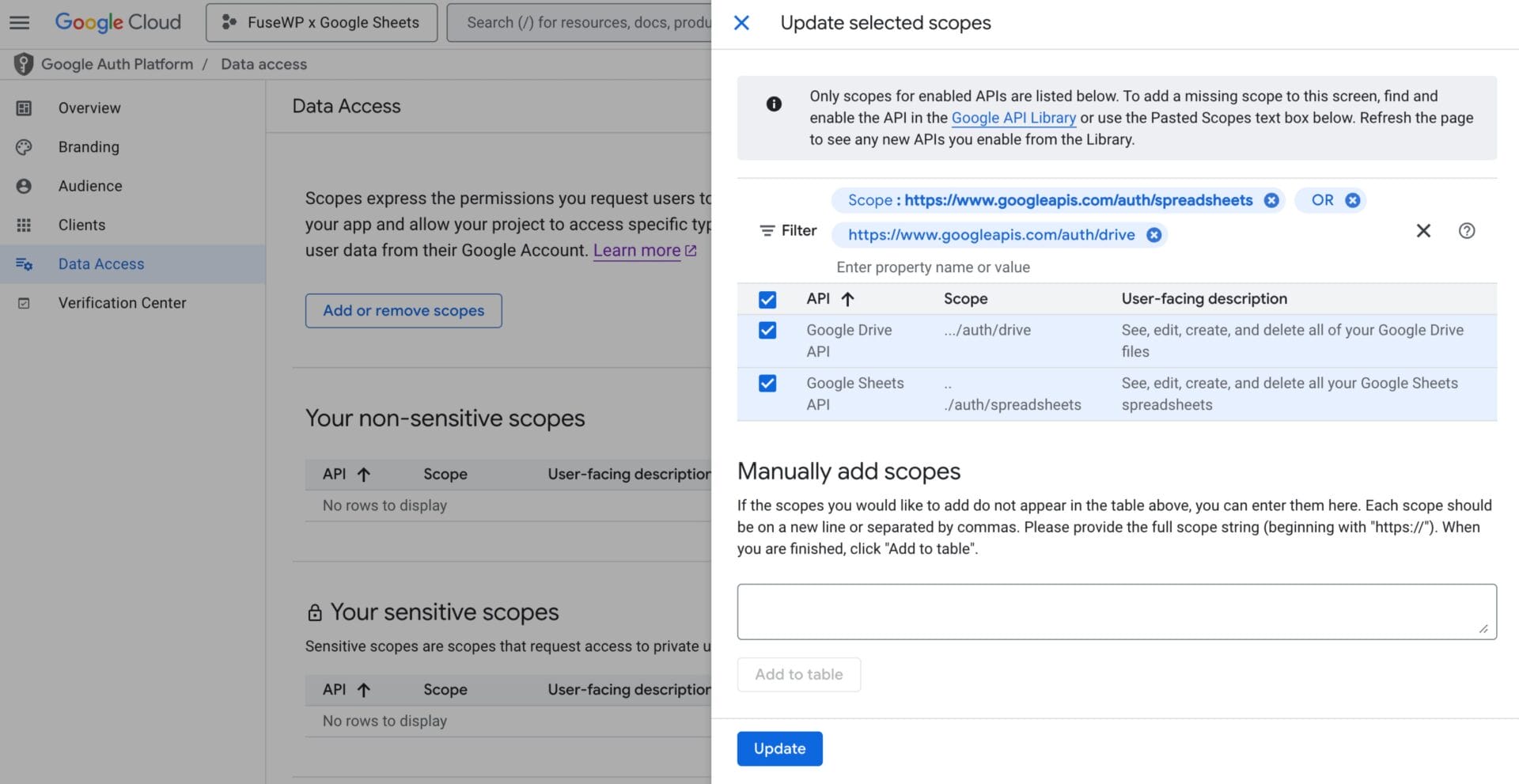
The last step is to navigate to Google Auth Platform >> Audience and publish the application.
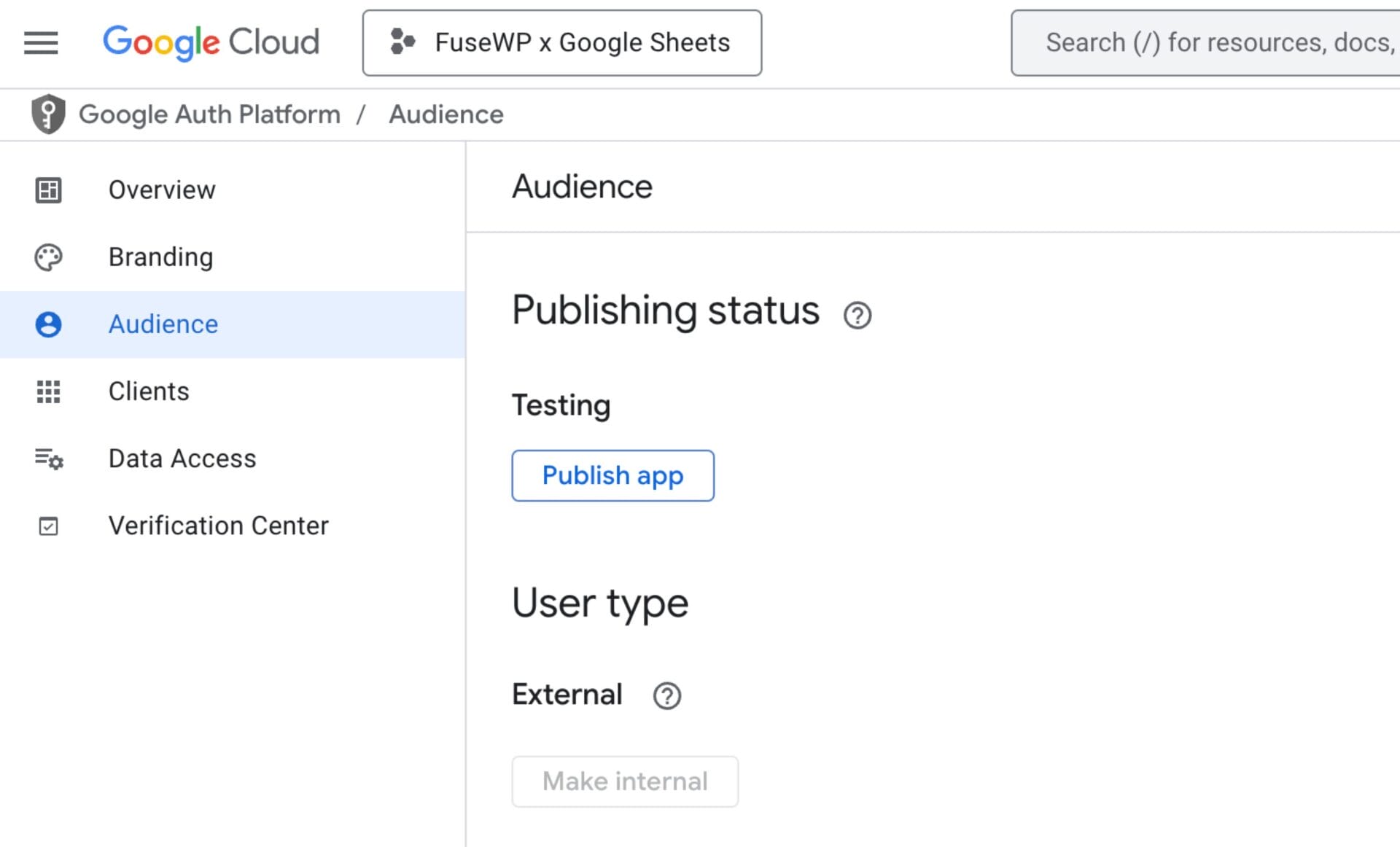
Integrating the Google OAuth Credentials in FuseWP
The next step in connecting WordPress to Google Sheets is implementing the OAuth Client ID and Secret we copied to the clipboard earlier in the FuseWP plugin.
Go to FuseWP >> Settings. Click the “Configure” button in the Google Sheets section to reveal the modal settings.
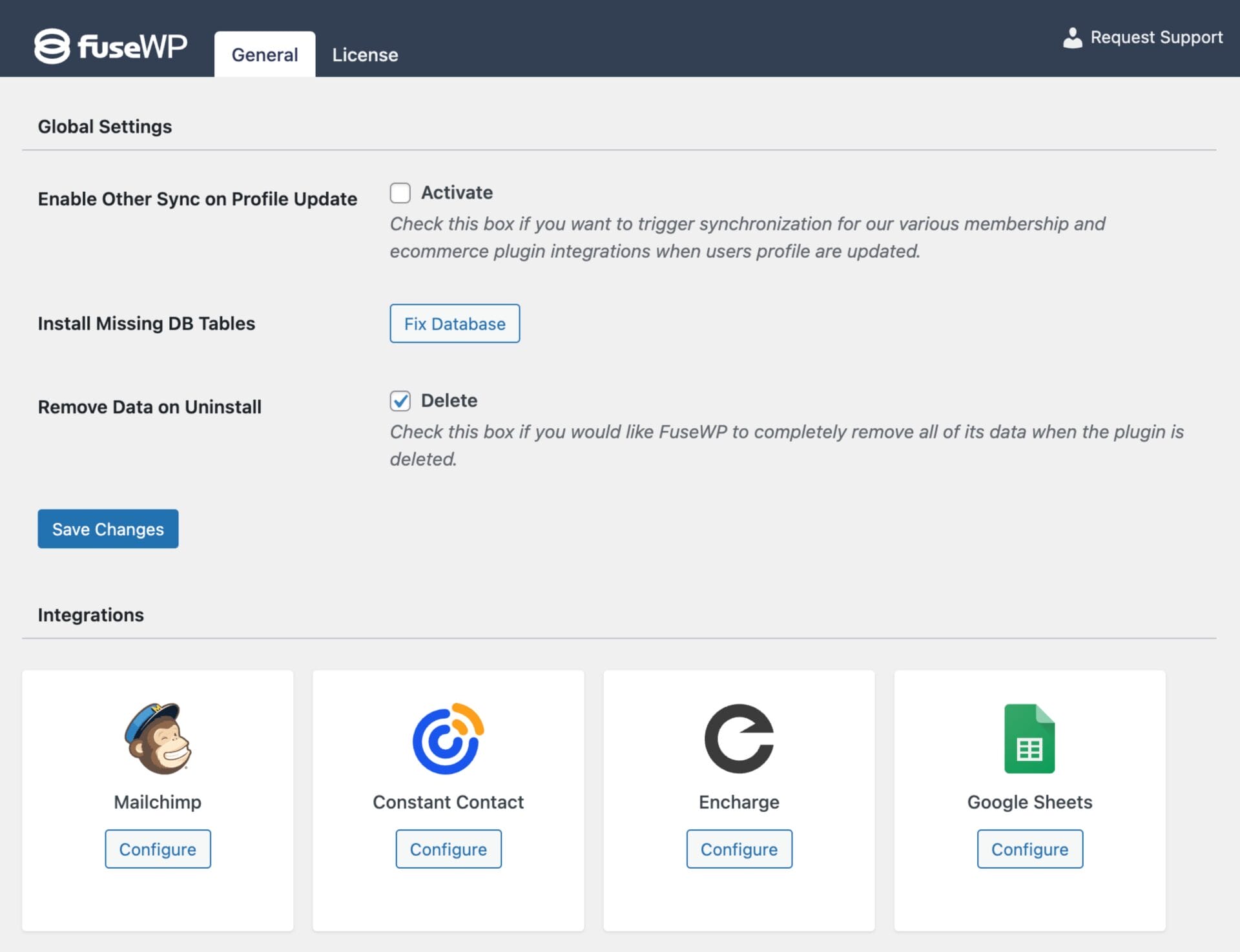
On the configuration modal, enter the Client ID and Client Secret of the OAuth application you created, and save.
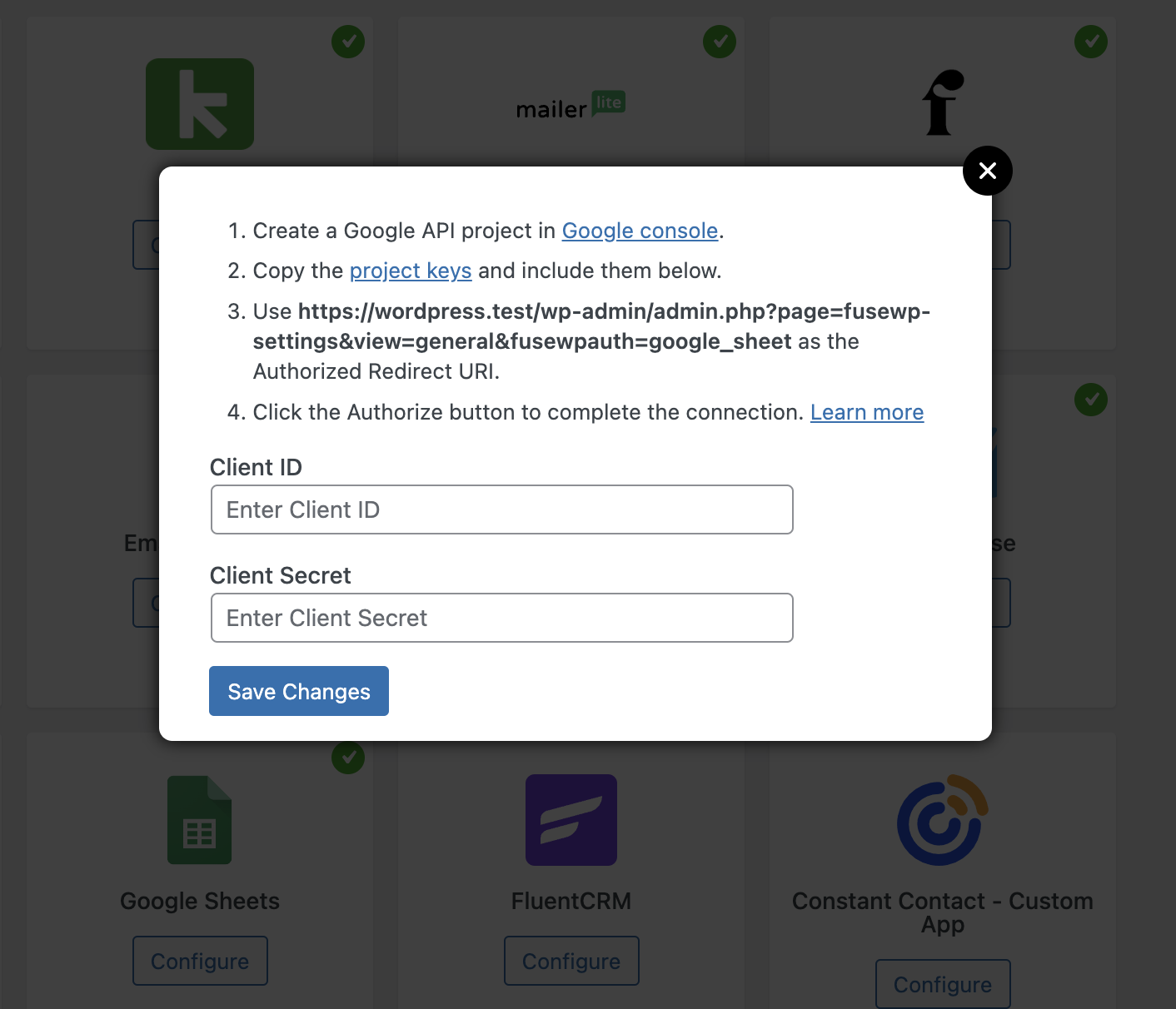
After saving, open the Google Sheets settings again and click the “Authorize Your Account” button.
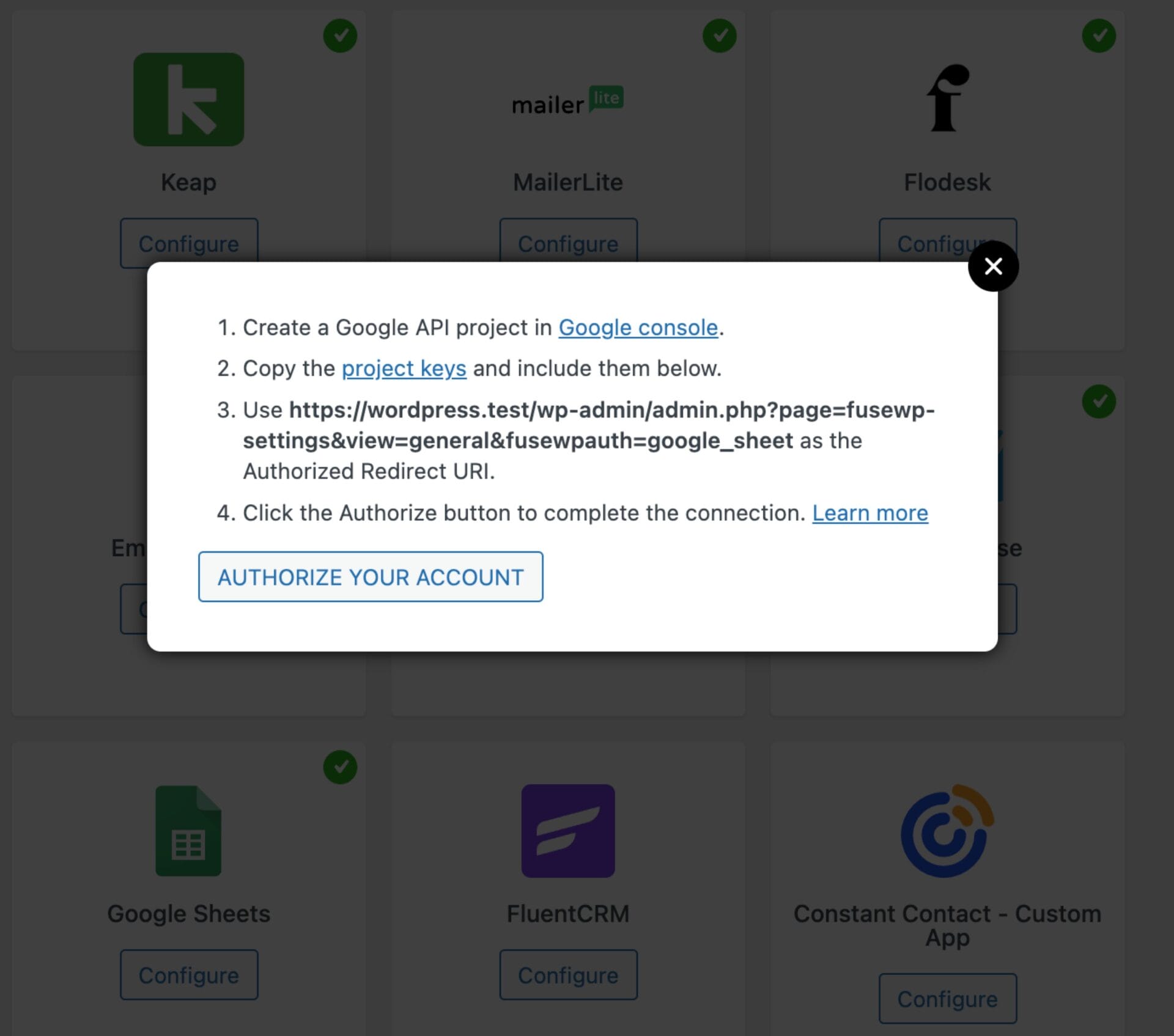
You will be redirected to a Google-hosted page to complete the authorization.
Unverified App Warning – Safe to Ignore
While setting up your Google Cloud project and authorizing access, you may see a “This app isn’t verified” warning from Google. Don’t worry—this is completely normal and safe.
Google needs public apps to be verified, especially if they ask for sensitive permissions. But since this app is just for you, and you are creating and using it under your own Google account, verification is not required.
Google has confirmed that for private apps like this, you can skip verification. Just click “Advanced” → “Go to [Your App]” when you see the warning, and everything will work fine.
✅ Your data stays private. The app runs under your own Google account and does not share access with anyone.
✅ No effect on features. The warning does not change how the plugin works.
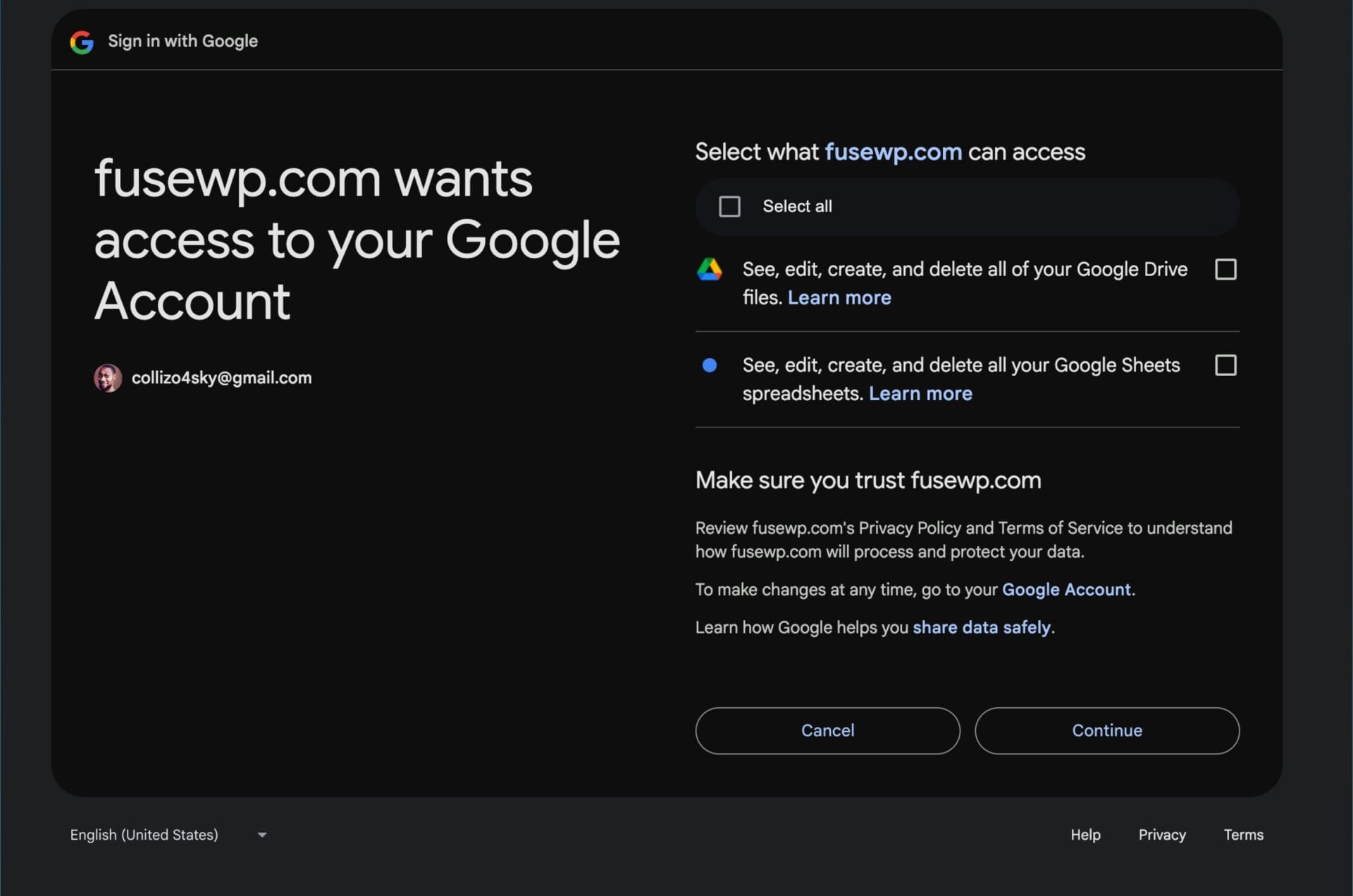
After the authorization process, you should see that the connection is successful in FuseWP.
Having completed the integration, you can now sync WordPress users to Google Sheets, leads, customers, and members in various WordPress ecommerce, LMS, forms, and membership plugins to Google Sheets.
FuseWP supports WooCommerce, WooCommerce Memberships, WooCommerce Subscriptions, Easy Digital Downloads, MemberPress, Gravity Forms, WPForms, Contact Form 7, Everest Forms, Formidable Forms, Ninja Forms, SureForms, WS Form, ProfilePress, Paid Memberships Pro, Restrict Content Pro, LearnDash, LifterLMS, Tutor LMS, Sensei LMS, MasterStudy LMS, GiveWP, Academy LMS, Paid Member Subscriptions, WP Travel Engine, FluentCommunity, AffiliateWP, SliceWP etc.
Connect WordPress to Google Sheets Today
FuseWP is a powerful solution for integrating your WordPress site with Google Sheets. It automates data management, eliminating the need for manual exports and ensuring your spreadsheet stays updated in real time. With this connection, you can improve your workflow and easily organize your data.
Take your business to the next level—connect your WordPress to Google Sheets with FuseWP today and experience the difference.