Do you want to sync Academy LMS with your email marketing list in WordPress?
FuseWP enables you to sync your WordPress users and students in Academy LMS, based on their enrolled courses, with supported CRM and email marketing software, including Mailchimp, ActiveCampaign, Salesforce, Constant Contact, Campaign Monitor, AWeber, Zoho CRM, Zoho Campaigns, Kit (ConvertKit), Drip, Brevo (Sendinblue), HubSpot, MailerLite, Sendy, Klaviyo, Google Sheets, Keap (Infusionsoft), EmailOctopus, Flodesk, HighLevel, Omnisend, Ortto, GetResponse, Mailjet, Encharge, beehiiv, Sender.net, FluentCRM, MailPoet, Groundhogg.
If a user’s enrollment status changes, they will be moved to the appropriate email list. For instance, if a user changes from being enrolled in a course to unenrolled, they will be removed from the “Enrolled” email list and added to the “Unenrolled” list.
In this article, you will learn how to subscribe Academy LMS students to your email list based on the course they are enrolled in.
How to Sync Academy LMS Students to Your Email List
To sync Academy LMS with your email marketing software, download the FuseWP plugin, install it, and activate it on your WordPress site. After which, connect your email marketing software.
Syncing Based on the Academy LMS Course
To subscribe users to your CRM and email marketing list based on their enrolled courses, go to FuseWP >> User Sync and click the Add New button.
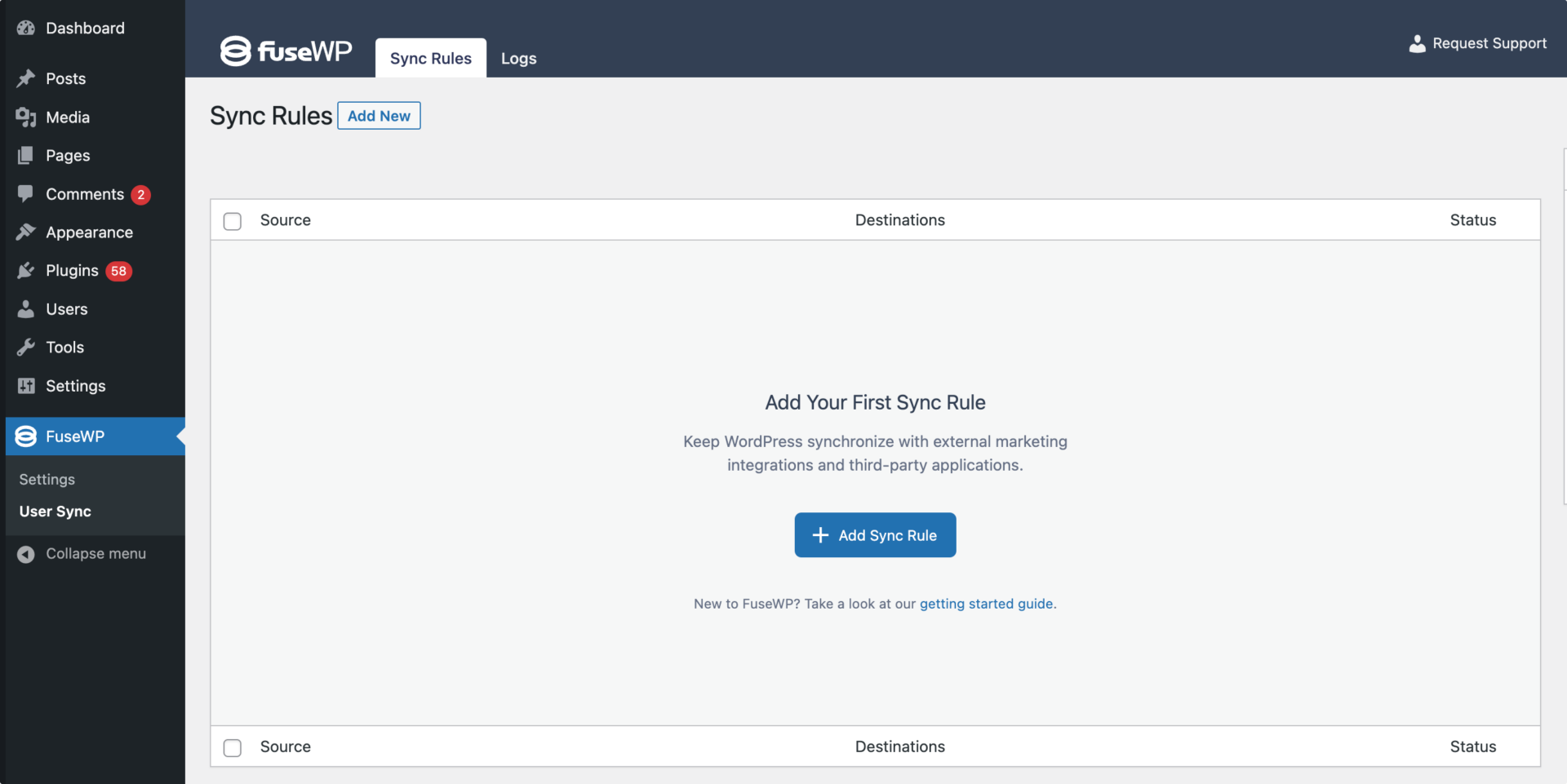
On the page to add user sync rules, select an Academy LMS course as the source.
Note that you can create as many User Sync rules as you want for each membership.
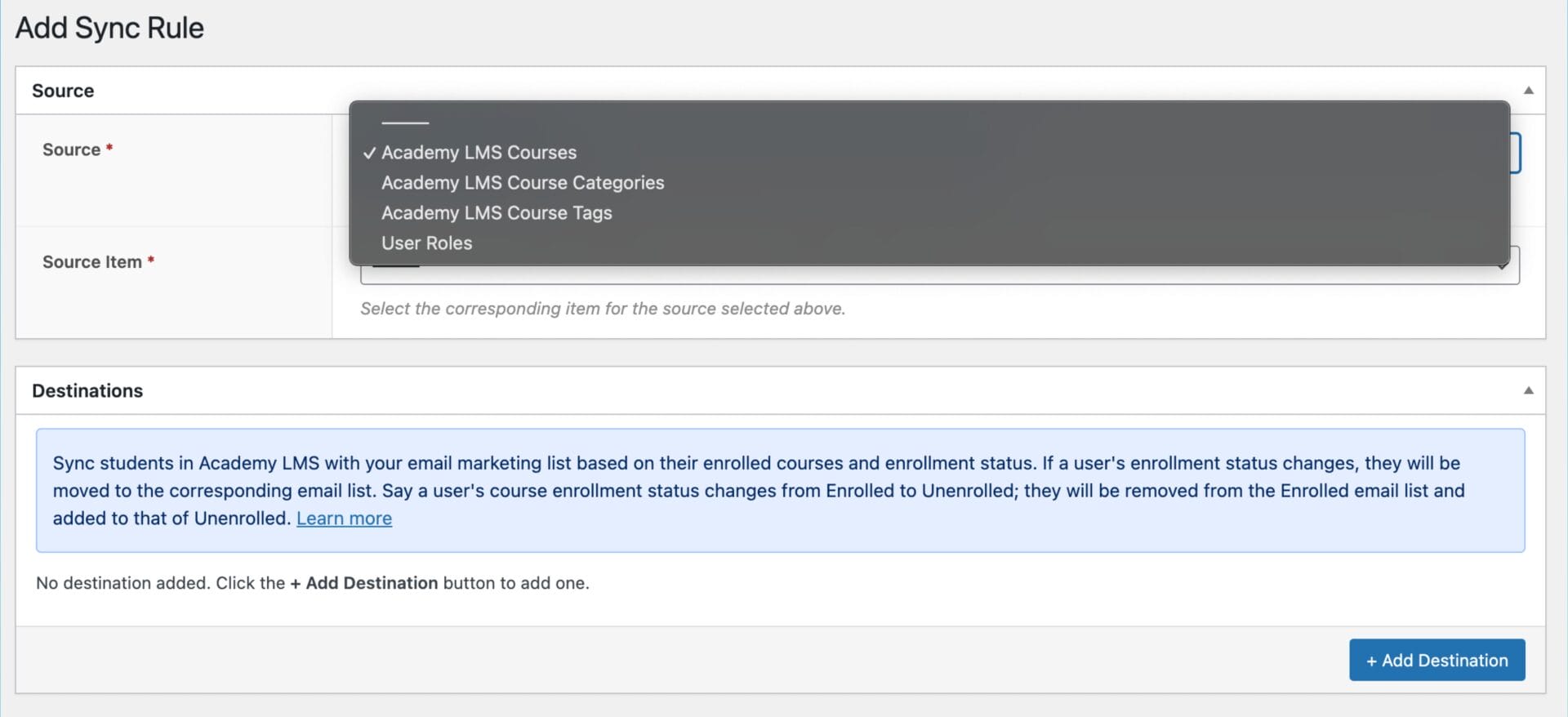
The Destinations metabox is where we configure the different enrollment statuses of the selected Academy LMS course and their respective email marketing integrations. You also have the option to map fields to your chosen CRM or email marketing software.
An Example
In the screenshot below, students who enroll in the “Learn Figma” course will be added to the “LearnFigma – Enrolled List” list in your email marketing software. If they ever unenroll from the course, they will be unsubscribed from the Enrolled email list and added to the Unenrolled email list.
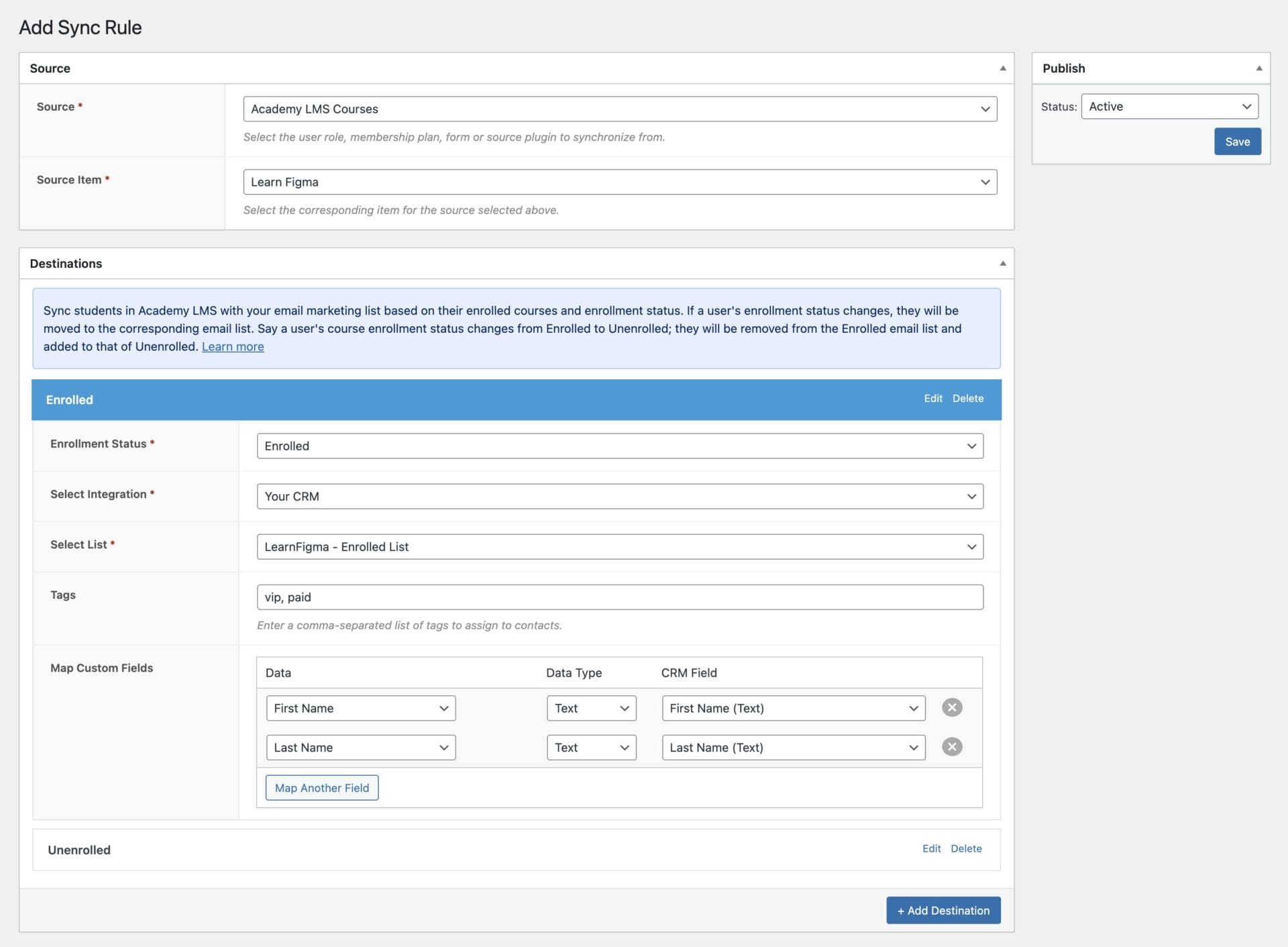
Syncing Academy LMS Students Based on Course Category
To segment Academy LMS Students in your email marketing list or contact list based on the category of the course they are enrolled in, go to FuseWP >> User Sync and click the Add New button.
On the page to add user sync rules, select a course category as the source and set up the CRM or email marketing list for your preferred enrollment statuses.
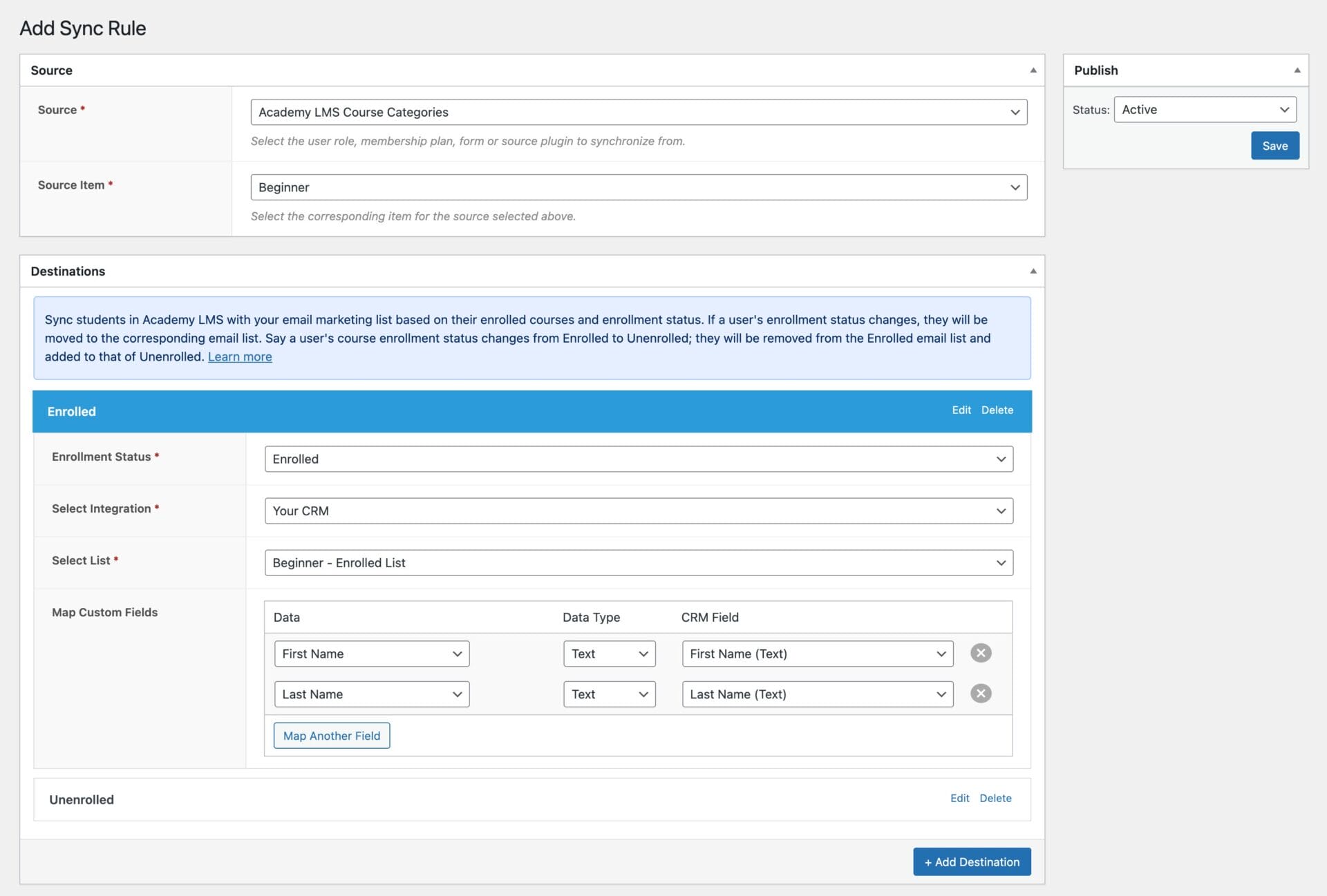
In the screenshot above, users or students who enroll or unenroll from the courses in the “Beginner” category will be subscribed to the specified integration and email list.
Similar to the above, you can also segment users, customers, or students in your CRM and email marketing lists based on the tags assigned to their enrolled or unenrolled courses.
Don’t forget to save your changes when done and ensure the rule is active.
That’s how easy it is to sync Academy LMS with your email marketing and CRM platforms. And remember, FuseWP supports Mailchimp, ActiveCampaign, Salesforce, Constant Contact, Campaign Monitor, AWeber, Zoho CRM, Zoho Campaigns, Kit (ConvertKit), Drip, Brevo (Sendinblue), HubSpot, MailerLite, Sendy, Klaviyo, Google Sheets, Keap (Infusionsoft), EmailOctopus, Flodesk, HighLevel, Omnisend, Ortto, GetResponse, Mailjet, Encharge, beehiiv, Sender.net, FluentCRM, MailPoet, Groundhogg.