Do you want to sync Contact Form 7 entries to your email marketing and CRM platform after form submissions in WordPress?
FuseWP enables you to connect Contact Form 7 to your email marketing software, allowing you to subscribe or add leads and WordPress users to your email list. You can also map custom fields and assign tags after successful form submissions through a Contact Form 7 form.
FuseWP supports major email marketing software and CRM, including Mailchimp, ActiveCampaign, Salesforce, Constant Contact, Campaign Monitor, AWeber, Zoho CRM, Zoho Campaigns, Kit (ConvertKit), Drip, Brevo (Sendinblue), HubSpot, MailerLite, Sendy, Klaviyo, Google Sheets, Keap (Infusionsoft), EmailOctopus, Flodesk, HighLevel, Omnisend, Ortto, GetResponse, Mailjet, Encharge, beehiiv, Sender.net, FluentCRM, MailPoet, Groundhogg.
In this article, you will learn how to connect your CRM with Contact Form 7. By doing this, you can automatically sync form submissions from Contact Form 7 to your CRM and email marketing list. Additionally, you can segment these leads based on the submitted form.
To get started, obtain a copy of the FuseWP plugin, install it, and activate it on your WordPress site. After which, connect your email marketing software.
Syncing Contact Form 7 Leads to Email Marketing Software
To automatically subscribe leads and users to your email marketing list and assign tags to them after they submit a specific form created with Contact Form 7 on your WordPress website, follow the steps below.
Go to FuseWP >> User Sync and click the Add New button.
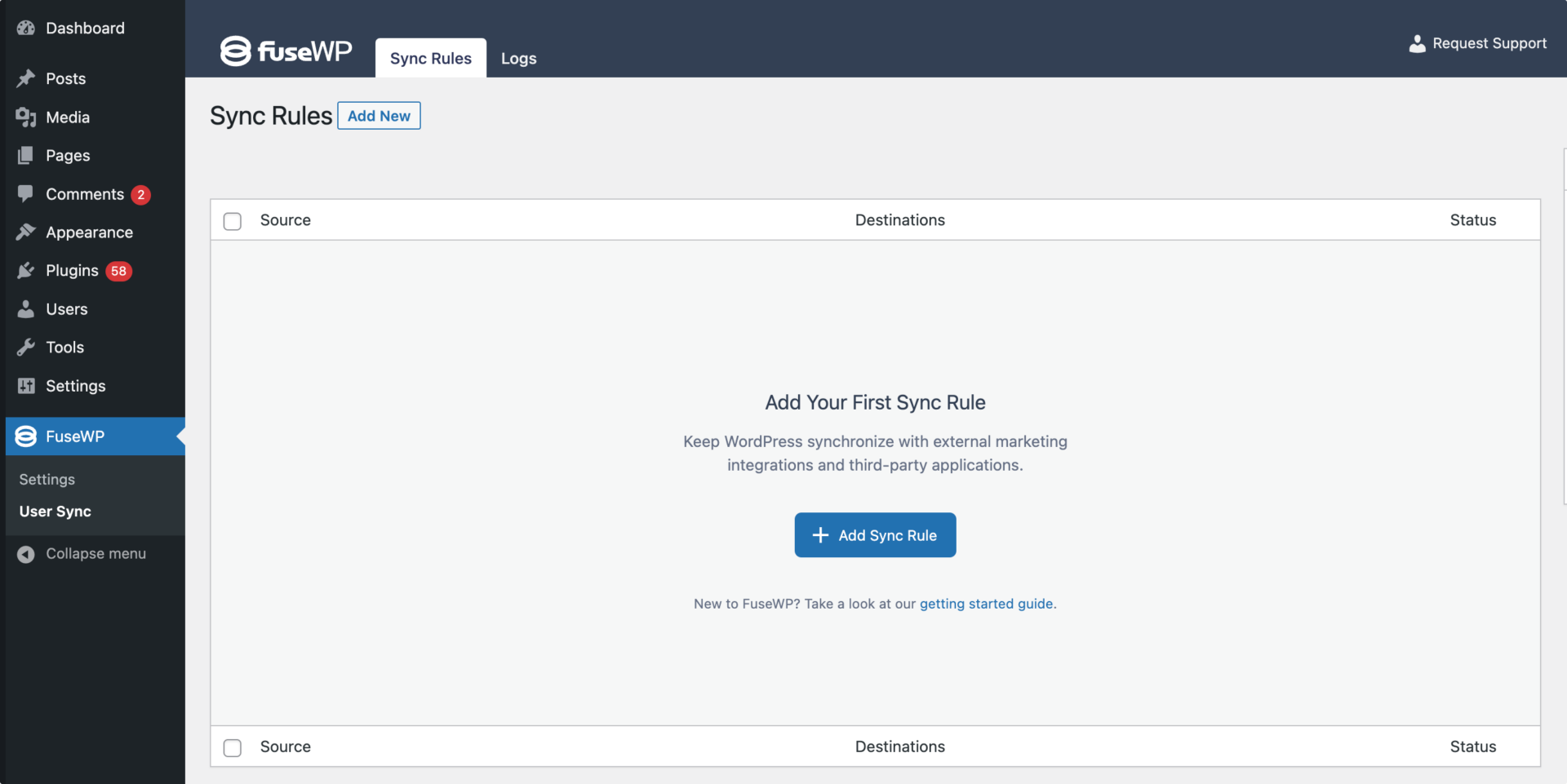
On the page to add user sync rules, select Contact Form 7 as the source and the specific form whose submissions are to sync to your CRM as the source item.
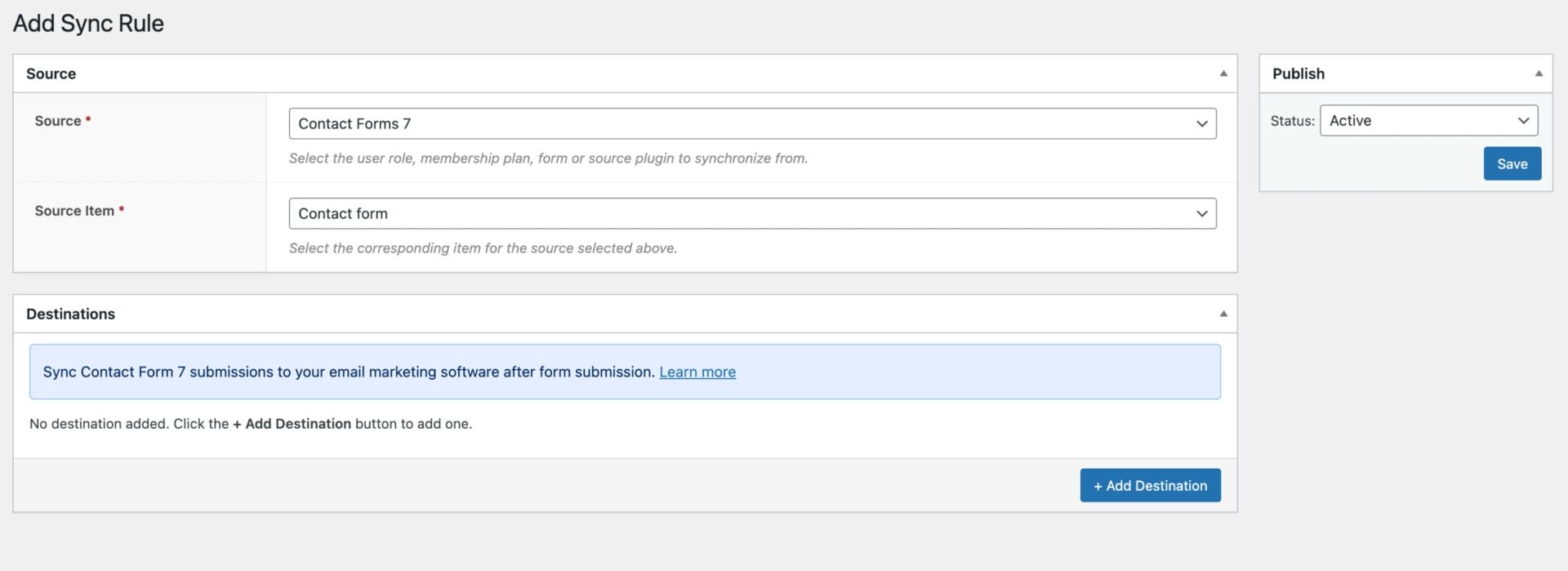
The Destinations metabox is where we configure the CRM and email marketing software to automatically subscribe users after they submit the form.
An Example
In the screenshot below, users or website visitors who fill out and submit the “Contact Form” will be synced to the selected CRM list and assigned the tags “cf7” and “vip”.
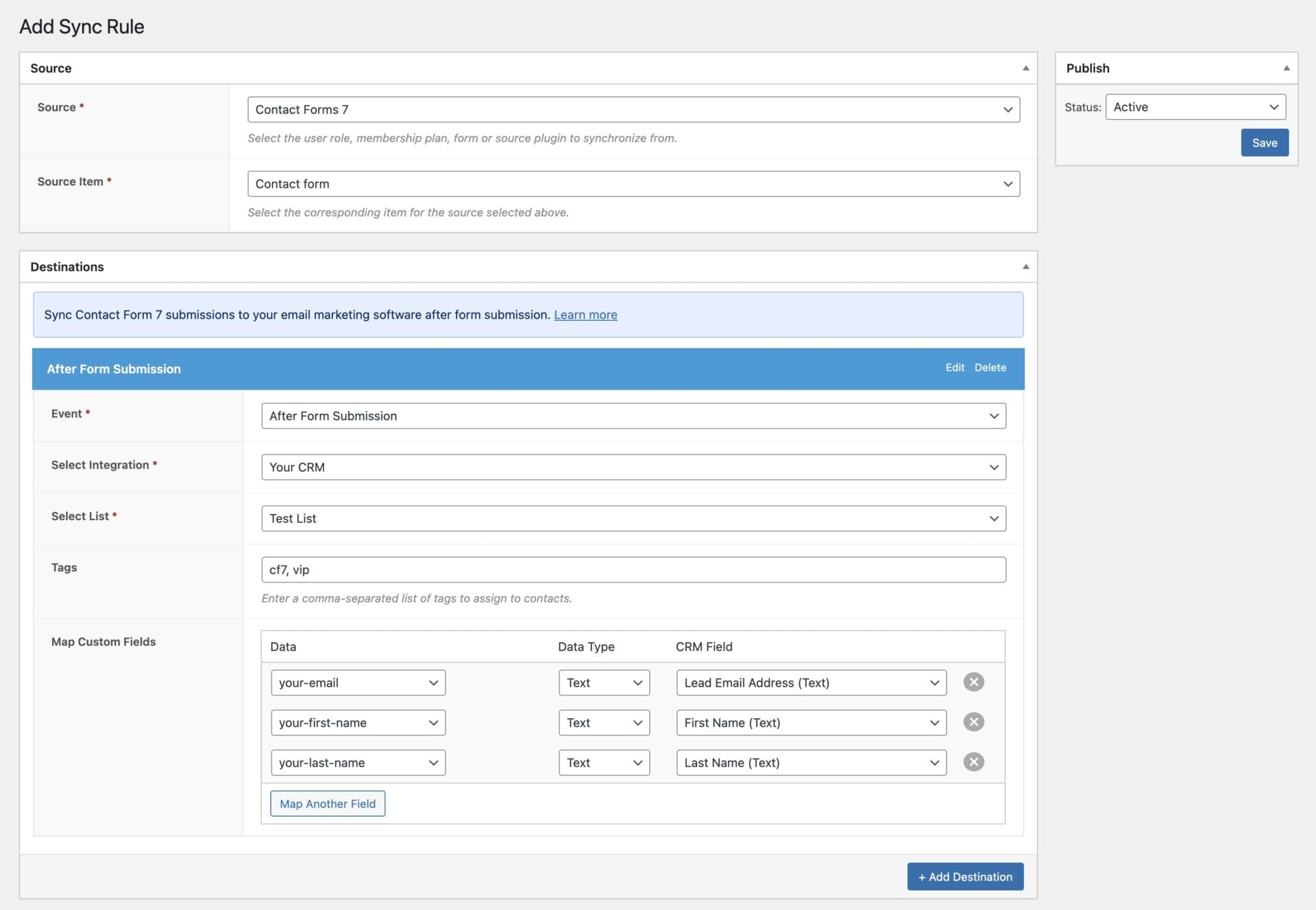
Don’t forget to save your changes when done.
If you have existing form submissions saved in Contact Form 7 Database Addon (CFDB7), you can use the Bulk Sync tool in FuseWP to sync them to your CRM and email marketing software account.
Conclusion
That’s how easy it is to connect Contact Form 7 to your email marketing and CRM platforms, including Mailchimp, ActiveCampaign, Salesforce, Constant Contact, Campaign Monitor, AWeber, Zoho CRM, Zoho Campaigns, Kit (ConvertKit), Drip, Brevo (Sendinblue), HubSpot, MailerLite, Sendy, Klaviyo, Google Sheets, Keap (Infusionsoft), EmailOctopus, Flodesk, HighLevel, Omnisend, Ortto, GetResponse, Mailjet, Encharge, beehiiv, Sender.net, FluentCRM, MailPoet, Groundhogg.
Integrating Contact Form 7 with your email marketing and CRM platforms using FuseWP can significantly improve your lead management and marketing efforts.
By automating the subscription of leads and users to your email list and CRM, and segmenting them based on form submissions and user registrations, you can save time and ensure your marketing strategies are more targeted and effective.
With the easy setup and configuration outlined in this article, you can start reaping the benefits of seamless integration between Contact Form 7 and your email marketing and CRM platforms, thanks to FuseWP.