Do you want to sync LifterLMS with your email marketing list in WordPress?
FuseWP allows you to sync your WordPress users and students in LifterLMS based on their enrolled courses and groups to any of our supported email marketing services, including Mailchimp, ActiveCampaign, Constant Contact, Campaign Monitor, AWeber, ConvertKit, Brevo (Sendinblue), HubSpot, Sendy, Klaviyo, Flodesk.
Also, if a user’s enrollment status changes, they will be moved to the corresponding email list. For example, say a user’s course or group enrollment status changes from Enrolled to Unenrolled; they will be removed from the Enrolled email list and added to that of Unenrolled.
In this article, you will learn how to subscribe LifterLMS students to your email list based on the course and groups they are enrolled in.
How to Sync LifterLMS Students to Your Email List
To sync LifterLMS to your email marketing software, grab a copy of the FuseWP plugin and install and activate it on your WordPress site. After which, connect your email marketing software.
Syncing Based on LifterLMS Course
Go to FuseWP >> User Sync and click the Add New button.
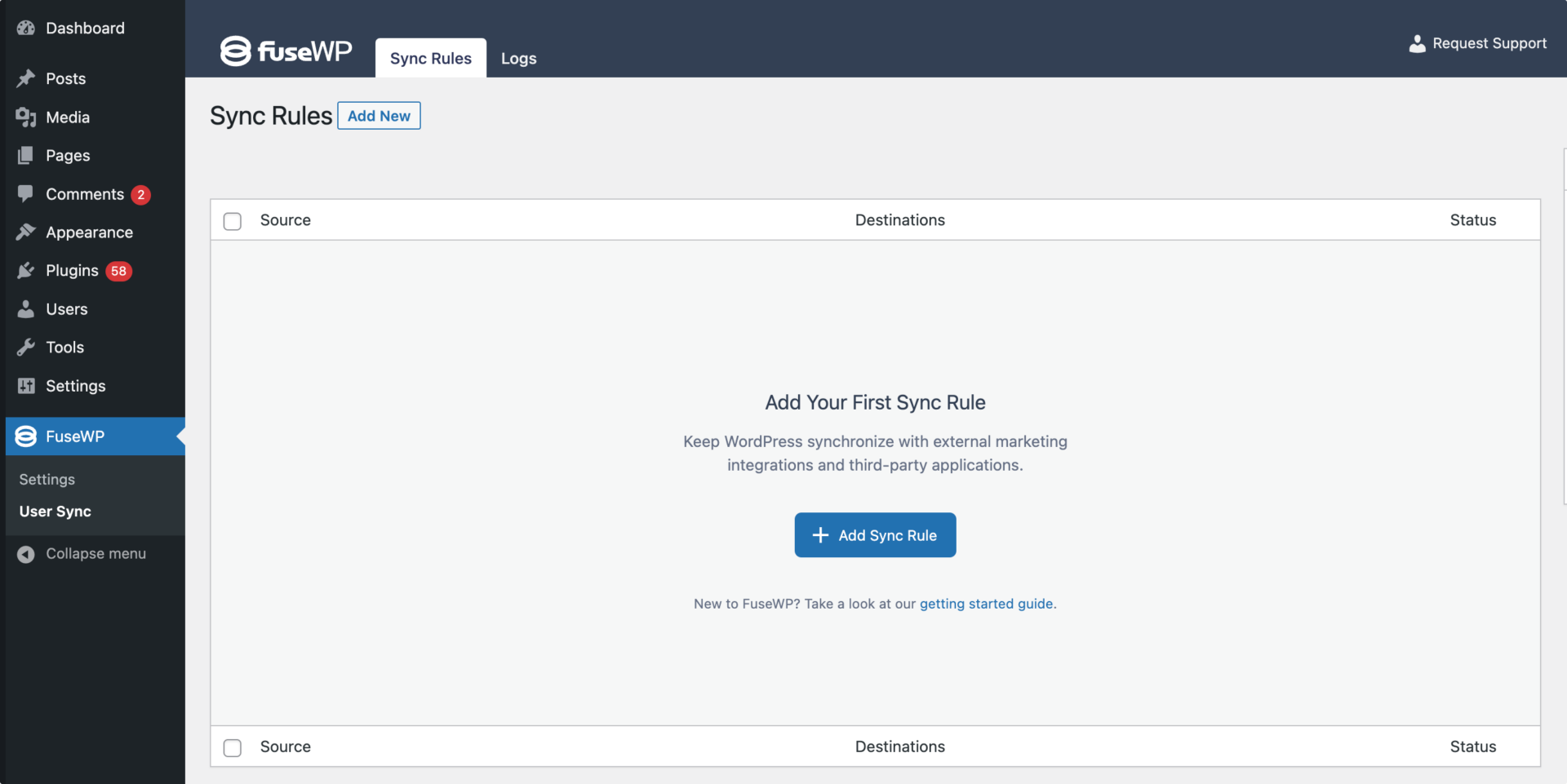
On the page to add user sync rules, select a LifterLMS Course as the source.
Note that you can create as many User Sync rules as you want for each membership.
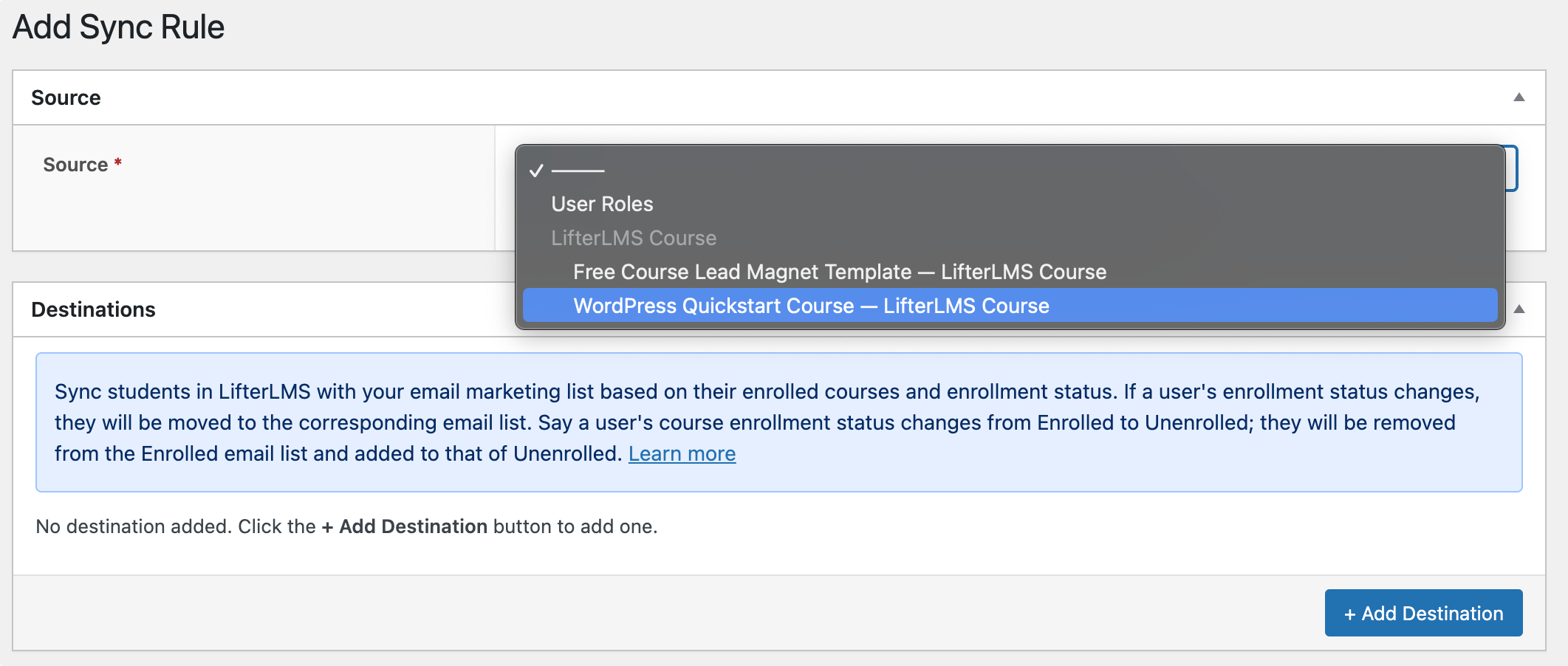
The Destinations metabox is where we configure the different enrollment statuses of the selected LifterLMS course and their respective email marketing integrations. You also have the option to assign tags and map fields to your selected CRM or email marketing software.
An Example
In the screenshot below, students who enroll in the “WordPress Quickstart Course” will be added to the “Blog Subscriber” list in your email marketing software. If they are ever unenrolled from the course, they will be unsubscribed/removed from the Enrolled email list and subscribed/added to that of Unenrolled.
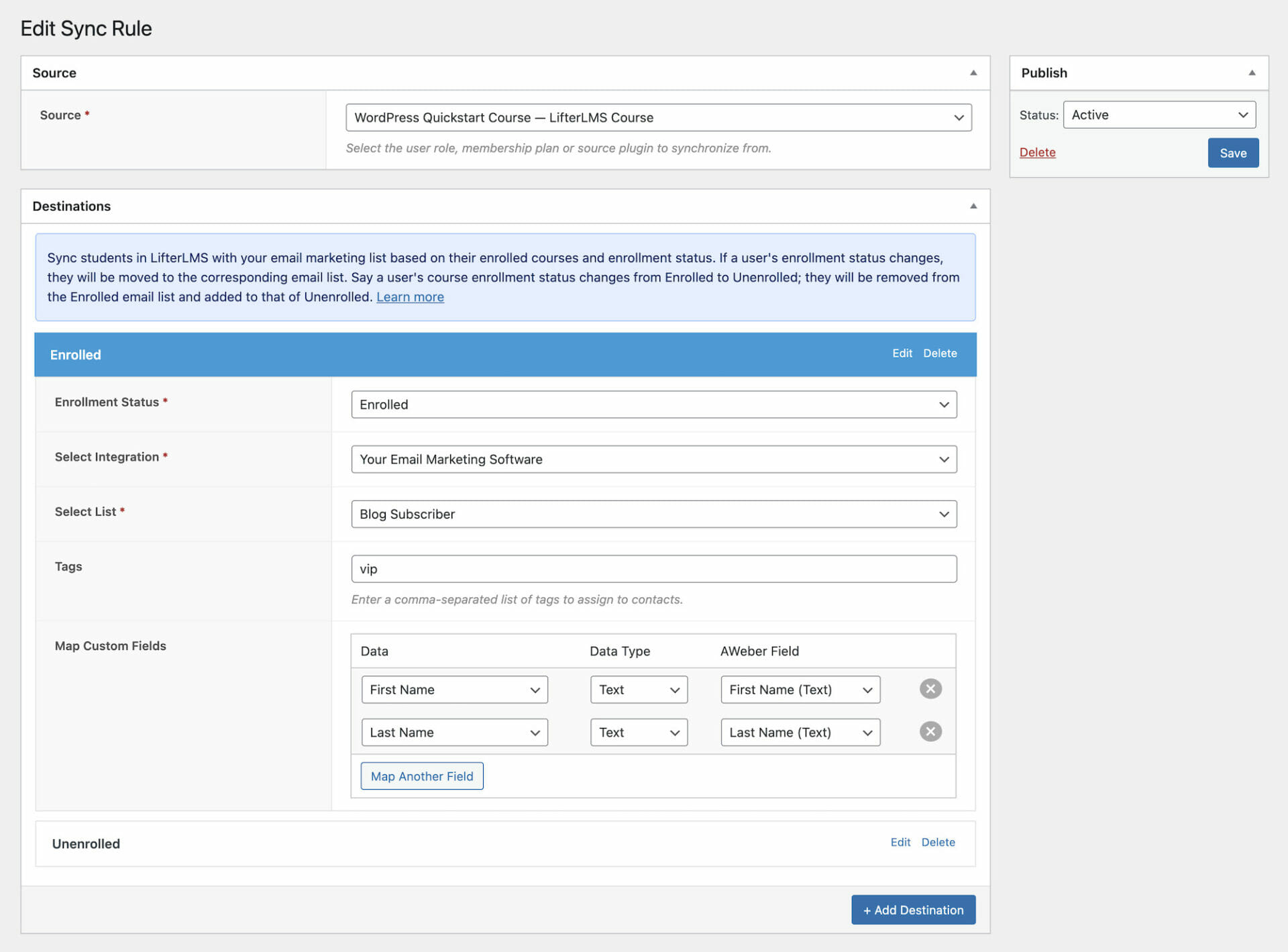
Syncing Based on LifterLMS Membership
Go to FuseWP >> User Sync and click the Add New button.
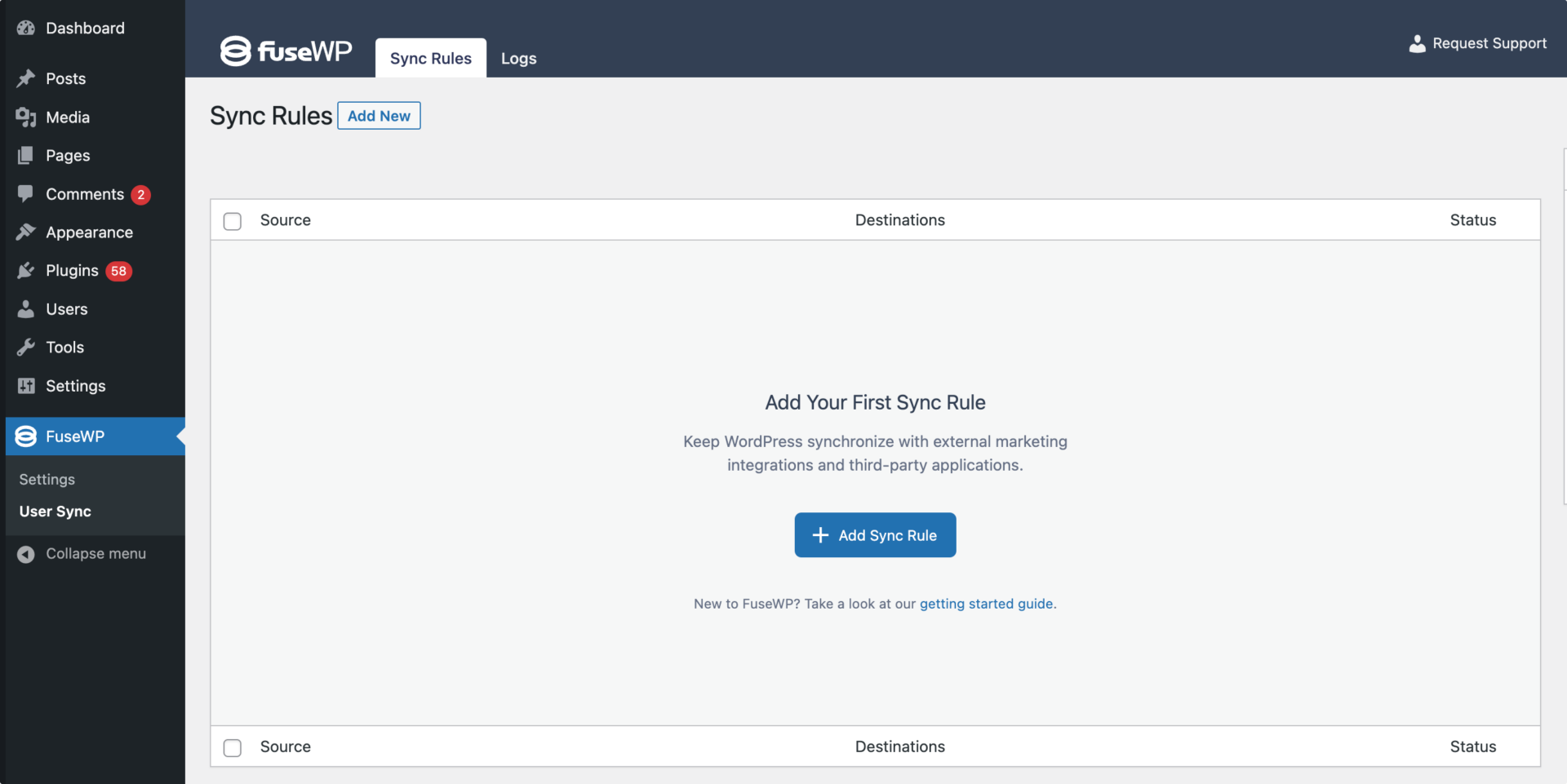
On the page to add user sync rules, select a LifterLMS membership as the source and set up the CRM or email marketing list for Enrolled and Unenrolled.
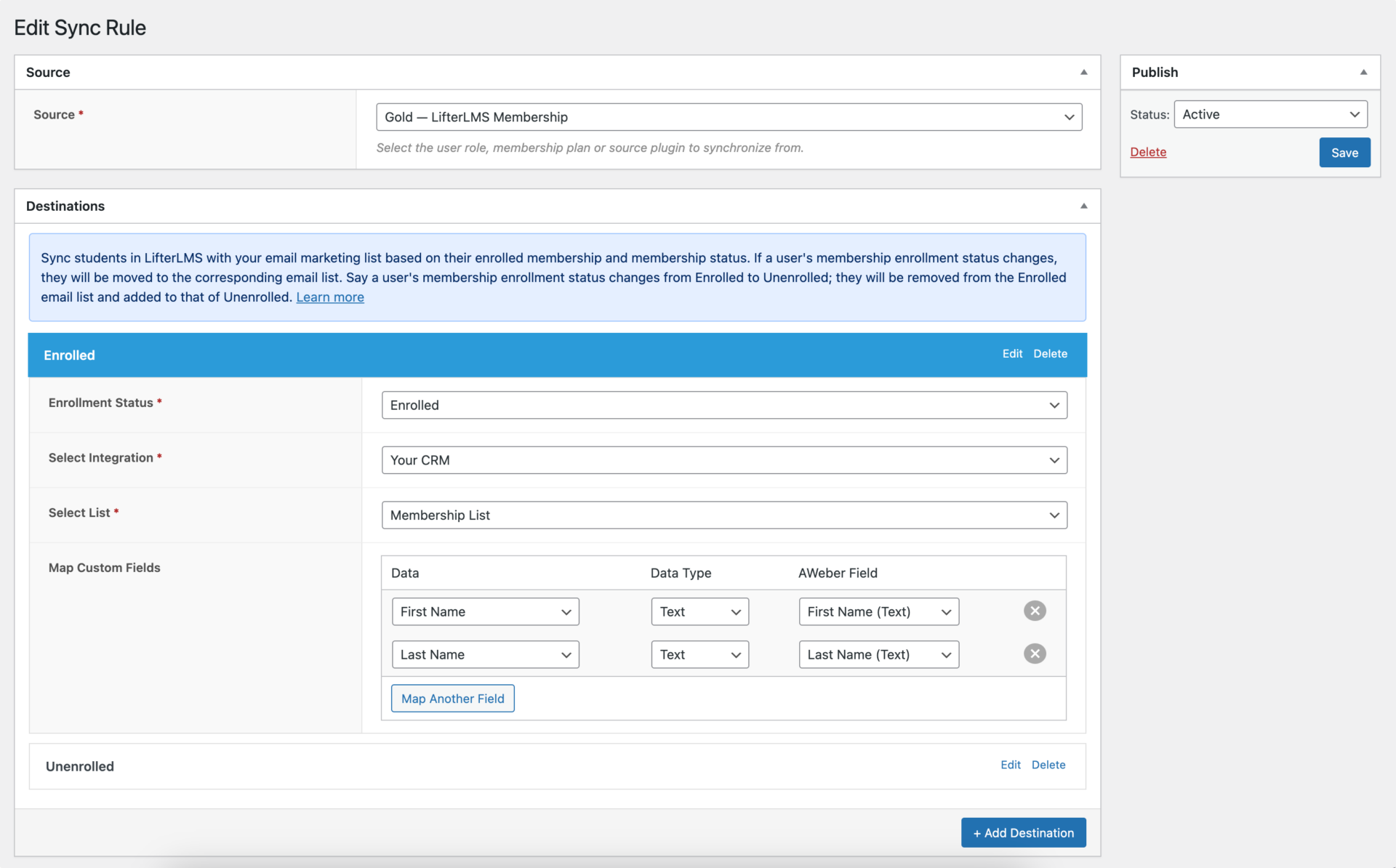
In the screenshot above, users who subscribe or enroll in the “Gold” membership will be added to the “Membership List” in your email marketing software. If they are ever unsubscribed or unenrolled from the membership, they will be unsubscribed/removed from the Enrolled email list and subscribed/added to that of Unenrolled.
Don’t forget to save your changes when done and ensure the rule is active.
That’s how easy it is to sync LifterLMS to your email marketing and CRM platforms. And remember, FuseWP supports Mailchimp, ActiveCampaign, Constant Contact, Campaign Monitor, AWeber, ConvertKit, Brevo (Sendinblue), HubSpot, Sendy, Klaviyo, Flodesk.