Would you like to sync Sensei LMS with your email marketing list in WordPress?
FuseWP allows you to synchronize your WordPress users and students in Sensei LMS based on their enrolled courses and groups with any of our supported email marketing software, including Mailchimp, ActiveCampaign, Salesforce, Constant Contact, Campaign Monitor, AWeber, Zoho CRM, Zoho Campaigns, Kit (ConvertKit), Drip, Brevo (Sendinblue), HubSpot, MailerLite, Sendy, Klaviyo, Google Sheets, Keap (Infusionsoft), EmailOctopus, Flodesk, HighLevel, Omnisend, Ortto, GetResponse, Mailjet, Encharge, beehiiv, Sender.net, FluentCRM, MailPoet, Groundhogg.
Additionally, if a user’s enrollment status changes, they will automatically be moved to the corresponding email list. For instance, if a user changes from “Enrolled” to “Unenrolled” in a course or group, they will be removed from the “Enrolled” email list and added to the “Unenrolled” list.
In this article, you will learn how to subscribe Sensei LMS students to your email list based on the courses and groups they are enrolled in.
How to Sync Sensei LMS Students to Your Email List
To sync Sensei LMS to your email marketing software and CRM, grab a copy of the FuseWP plugin and install and activate it on your WordPress site. After which, connect your email marketing software.
Syncing Based on Sensei LMS Course
Go to FuseWP >> User Sync and click the Add New button.
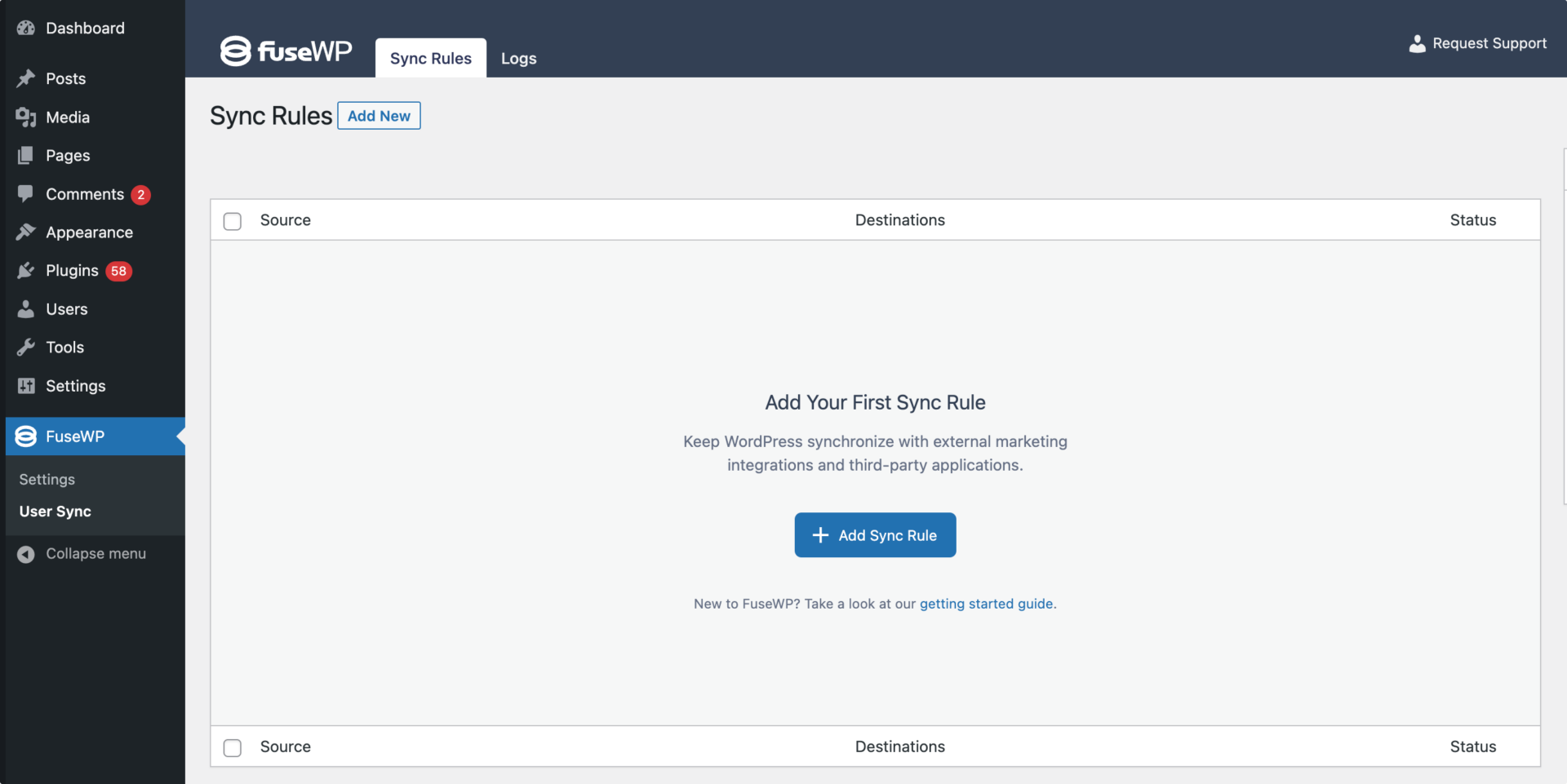
On the page to add user sync rules, select Sensei LMS as the source and the specific course as the source item.
Note that you can create as many sync rules as you want for each course.
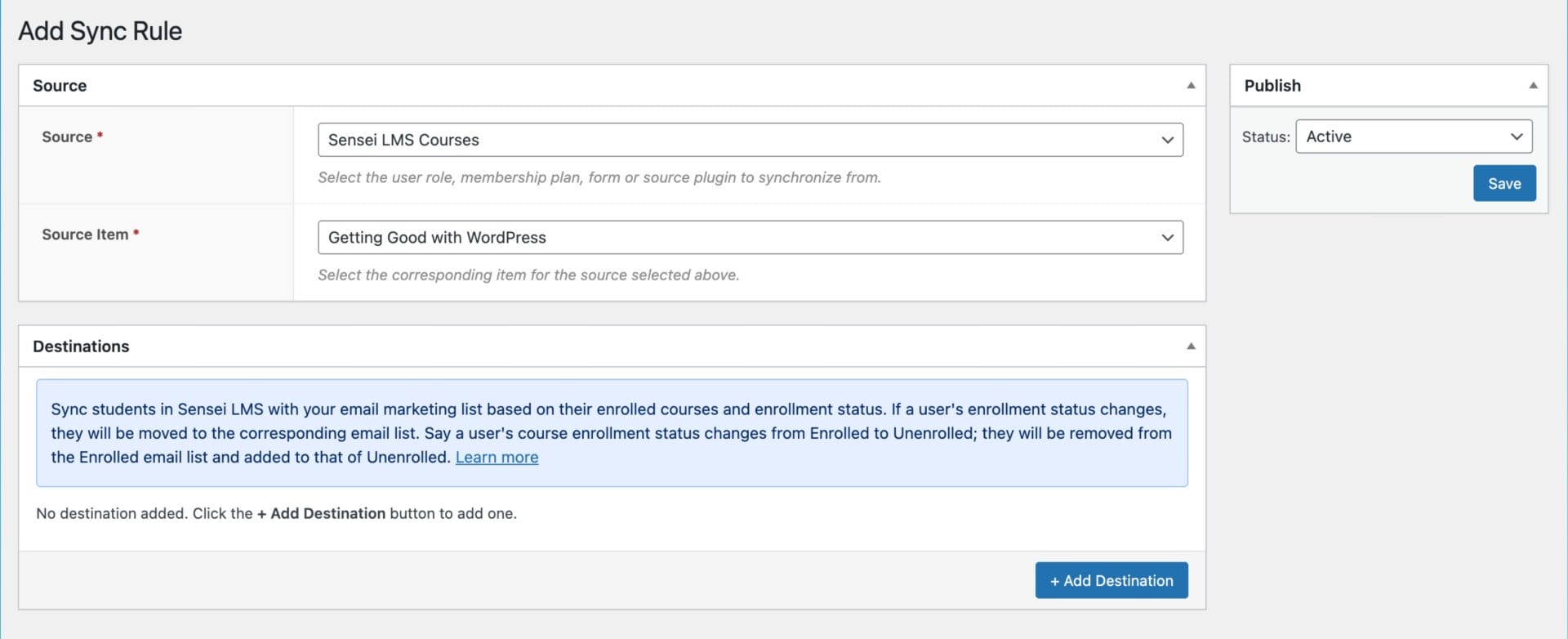
The Destinations metabox is where we configure the different enrollment statuses of the selected Sensei LMS course and their respective email marketing integrations. You also have the option to map fields to your selected CRM or email marketing software.
An Example
In the screenshot below, students who enroll in the “Getting Good with WordPress” course will be added to the “Student List” list in your email marketing software. If they are ever unenrolled from the course, they will be unsubscribed from the Enrolled email list and subscribed to the Unenrolled list.

Syncing Based on Sensei LMS Group
Similar to courses, you can create sync rules for Sensei LMS groups when users are enrolled and removed from them.
Go to FuseWP >> User Sync and click the Add New button.
On the page to add user sync rules, select a Sensei LMS group as the source and set up the CRM or email marketing list for Enrolled and Unenrolled.
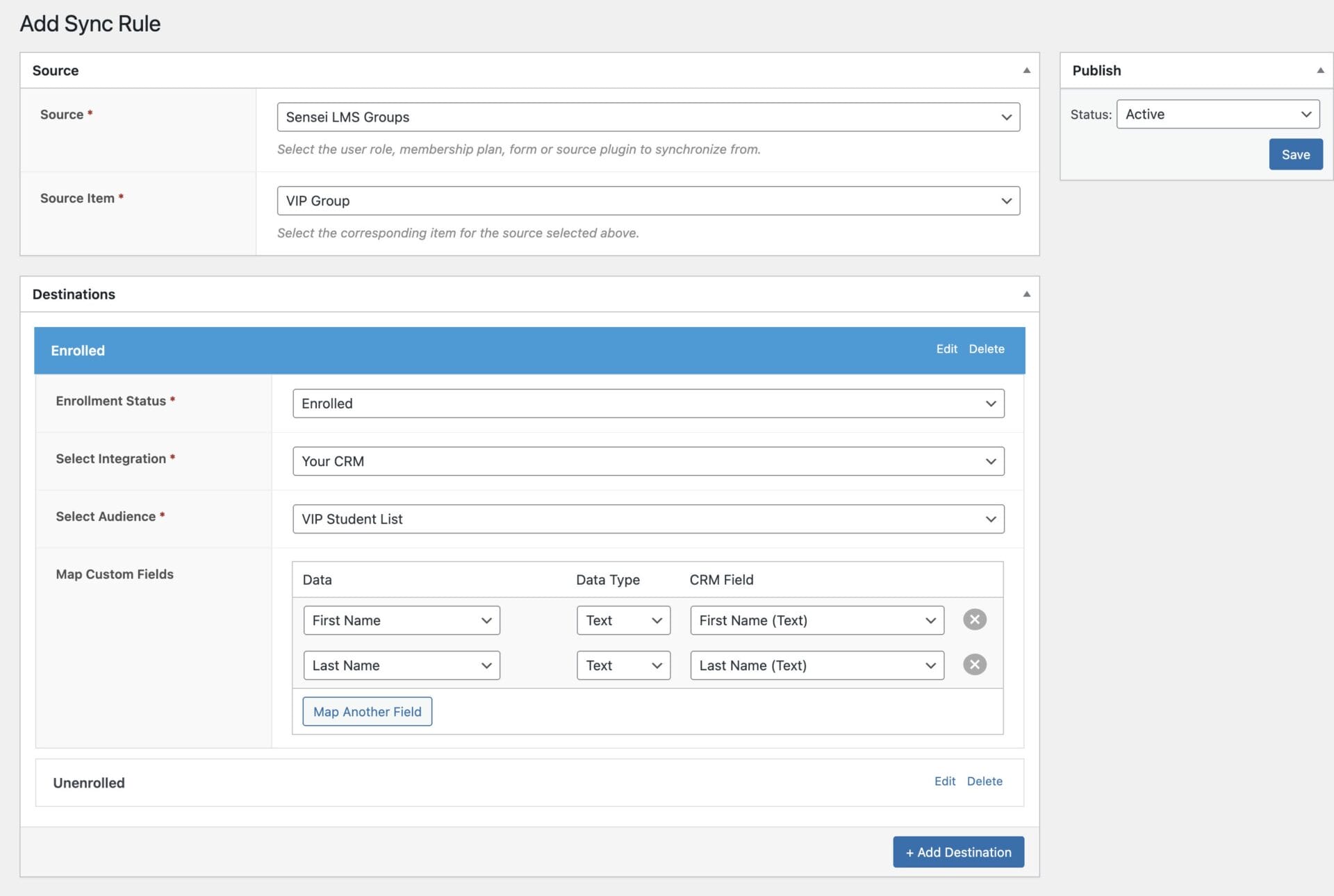
In the screenshot above, users who enroll in the “VIP Group” will be added to the “VIP Student List” in your email marketing software. If they are ever unenrolled from the course, they will be unsubscribed/removed from the Enrolled email list and subscribed/added to the Unenrolled list.
Don’t forget to save your changes when done and ensure the rule is active.
That’s how easy it is to sync Sensei LMS to your email marketing and CRM platforms. And remember, FuseWP supports Mailchimp, ActiveCampaign, Salesforce, Constant Contact, Campaign Monitor, AWeber, Zoho CRM, Zoho Campaigns, Kit (ConvertKit), Drip, Brevo (Sendinblue), HubSpot, MailerLite, Sendy, Klaviyo, Google Sheets, Keap (Infusionsoft), EmailOctopus, Flodesk, HighLevel, Omnisend, Ortto, GetResponse, Mailjet, Encharge, beehiiv, Sender.net, FluentCRM, MailPoet, Groundhogg.