In this digital age, it is rare to find someone without a social media account; in fact, most people have two or three active social media accounts, such as Facebook, Twitter, LinkedIn, Google+, and others.
Social login allows us to log in or sign up for new platforms or services using our existing social media accounts. This eliminates the need to keep track of multiple login credentials across various websites.
The social login trend has been growing steadily over the years, with an increasing number of people opting for this method to authenticate themselves across the web, and more websites integrating it as their preferred signup option.
In this article, we will learn how to set up social login on a WooCommerce website, enabling one-click sign-up and checkout for our customers.
Table of Contents
What is WooCommerce Social Login?
WooCommerce social login enables your customers to sign up, log in, or check out on your website using their existing information from their social accounts, such as Facebook, Twitter, or Google.
This makes the registration and checkout process seamless and less time-consuming for your customers, as they only need to click a button for social login instead of filling out boring forms.
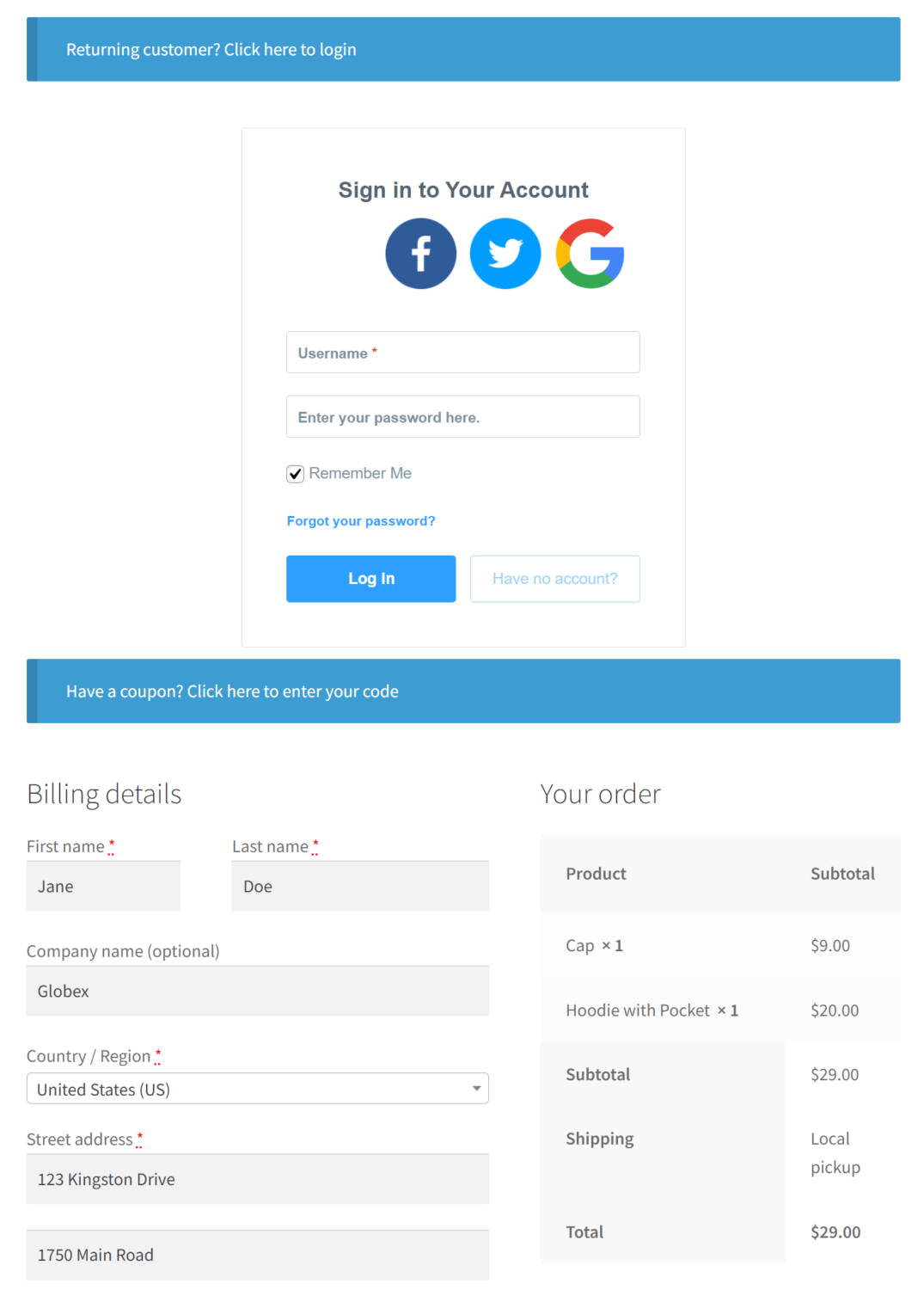
Benefits of WooCommerce Social Login
Adding social login to WooCommerce offers benefits to both you, as a WooCommerce site owner, and your customers. Below are some of the key advantages of WooCommerce social login.
- Reduced Cart Abandonment: Research by the Baymard Institute reveals that 37% of online shoppers abandoned their carts because they did not want to create a new account, and another 28% left their carts due to the lengthy checkout process, often caused by lengthy registration forms. With WooCommerce Social Login, you can reduce checkout time and improve your store’s conversion.
- Faster Checkout: Adding social login to the WooCommerce checkout page enhances the checkout process, making it faster and more efficient for your customers. Your customers can click a single button, and all their information will automatically be supplied from their social account, enabling them to complete their checkout process in less time.
- Access to Verified User Data: Social login enables you, as a site owner, to obtain accurate information about your customers since you receive verified information directly from social accounts. You will get nearly accurate data, including their gender, age, name, location, and more.
- Simplified Signup Process: Social login eliminates the need for storing and remembering usernames and passwords, resulting in a reduction in failed login attempts and an enhanced signup process. Since your customers only need to click a button to log in, there is usually no room for failed logins.
How To Add Social Login to WooCommerce
Adding a social login to your WooCommerce store is easier than you may think. With the help of a plugin like ProfilePress, you can add social login to WooCommerce with just a few clicks.
ProfilePress is a membership and user profile WordPress plugin that comes with robust user management features, including a social login add-on for WooCommerce.
With ProfilePress, you can create custom login forms that will replace the default WooCommerce login and registration forms with a few clicks of the mouse. You add social login to your WooCommerce store by using a custom login form, which will replace the default WooCommerce registration and login form on the “My Account” page.
In this section, we will follow a step-by-step approach to add a WooCommerce social login to your WordPress site.
Step 1: Install and Activate ProfilePress
To get started adding social login to WooCommerce, we need to install and activate the ProfilePress plugin. Visit the ProfilePress website to get a suitable license plan.
After purchasing a license, you will receive an email with your license key and a link to download the ProfilePress plugin. Download the zip file, go to your WordPress admin panel, and navigate to the Plugins page; click the “Add New” button and click “Upload Plugin.”
Click “Choose file” to select the previously downloaded plugin zip file. Click “Install Now.”
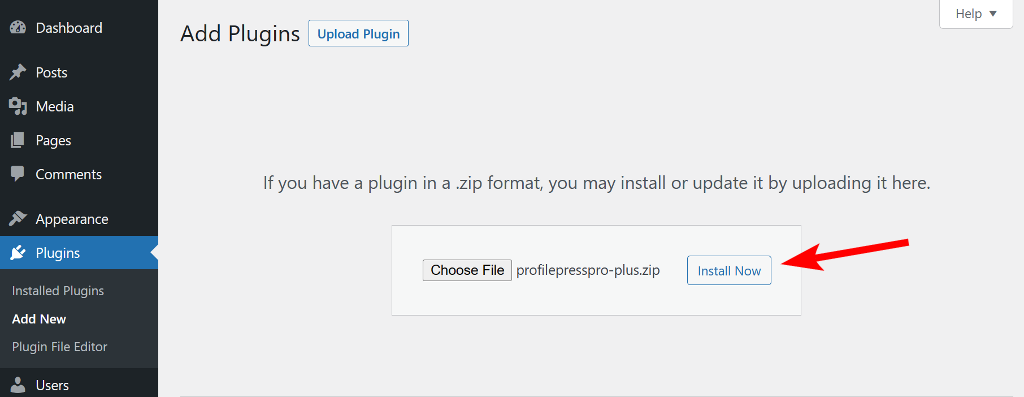
Once the installation is complete, click the Activate Plugin button to complete the process.
Step 2: Create a Custom WordPress Login Form
Now that we have installed and activated the ProfilePress plugin, the next step is to create a custom WordPress login form that will replace the default WooCommerce login form.
Firstly, we will activate the Social Login addon. Go to ProfilePress >> Addons, scroll to the social login addon, and activate it.
Next, go to ProfilePress >> Forms & Profiles and click on the Add New button, then select the Drag & Drop Builder.
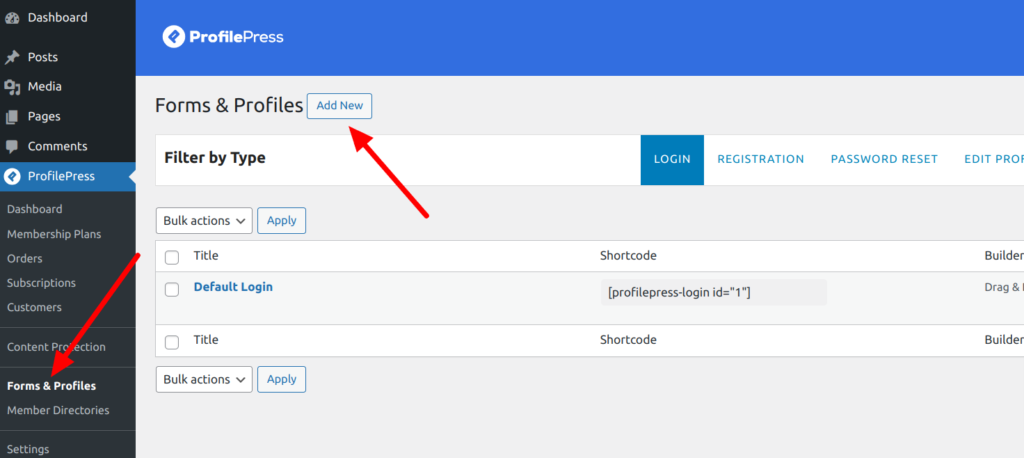
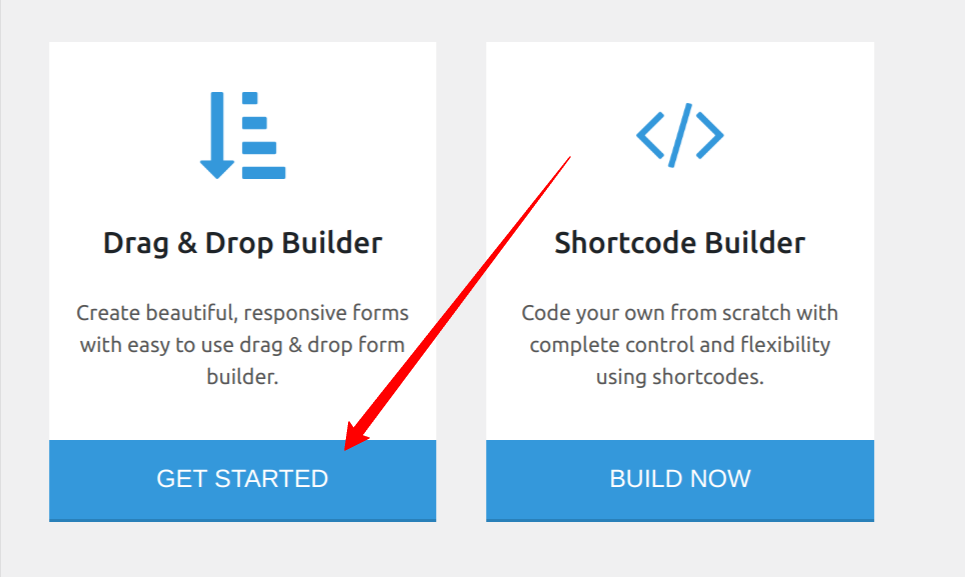
For the form type, select “Login” and add a form title at the top. Then, choose a template from the available designs.
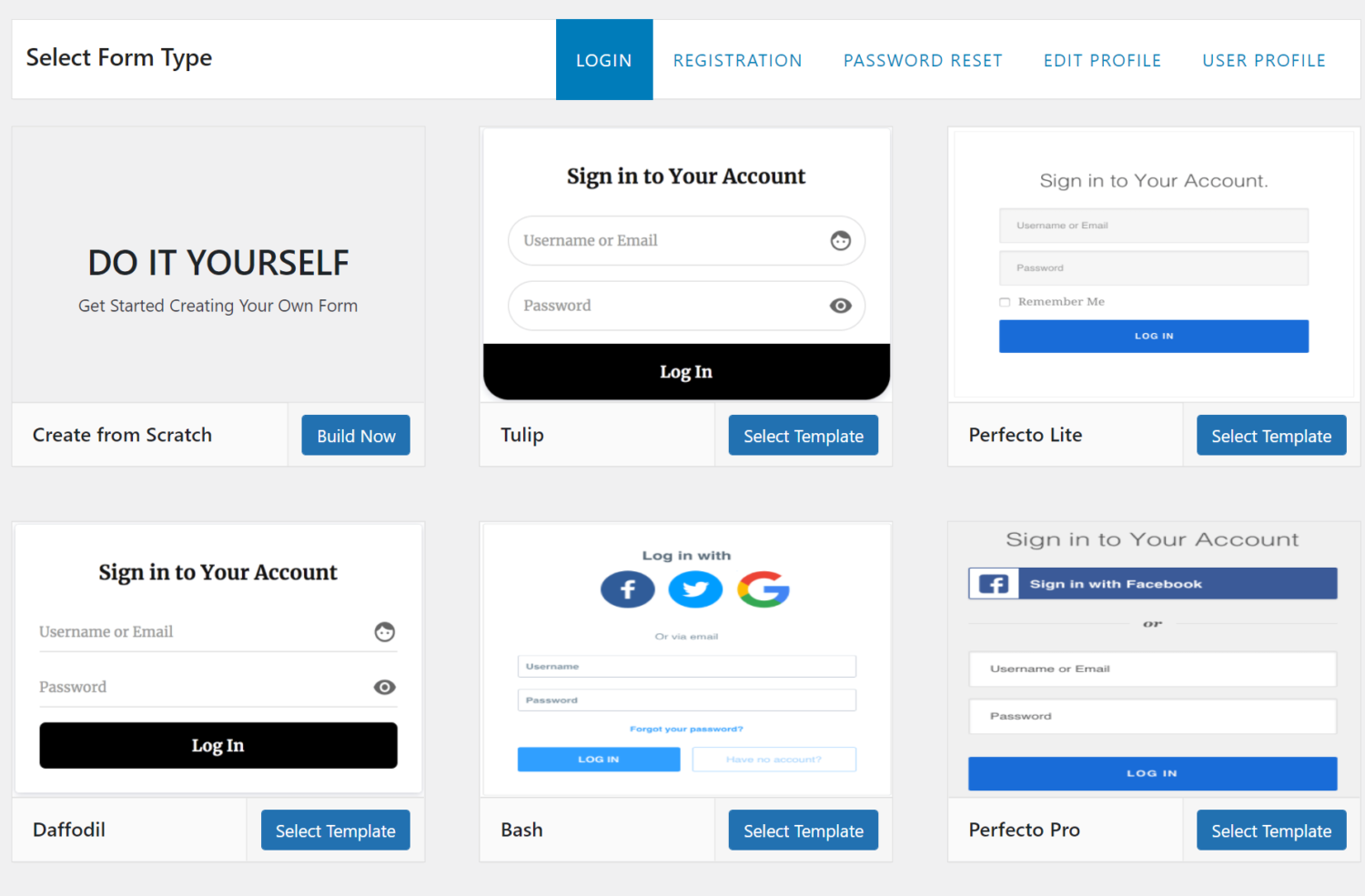
For this guide, we will select the “Bash” template, as it comes pre-designed with social login buttons.
Once you click on the Select Template button, you will be redirected to the form editing page, where you can customize the form fields and add social media login buttons.
Step 3: Add Social Login Buttons to Your Custom Form
ProfilePress comes with social login buttons for the most popular social networks and allows you to add multiple social login buttons to your login form.
You can use as many social media logins as you want, but it is recommended to stick with a maximum of three to ensure a clean design and good user interface.
Using the drag-and-drop feature, you can add or remove extra fields on your login form from the editing page.
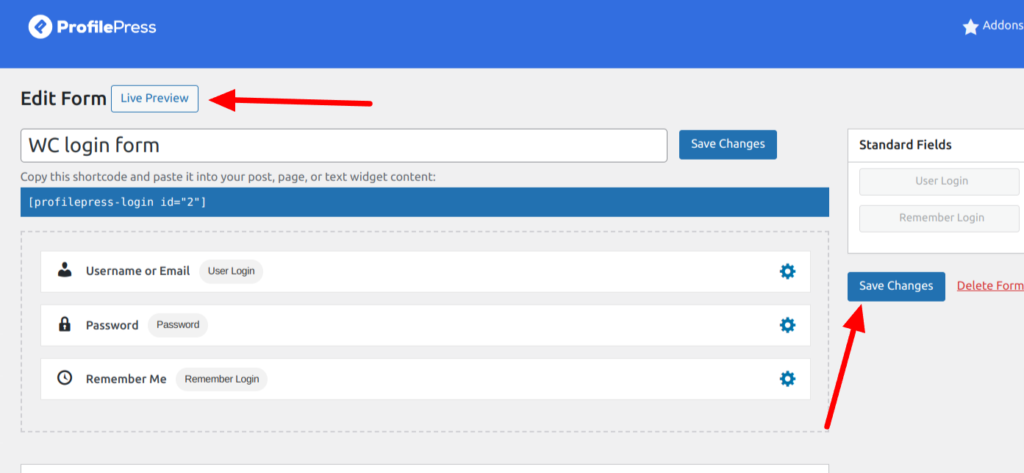
Scroll down on the editing page to view the form settings section, which allows you to customize the look of your login form. You can change the field text, labels, styles, and the submit button.
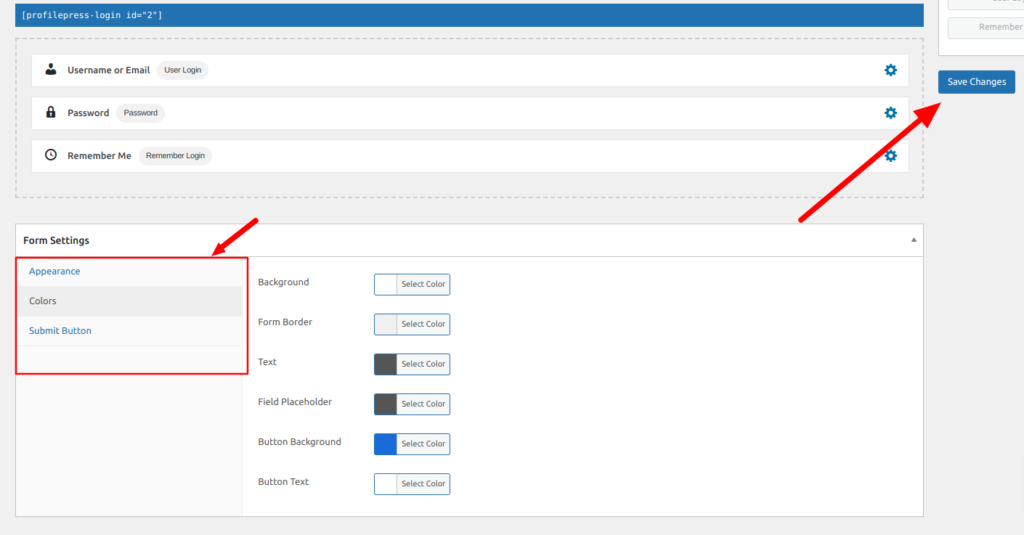
In the Appearance tab, you can add various social media accounts using the Social Login Buttons field. You can also customize the button text for submit buttons and text field placeholders for your custom login form.
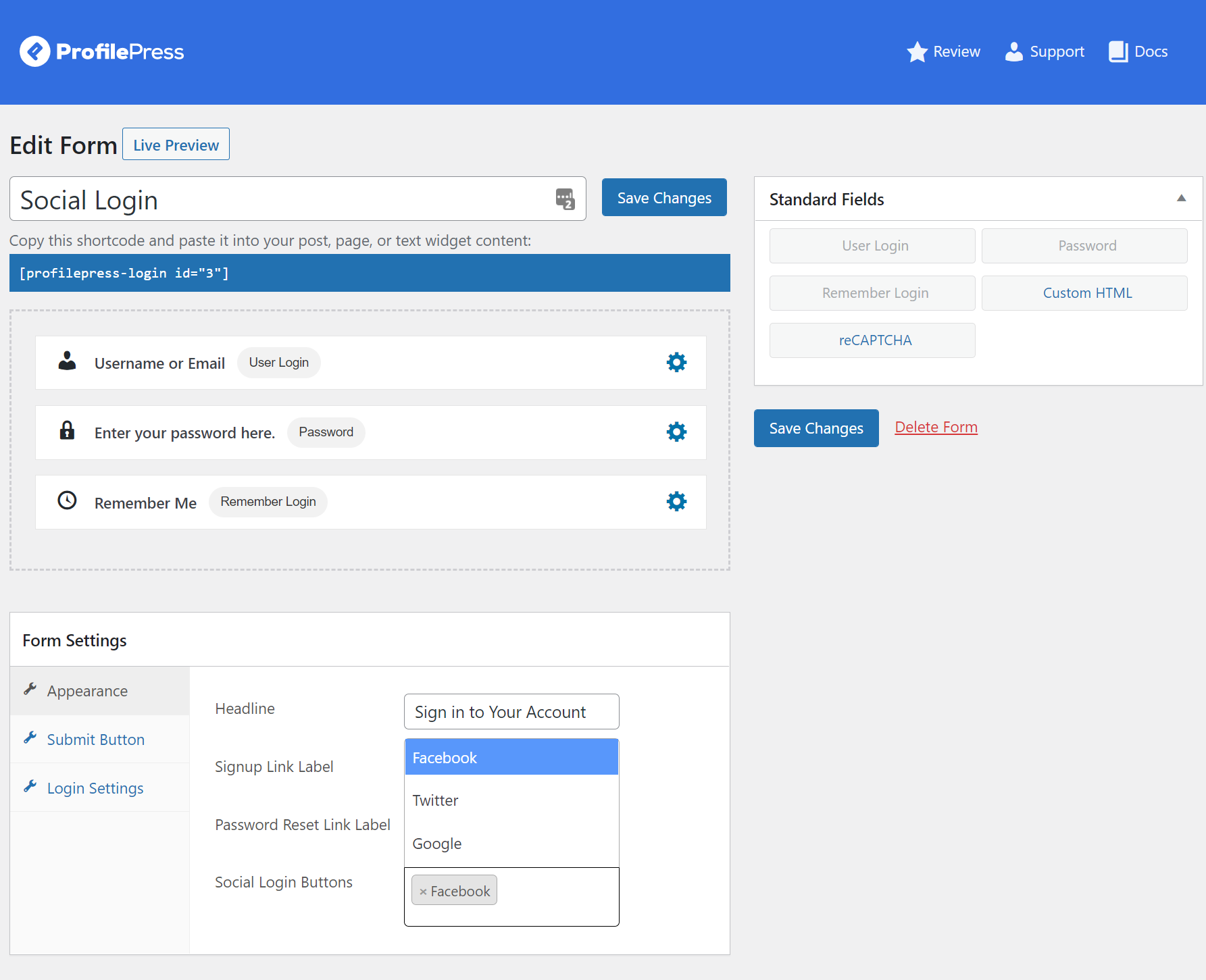
When you’re done with your customizations, click on the Save Changes button to save your form. A shortcode will be generated for this form; copy it, as we will use it in the next step.
Step 4: Create a Social Login Page
Now that we have our custom login form with the necessary social login buttons, the next step is to embed this form on a page to make it accessible on our WooCommerce website.
Go to Pages >> Add New on your WordPress admin to create a new social login page. Select the shortcode block and paste the form shortcode you copied earlier.
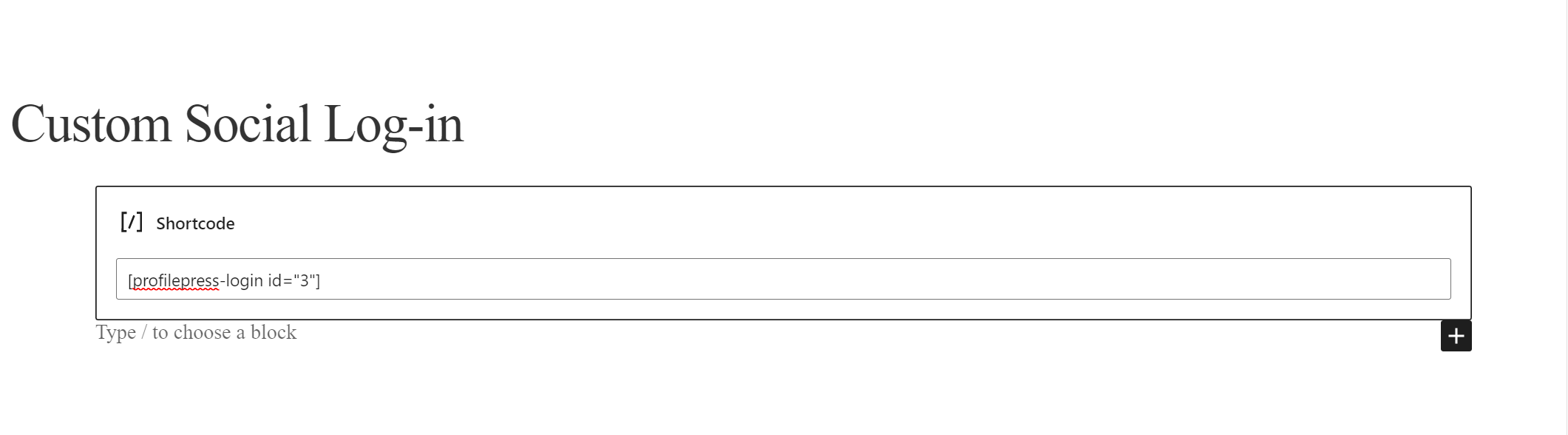
Click the publish button, and the login form should be visible on this page.
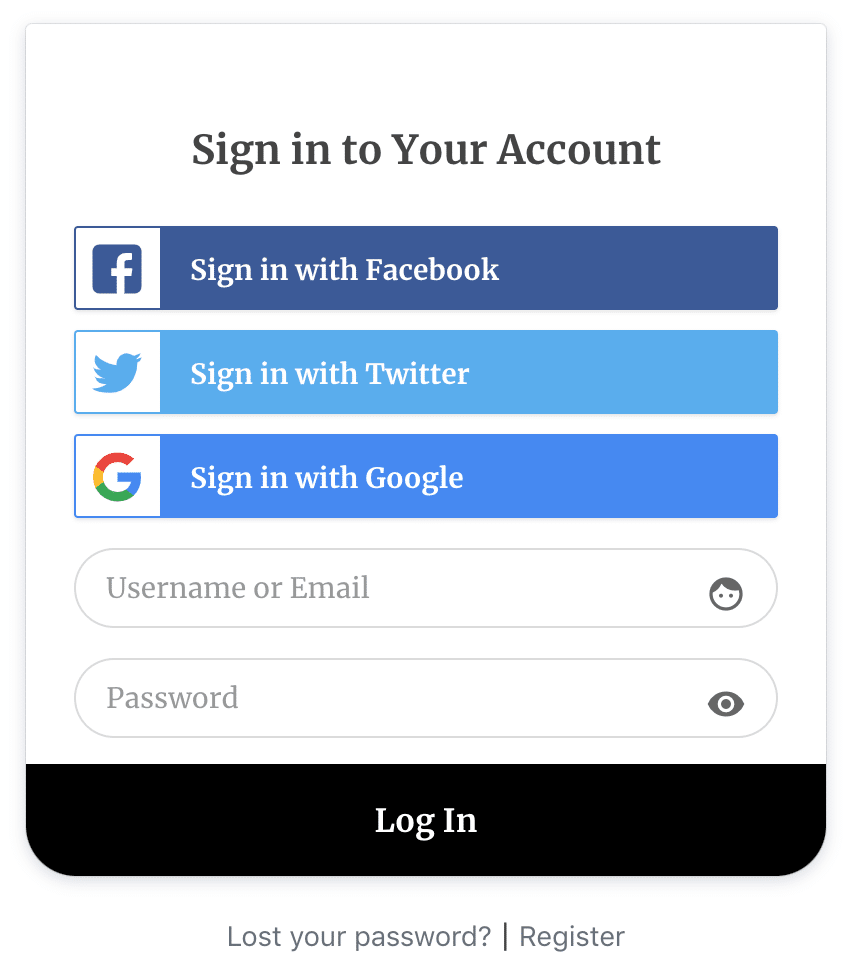
Step 5: Replace the Default WooCommerce Login Form
The final step is to configure the social login add-on settings and replace the default WooCommerce login form with the custom login form page created in the previous step.
To use the social login page we created earlier as the default WordPress login page on our site, go to ProfilePress >> Settings and select the newly created login page from the Login Page dropdown list under the Global Settings tab.
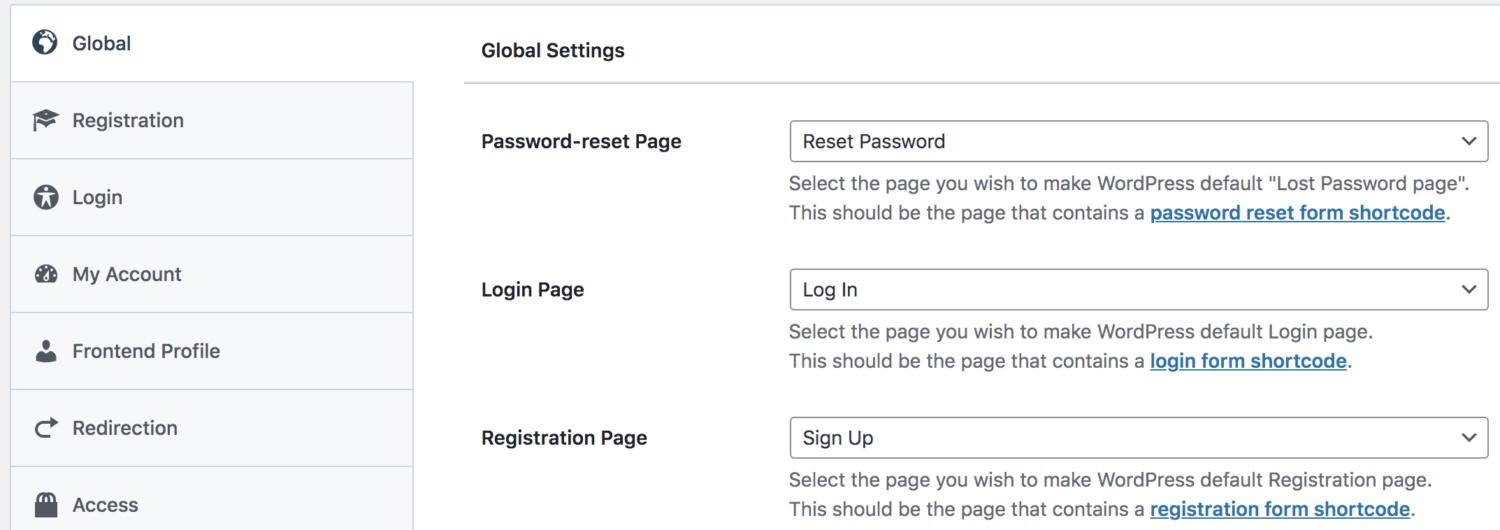
Next, go to ProfilePress >> Settings, and click on the Social Login tab to configure the various social media login settings. Depending on the social media platforms you choose, you will need to provide your app keys, secrets, and other relevant information.
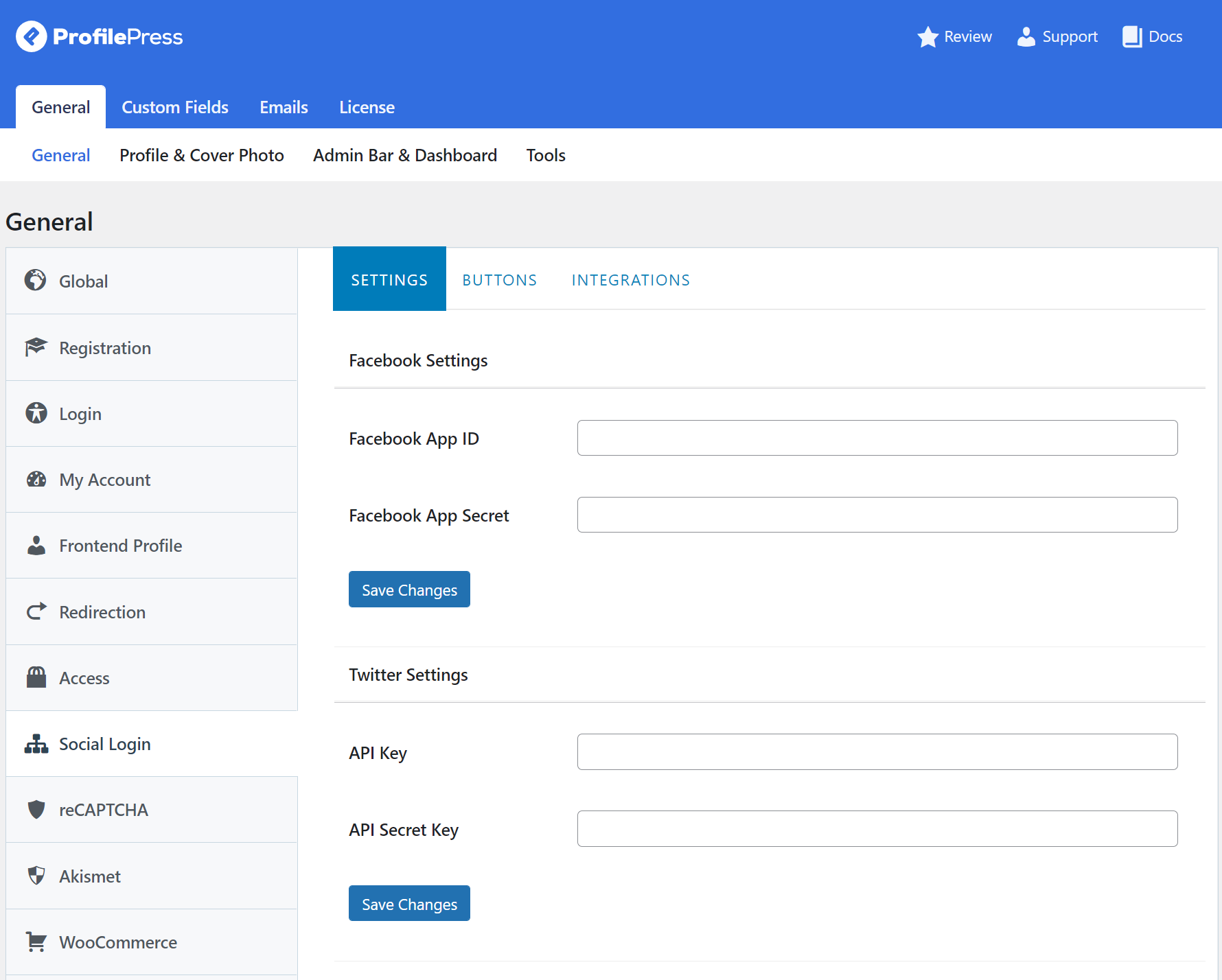
After entering the API keys for each platform, click on the Save Changes button.
You can also modify the text of the social login buttons by clicking on the buttons tab.
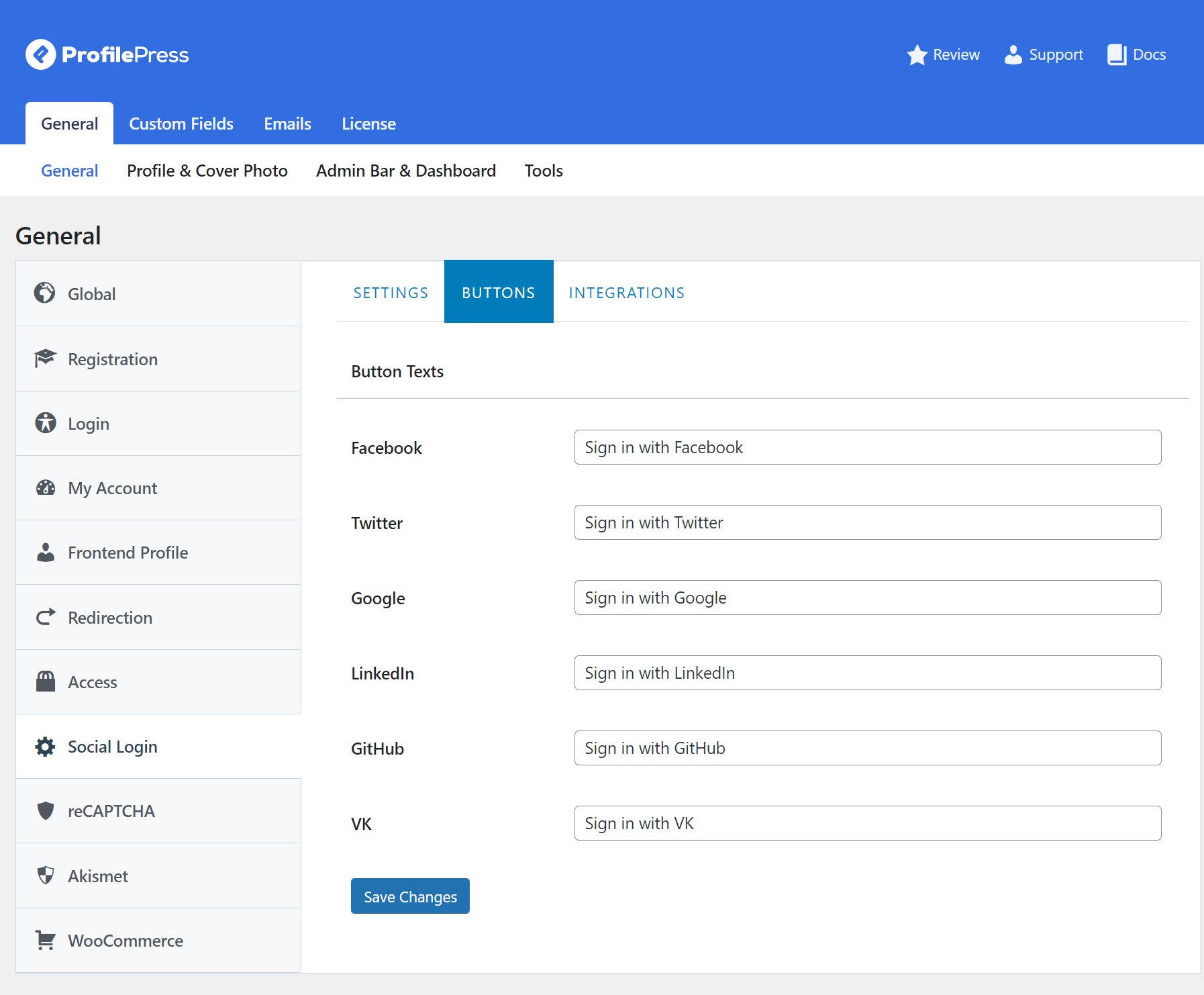
The final task here is to select WooCommerce from the side navigation and choose your newly created social login page in the My Account Login Form, Checkout Login Form, and My Account Registration Form dropdown fields.
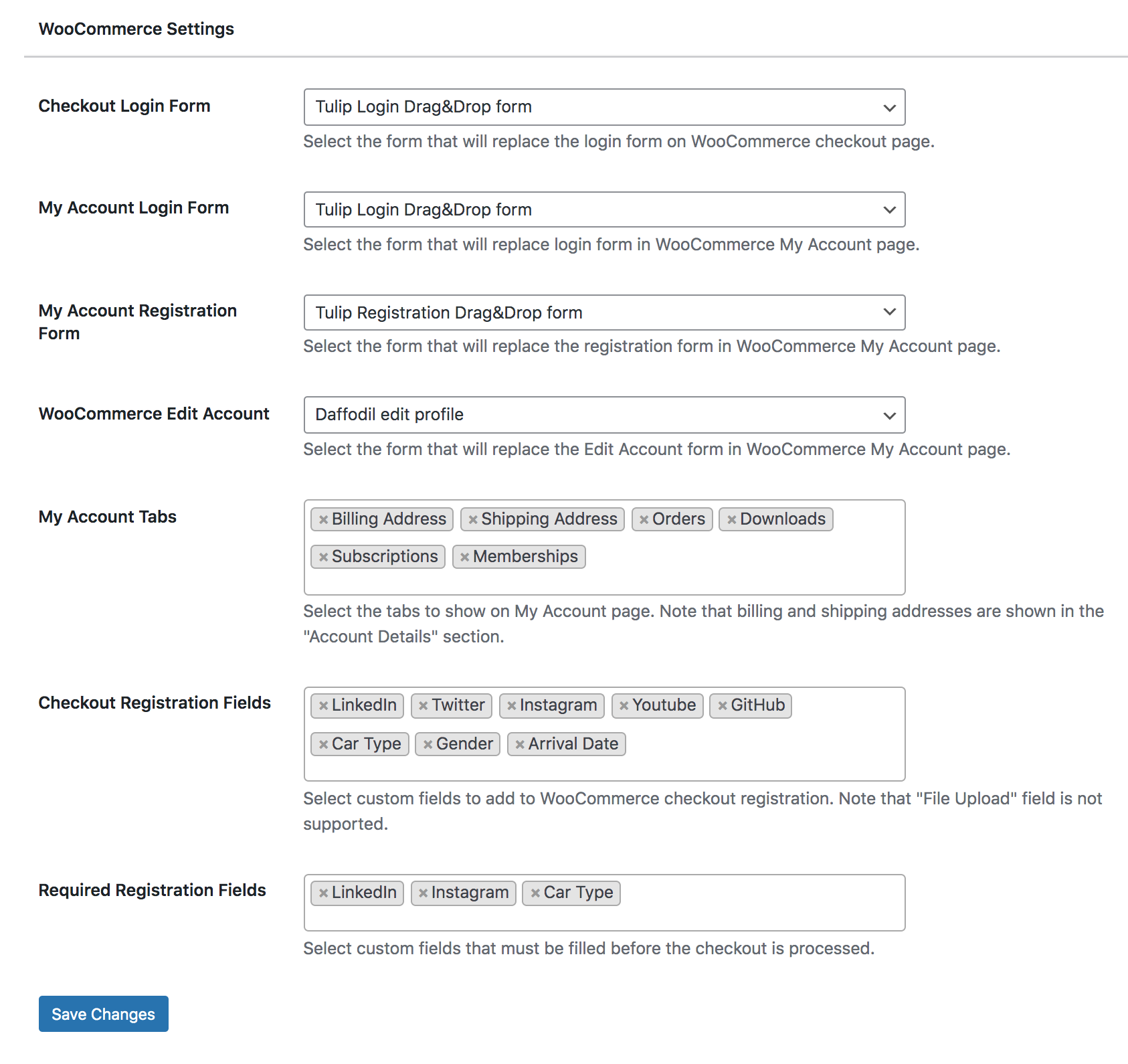
Click on the Save Changes button to save your settings.
Now, navigate to your website’s My Account page to view a preview of how the forms will appear. It should look like the images below.
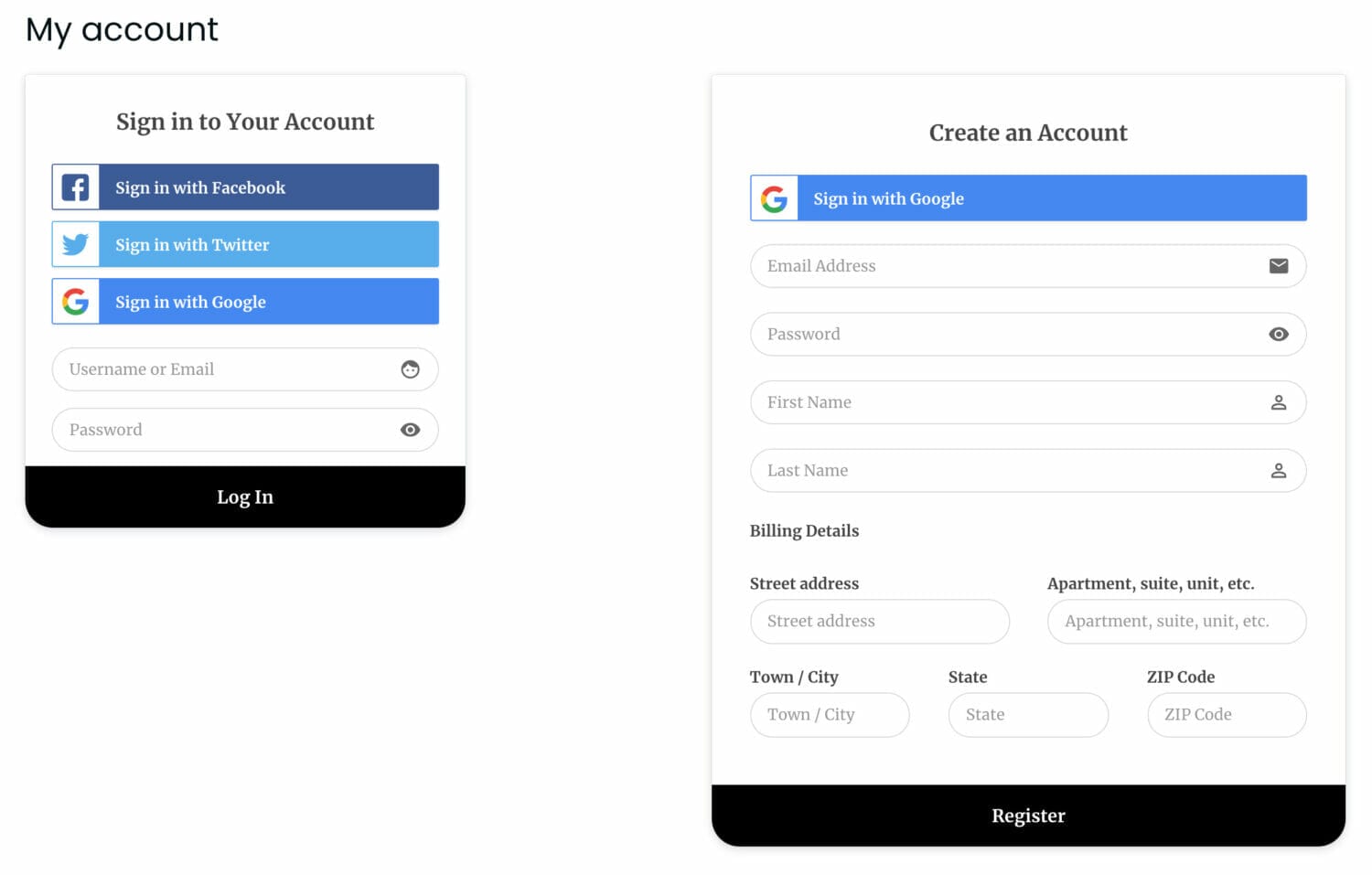
When your users click on any of the social login buttons, they will be redirected to the login authentication page of their preferred social account. This will enable them to check out faster without having to fill out any boring forms.
Conclusion
In this article, we learned how to add social login to a WooCommerce site.
By following the steps outlined above, you can easily integrate social login into your WooCommerce site using ProfilePress. With its user-friendly interface and feature-rich functionality, ProfilePress makes it easy to enhance your site’s user experience and drive business growth.