Do you want to connect WordPress to Brevo (Sendinblue)
Brevo is an all-in-one digital marketing platform that enables businesses to manage customer relationships through email, SMS, chat, and automation tools. Formerly known as Sendinblue, it offers marketing automation, CRM integration, and transactional messaging features to help businesses engage their audience and drive growth effectively.
FuseWP integrates with Brevo (Sendinblue) to connect WordPress to your Brevo account and perform actions such as syncing your users, customers, and members to your contact or email list.
To connect WordPress to your Brevo account using FuseWP, follow the guide below.
Go to FuseWP >> Settings.
Click the “Configure” button in the Brevo section to reveal the modal settings.
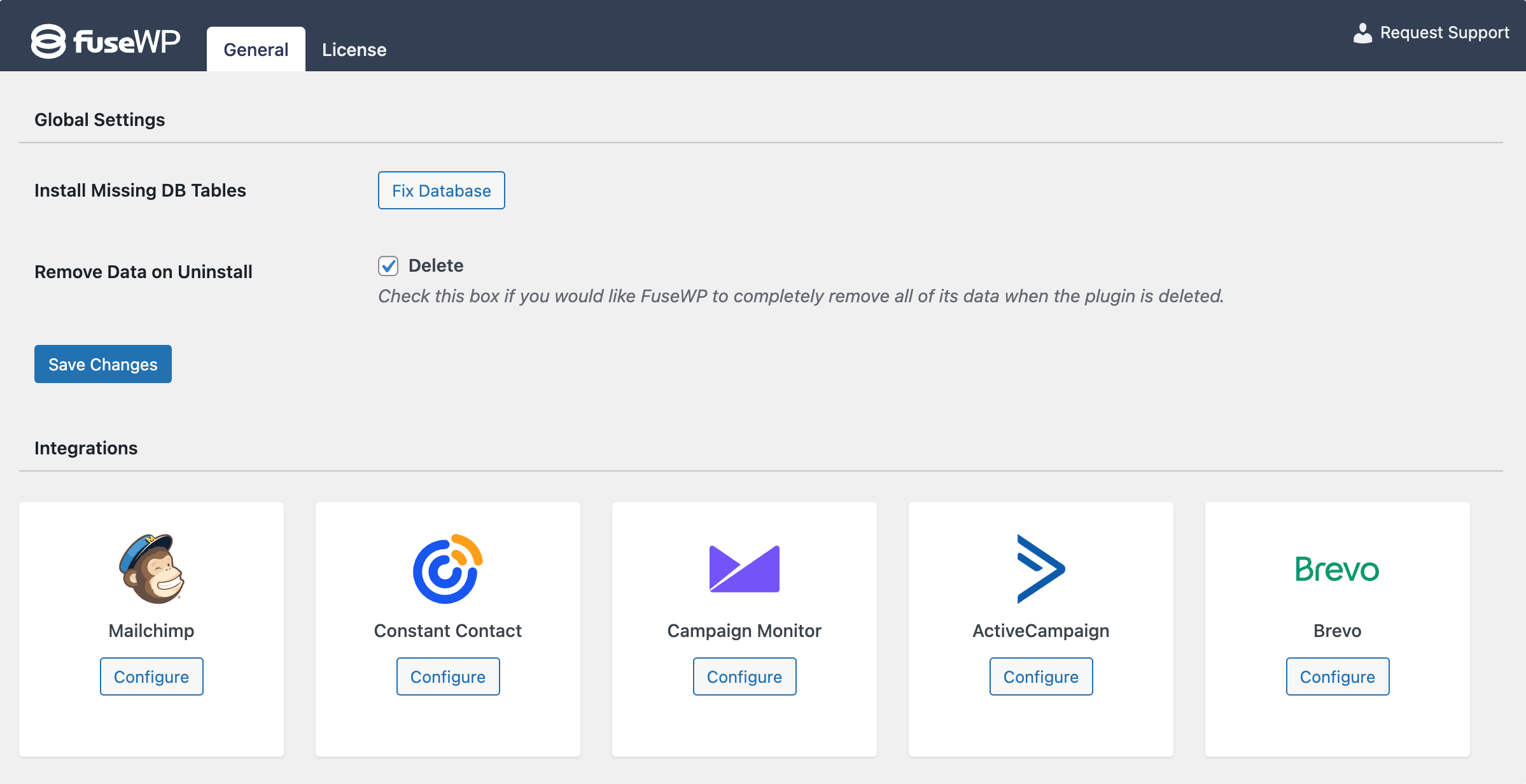
Enter the API Key of your Brevo account and save.
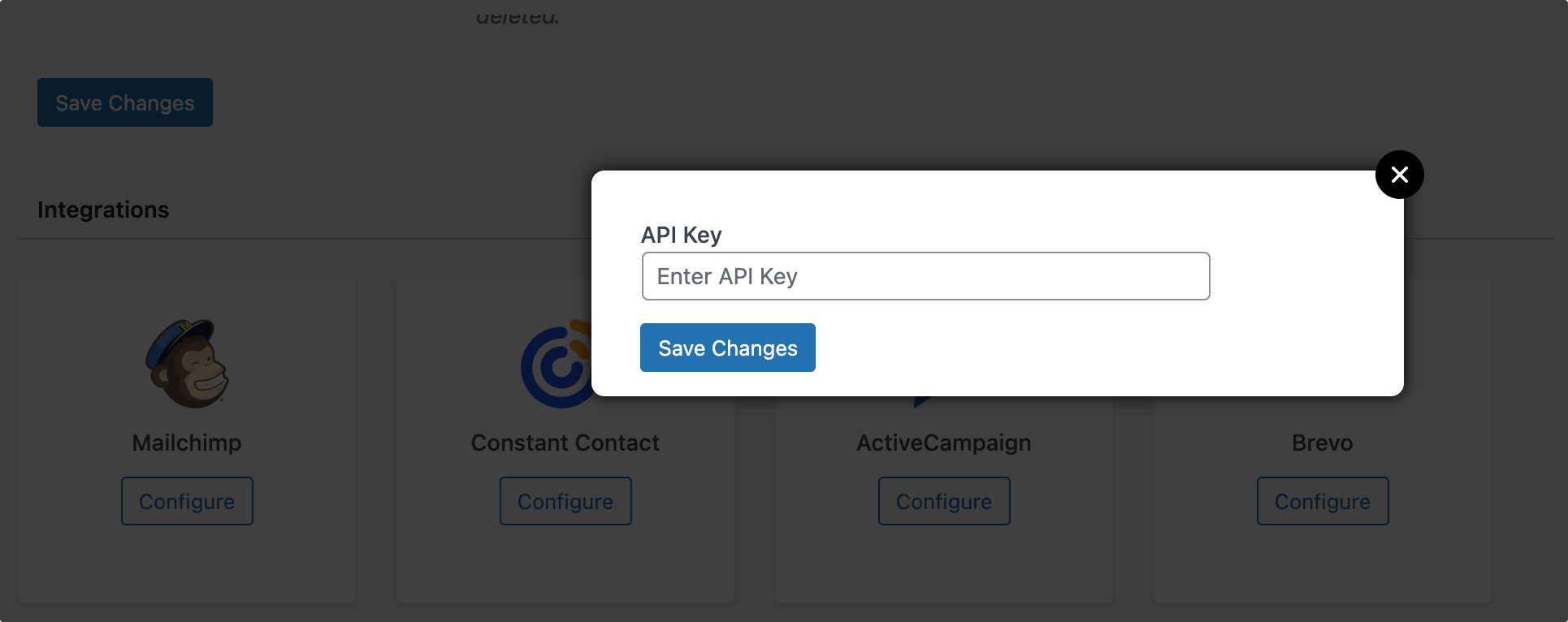
Find your Brevo API Key
To get your API Key, log in to your Brevo (Sendinblue) account dashboard and navigate to Your account name > SMTP & API >> API Keys.
Click Generate a new API key.
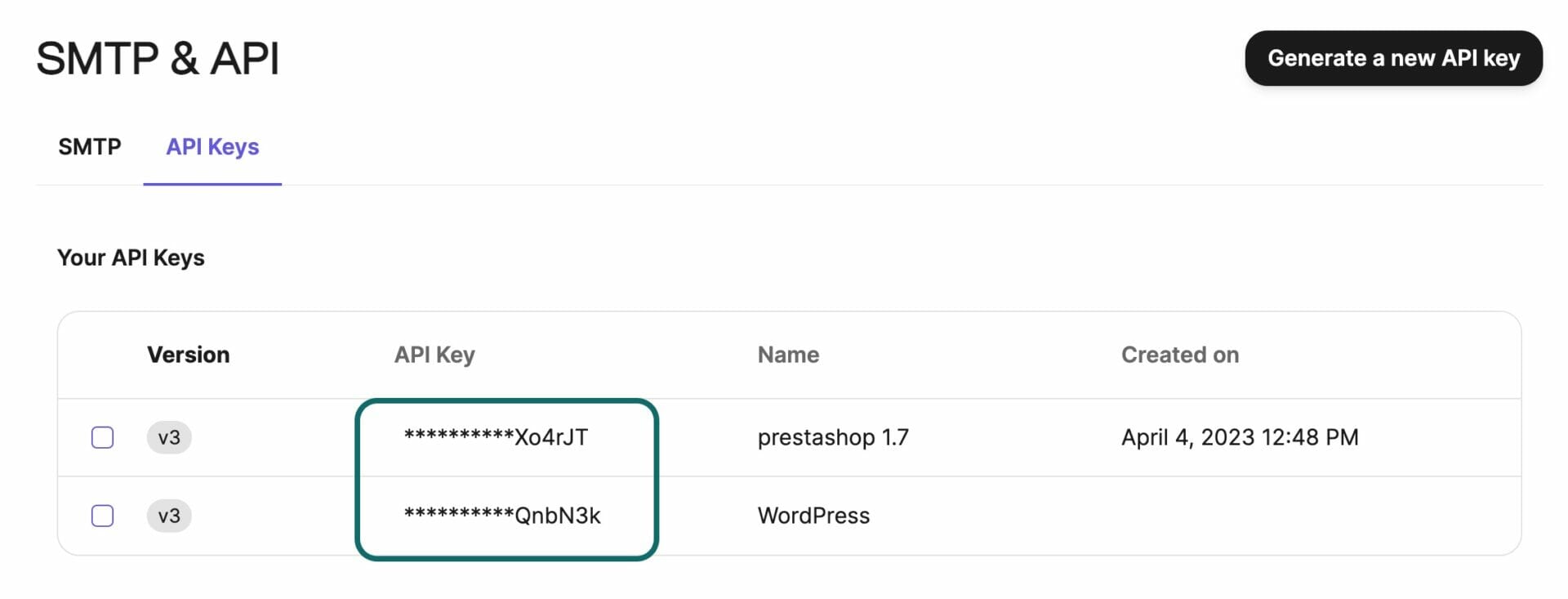
Enter a name for the API key and submit.
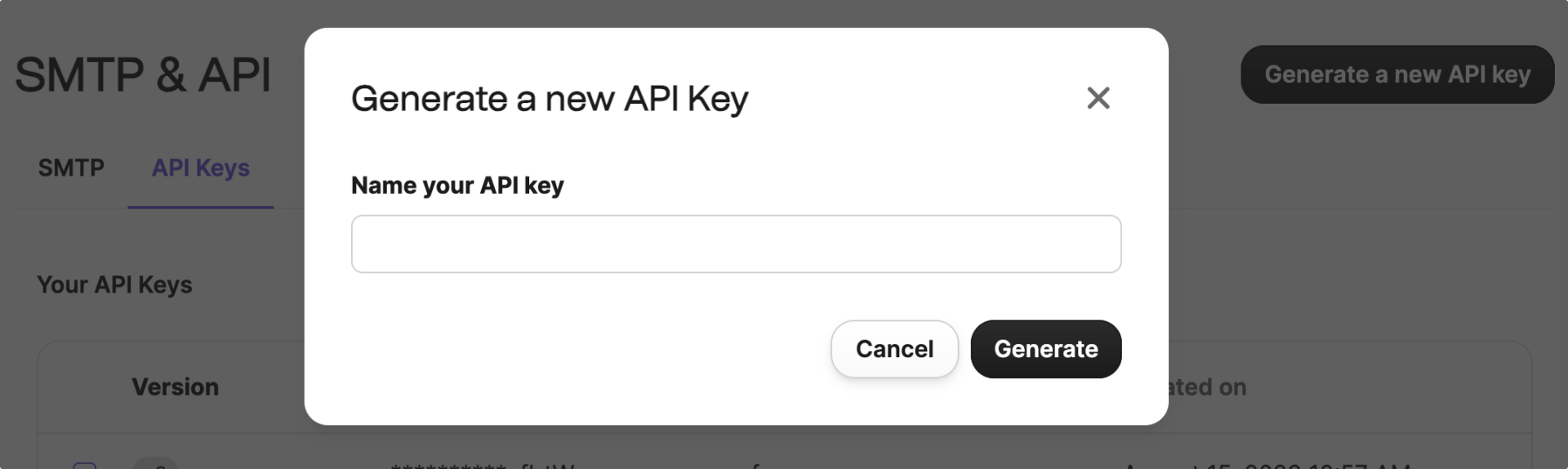
Copy your API key and store it in a safe environment. Your API key is only visible during this step. Once your API key is created, you won’t be able to copy it anymore, and you’ll need to create a new one if you lose it.
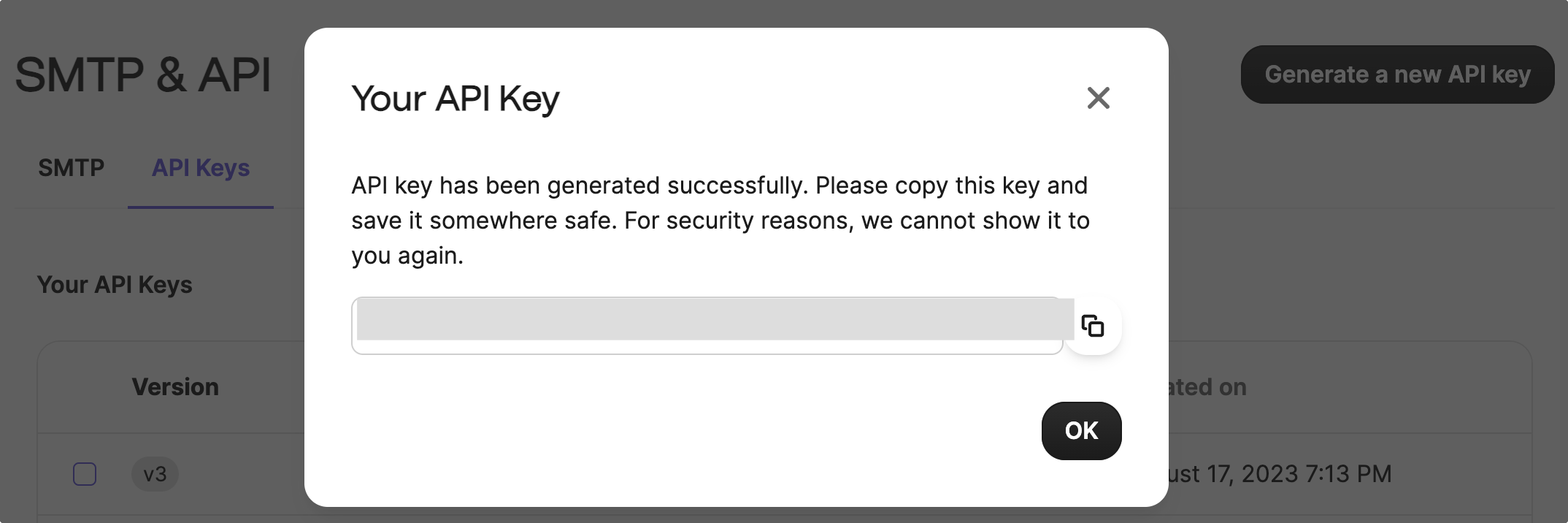
You have now successfully created a new API key.
Double Optin Control
Double opt-in is a confirmation process in which individuals sign up for a service or mailing list, then receive a verification email and must click a link to confirm their subscription.
After successfully connecting to Brevo, you will see the settings to enable double optin for sync. All you need to do is select a double-optin template and enter a redirection URL.
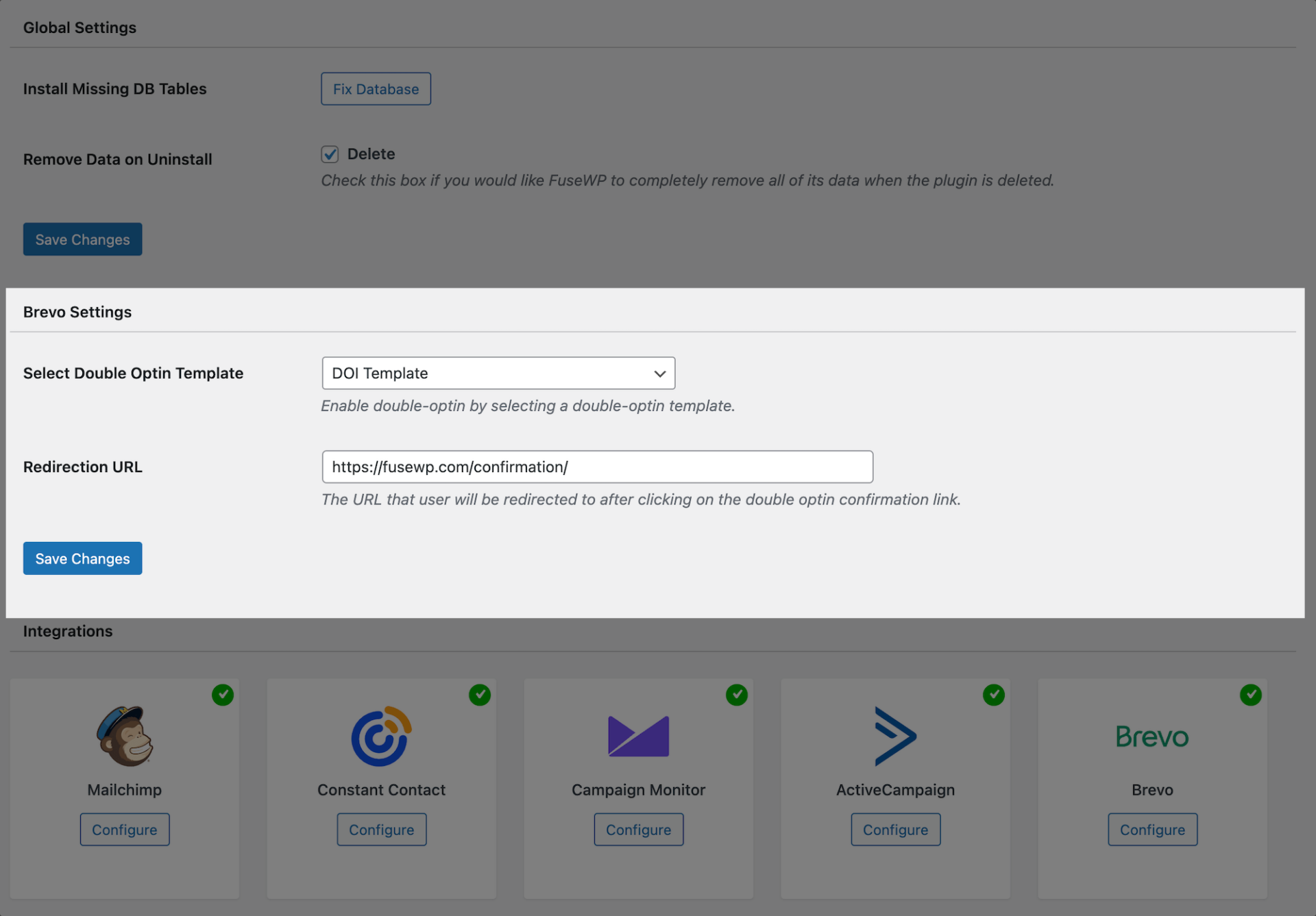
Don’t have any double-optin templates in your Brevo account?
How to Set Up a Double Opt-In Template
In your Brevo account, go to Campaigns >> Templates and click the “New Template” button.
Fill out the template creation form. Importantly, open “Advanced Options” and add the tag “optin” to the template.
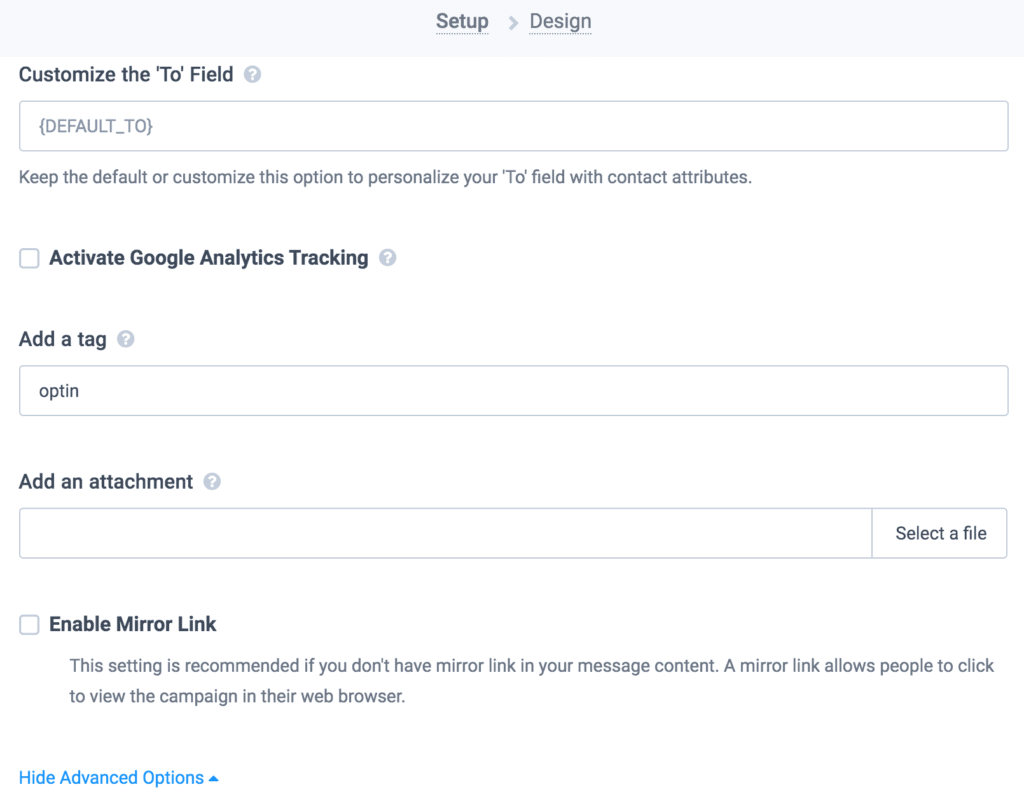
Finally, edit the template as desired and add the confirmable link to the template using the merge tag {{ doubleoptin }}
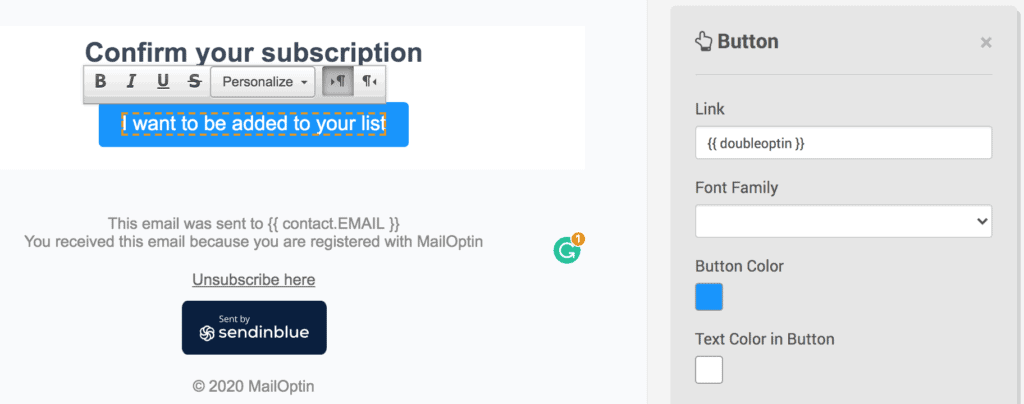
Having completed the integration, you can now sync WordPress users to Brevo, leads, customers, and members in various WordPress ecommerce, LMS, forms, and membership plugins to Brevo.
FuseWP supports WooCommerce, WooCommerce Memberships, WooCommerce Subscriptions, Easy Digital Downloads, MemberPress, Gravity Forms, WPForms, Contact Form 7, ProfilePress, Paid Memberships Pro, Restrict Content Pro, LearnDash, LifterLMS, Tutor LMS, GiveWP, Academy LMS, Paid Member Subscriptions etc.