Do you want to connect WordPress to Mailchimp?
Mailchimp is an all-in-one marketing platform that helps businesses manage and communicate with their audience through email campaigns, automation, and CRM tools. It offers user-friendly features for designing emails, segmenting contacts, and analyzing campaign performance.
FuseWP integrates with Mailchimp to connect your WordPress site to your Mailchimp account and perform actions, including syncing your users to your email list.
To connect WordPress to your Mailchimp account using FuseWP, follow the guide below.
Go to FuseWP >> Settings.
Click the “Configure” button in the Mailchimp section to reveal the modal settings.
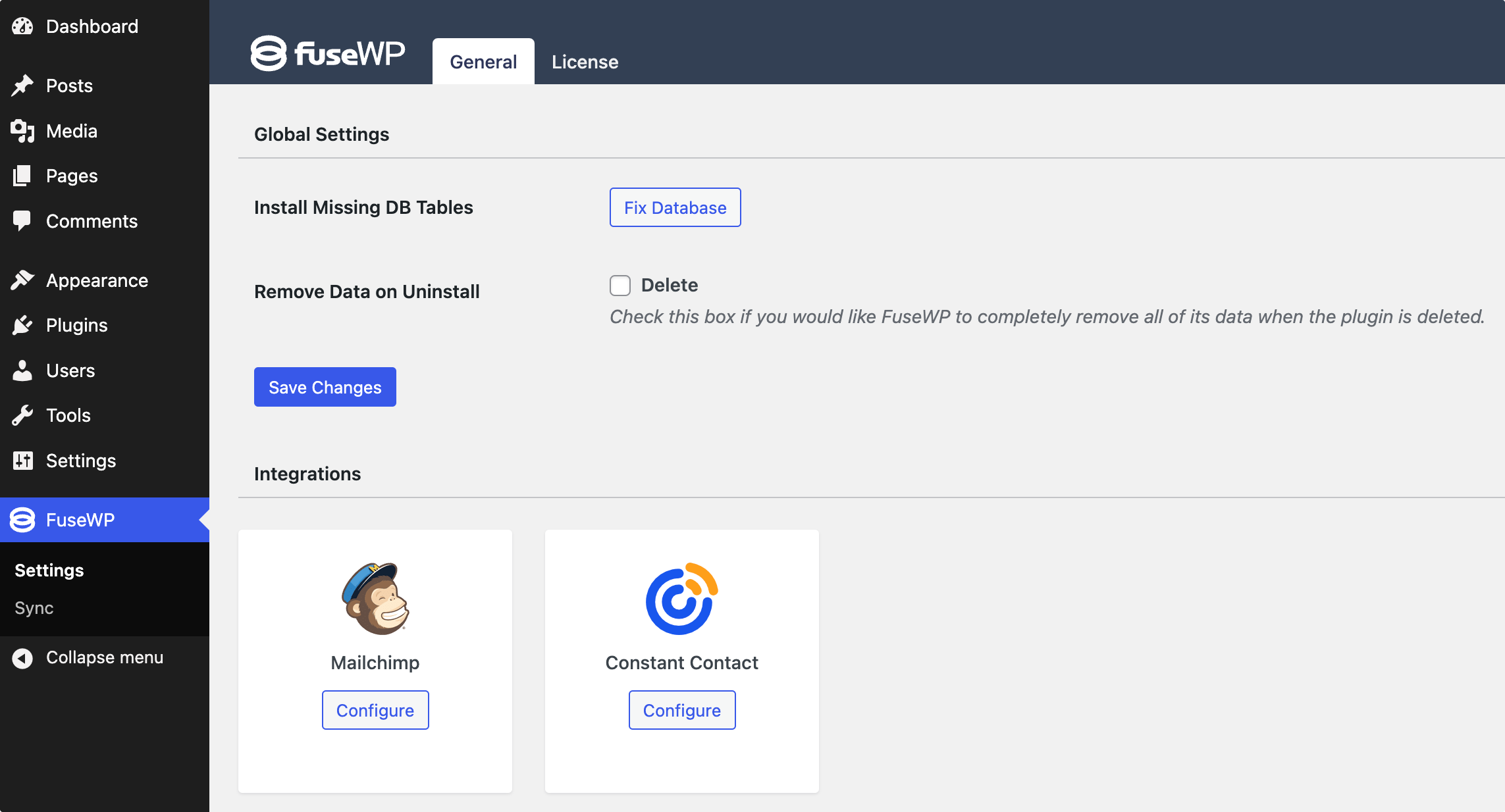
On the configuration modal, click on “Connect to Mailchimp”.
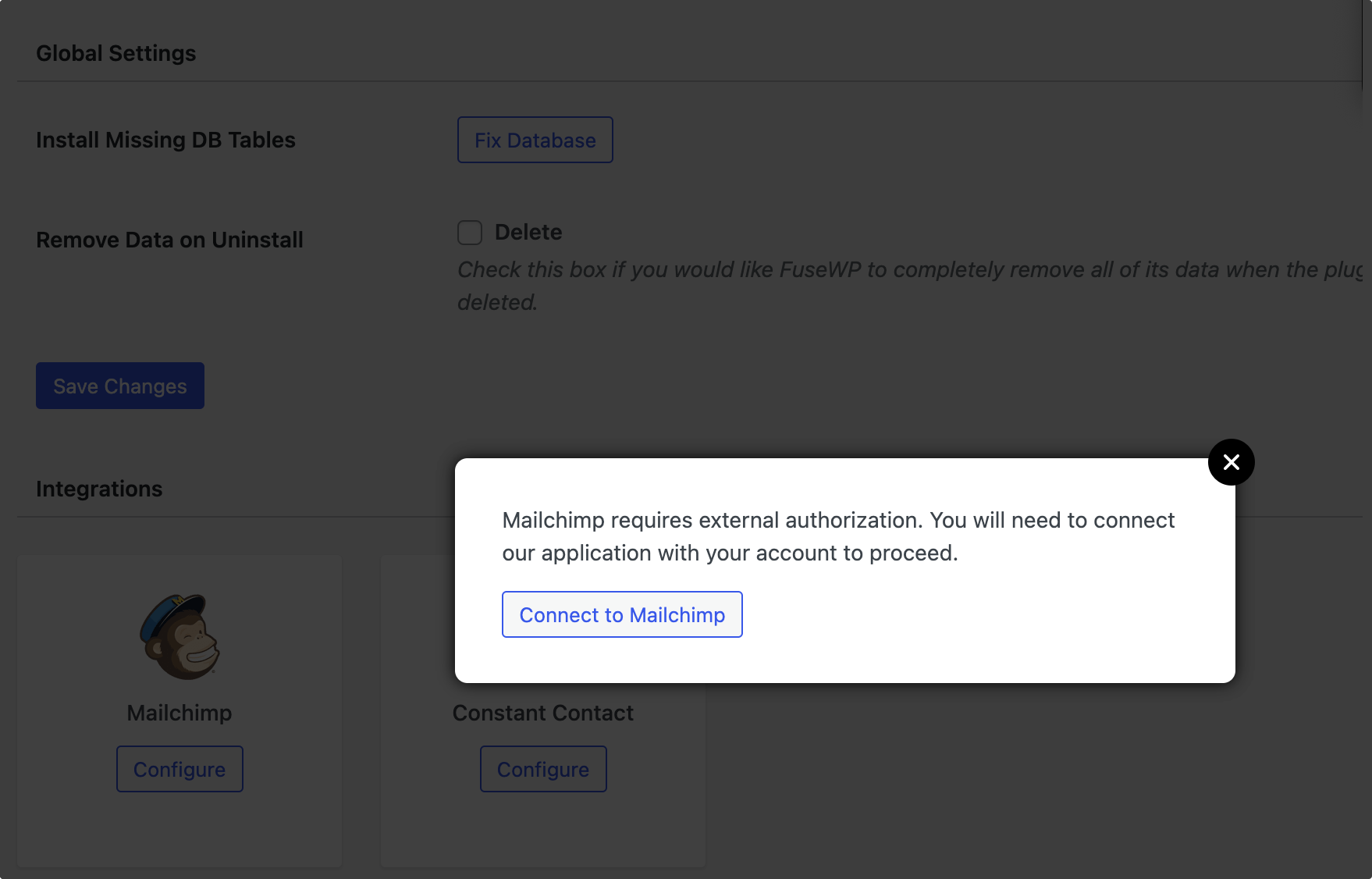
You will be redirected to the authorization page, where you’ll be prompted to log in to your account if you aren’t already.
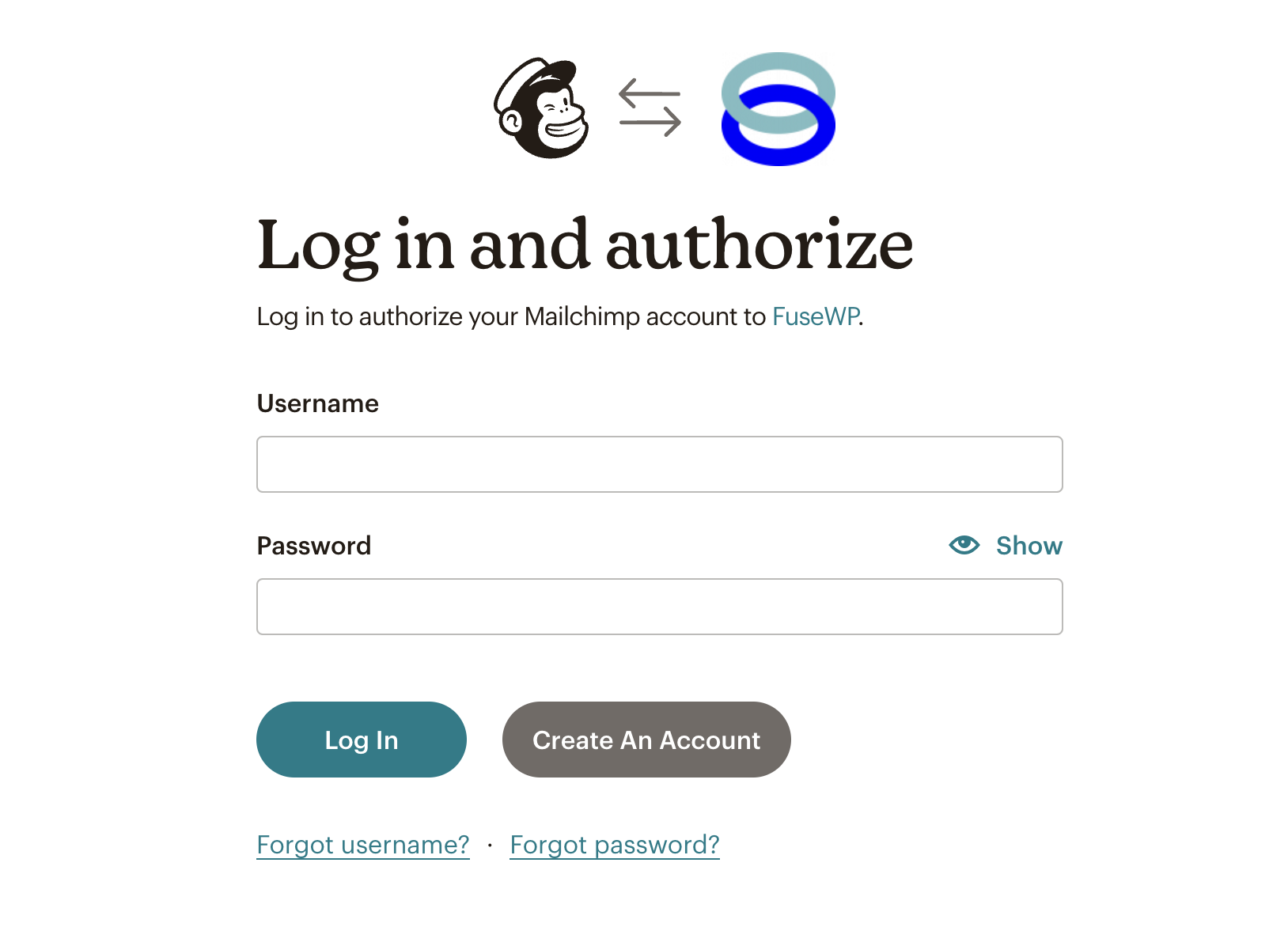
After you login in, you will need to grant FuseWP access to your account.
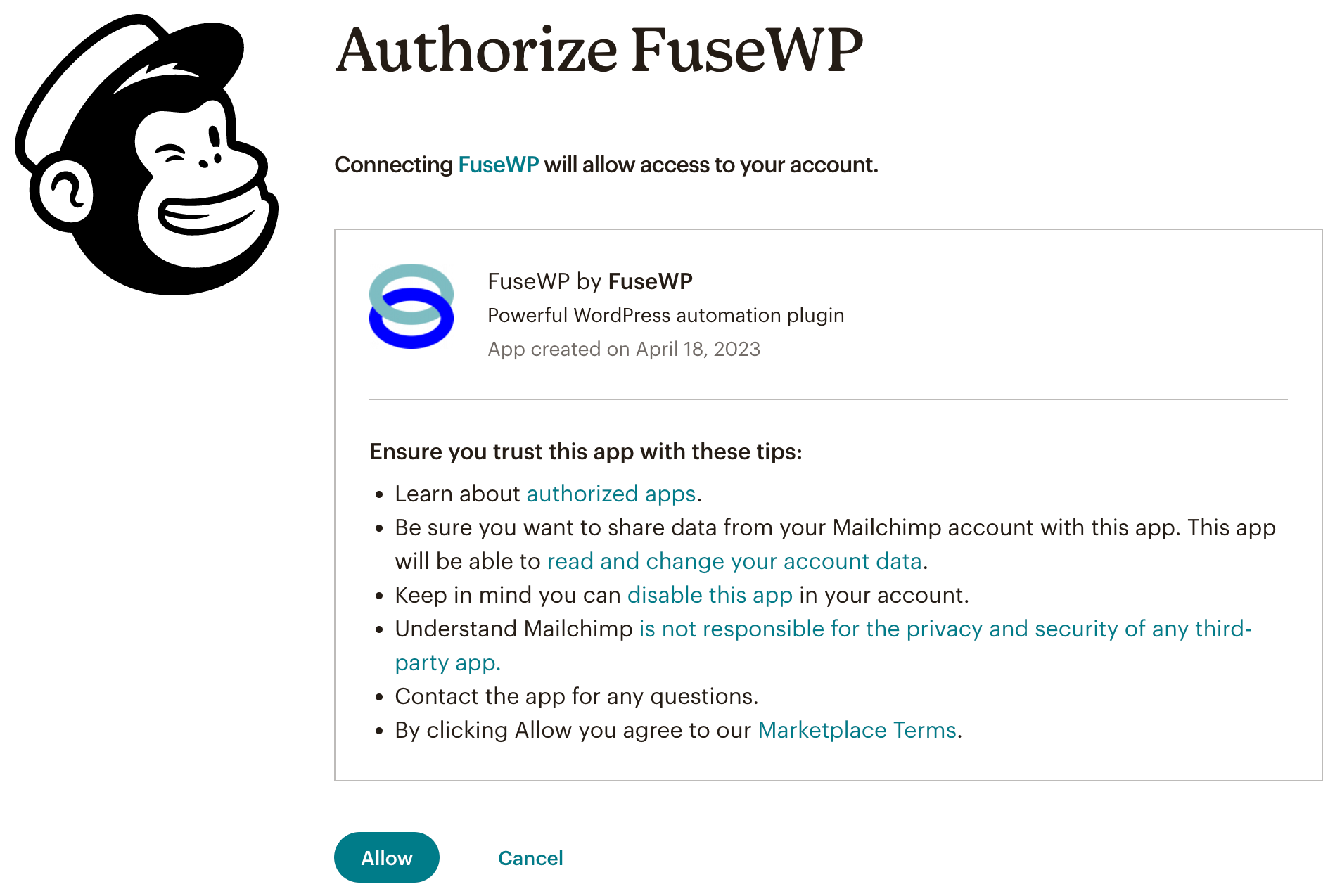
After connecting your Mailchimp account, you will be redirected back to the FuseWP integrations settings page.
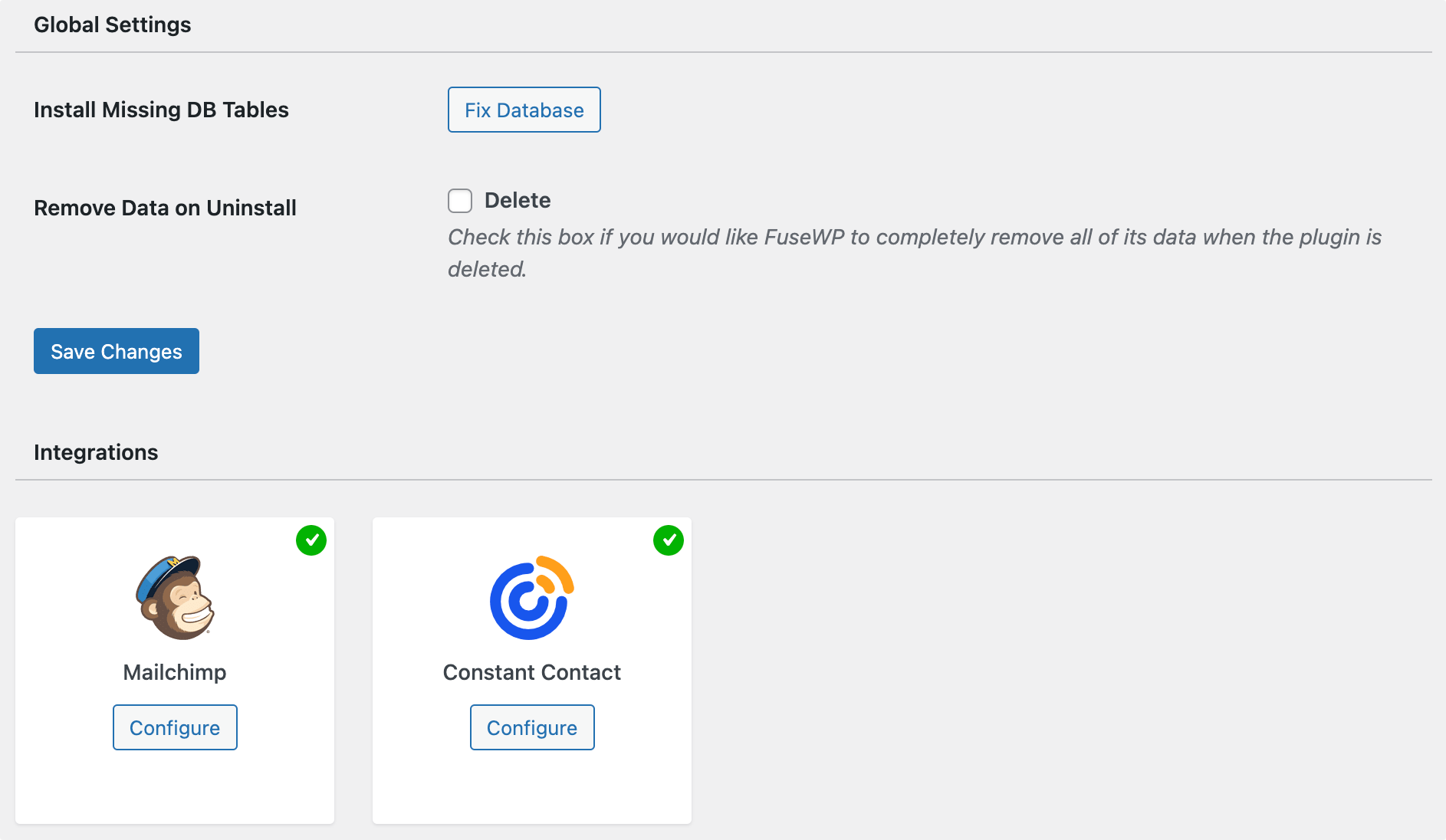
If you prefer to connect to your Mailchimp account using an API Key, use the code snippet below. To generate an API Key, follow this Mailchimp article.
add_filter('fusewp_sync_mailchimp_api_key', function () {
return 'rf4k3345869ert567769de31cf9344rt-us58';
});Double Optin Control
Double opt-in is a process where subscribers confirm their email subscription, typically by clicking a confirmation link in an email, to ensure their intention and improve the quality of the subscriber list.
After successfully connecting to Mailchimp, you will see the option to enable double optin for sync.
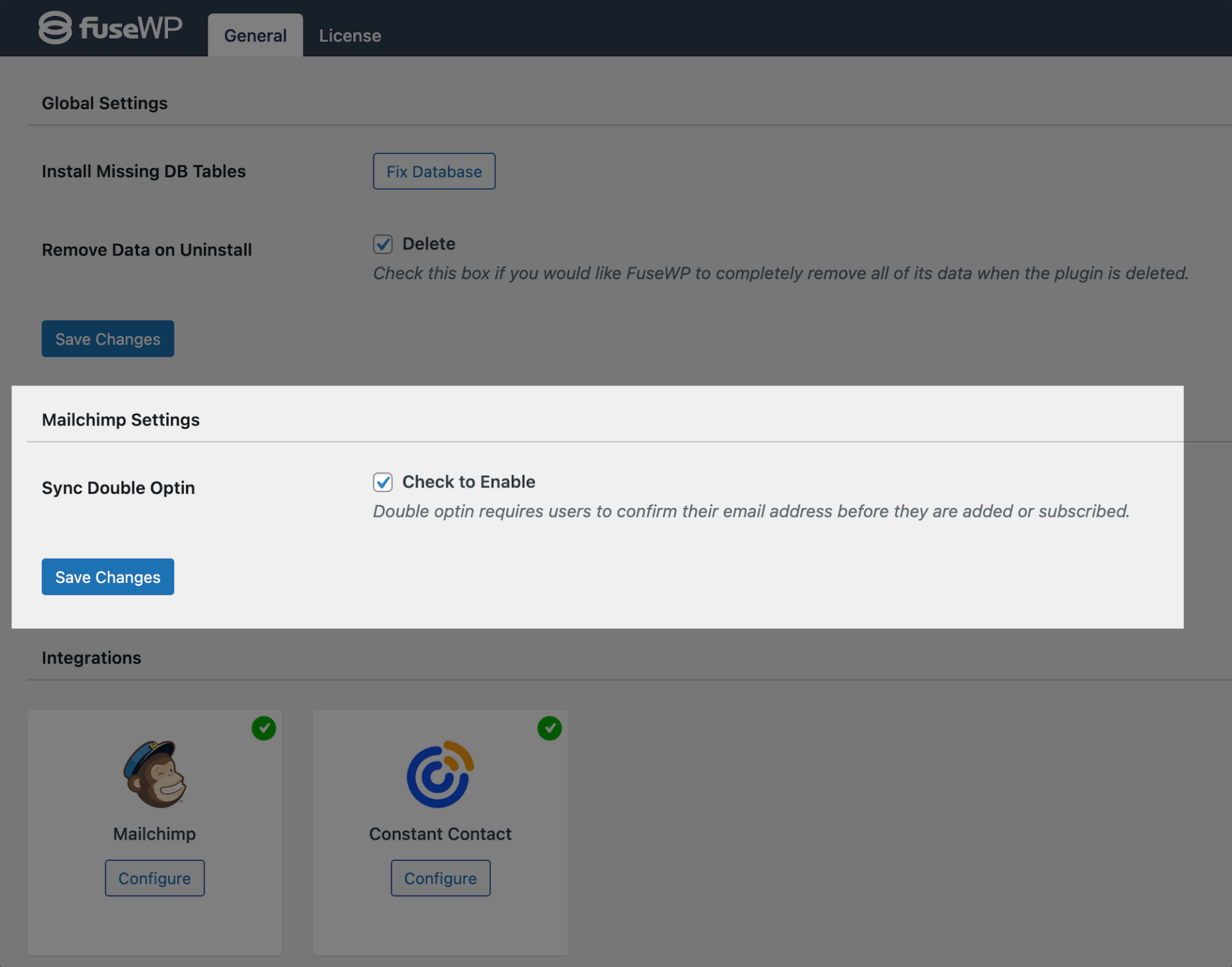
Having completed the integration, you can now sync WordPress users to Mailchimp, leads, customers, and members in various WordPress ecommerce, LMS, forms, and membership plugins to Mailchimp.
FuseWP supports WooCommerce, WooCommerce Memberships, WooCommerce Subscriptions, Easy Digital Downloads, MemberPress, Gravity Forms, WPForms, Contact Form 7, Everest Forms, Formidable Forms, Ninja Forms, SureForms, WS Form, ProfilePress, Paid Memberships Pro, Restrict Content Pro, LearnDash, LifterLMS, Tutor LMS, Sensei LMS, MasterStudy LMS, GiveWP, Academy LMS, Paid Member Subscriptions, WP Travel Engine, FluentCommunity, AffiliateWP, SliceWP etc.