Do you want to sync your WordPress users to your CRM and email marketing software based on their user role?
In WordPress, users can be assigned roles such as Administrator, Author, Editor, Contributor, or Subscriber. Each role has different permissions, such as publishing posts, managing other users, or accessing the website’s backend.
If you use an email marketing service (such as Mailchimp, ActiveCampaign, Salesforce, Constant Contact, Campaign Monitor, AWeber, Zoho CRM, Zoho Campaigns, Kit (ConvertKit), Drip, Brevo (Sendinblue), HubSpot, MailerLite, Sendy, Klaviyo, Google Sheets, Keap (Infusionsoft), EmailOctopus, Flodesk, HighLevel, Omnisend, Ortto, GetResponse, Mailjet, Encharge, beehiiv, Sender.net, FluentCRM, MailPoet, Groundhogg), you can sync your WordPress users to your email list. This way, you can easily send email newsletters to your users based on their roles. For example, you could send a newsletter to all administrators with essential announcements or send a newsletter with special offers to all subscribers.
In this article, you will learn how to synchronize WordPress users to your contact list based on user roles using the FuseWP plugin, thereby automating the process of adding new users to your email list.
Note that FuseWP also automatically synchronizes changes in a WordPress user with your email marketing and CRM software, such as when a user’s email address, name, or profile information is updated. And if a user is ever deleted from your WordPress site, they will automatically be unsubscribed.
If a user’s role changes, they will be moved to the appropriate email list as well.
How to Sync WordPress Users to Your Email List
To sync WordPress users with your email marketing software, download the FuseWP plugin, install it, and activate it on your WordPress site. And then have your email marketing software already connected.
Go to FuseWP >> Sync and click the Add New button.
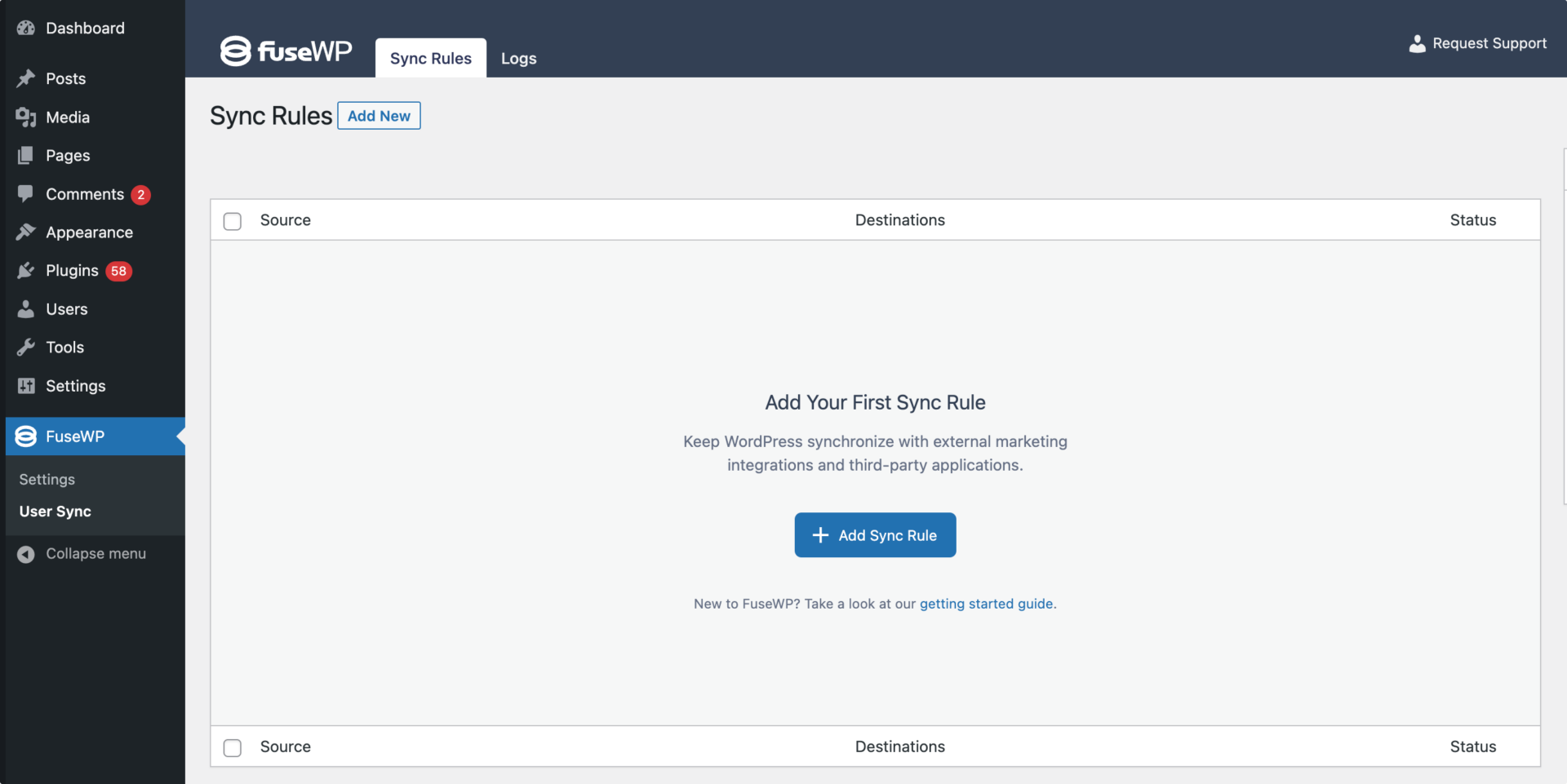
On the page to add user sync rules, select “User Roles” as the source.
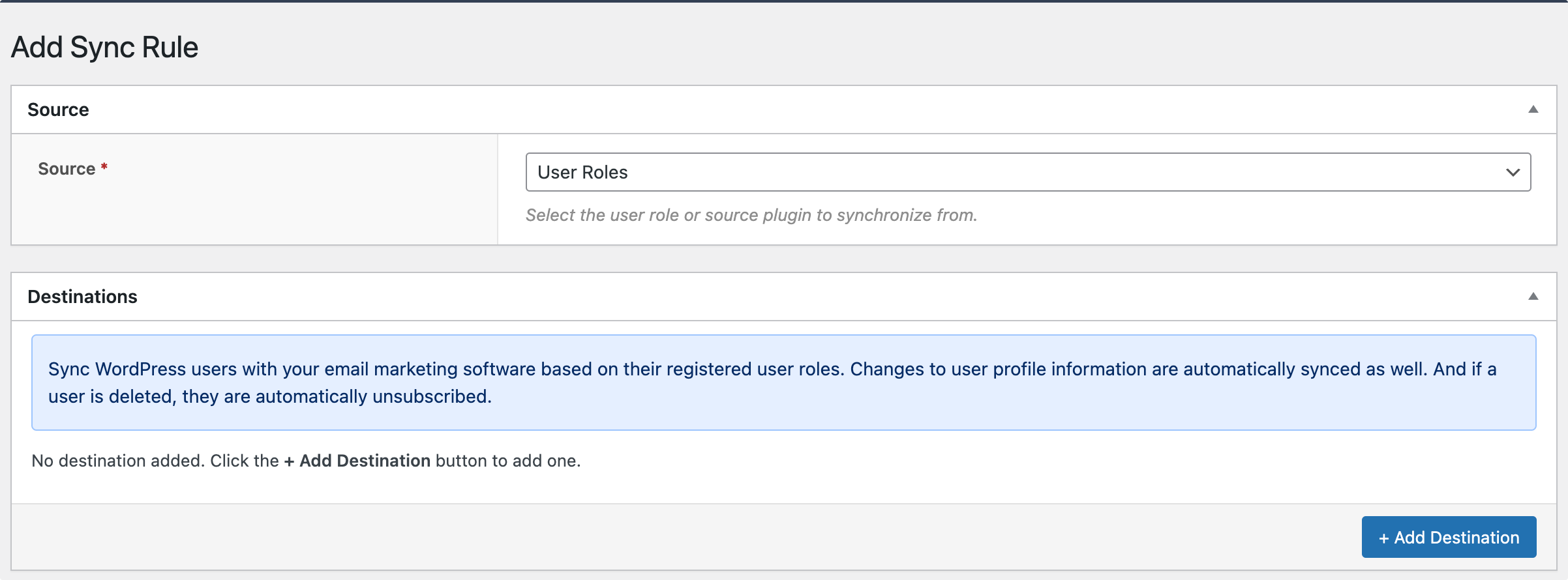
The Destinations metabox is where we set up the various user roles and their respective email marketing lists or audiences to which users would be subscribed or synchronized. You also have the option to map available custom fields, in addition to standard WordPress user data, with your email marketing and CRM custom fields.
Example
For example, the screenshot below adds all users with the “Subscriber” role to the “Test List” audience in Mailchimp immediately after registration.
Note that if a user’s role changes from Subscriber to Contributor, the user will be removed from the “Test List” and subscribed to the “Contributor” list instead. If only Subscriber user role destination is setup and a user role changes from Subscriber to something else, FuseWP will ensure the user is unsubscribed/removed from the “Test List”
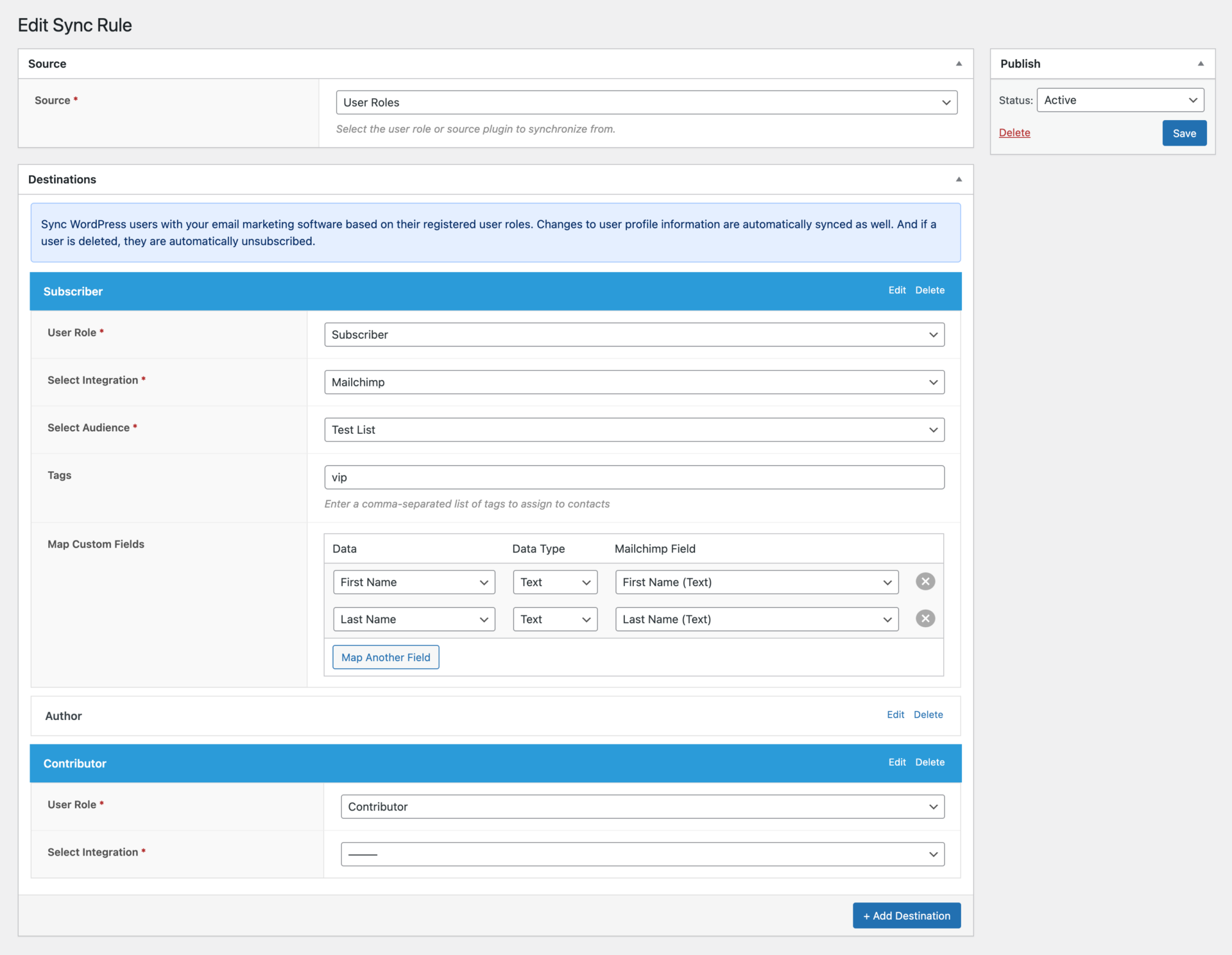
You can also set up sync for every other user role as needed.
And if your email marketing software or CRM supports custom field mapping and tagging, you can map user data to your custom fields and specify tags to assign users.
Double Optin Control
FuseWP supports toggling the double optin feature of your email marketing software. You can do that by navigating to FuseWP >> Settings.
For example, say you want users to confirm their subscription before being added to your Mailchimp audience or contact list; you can enable “Double Optin” from the FuseWP settings admin page.
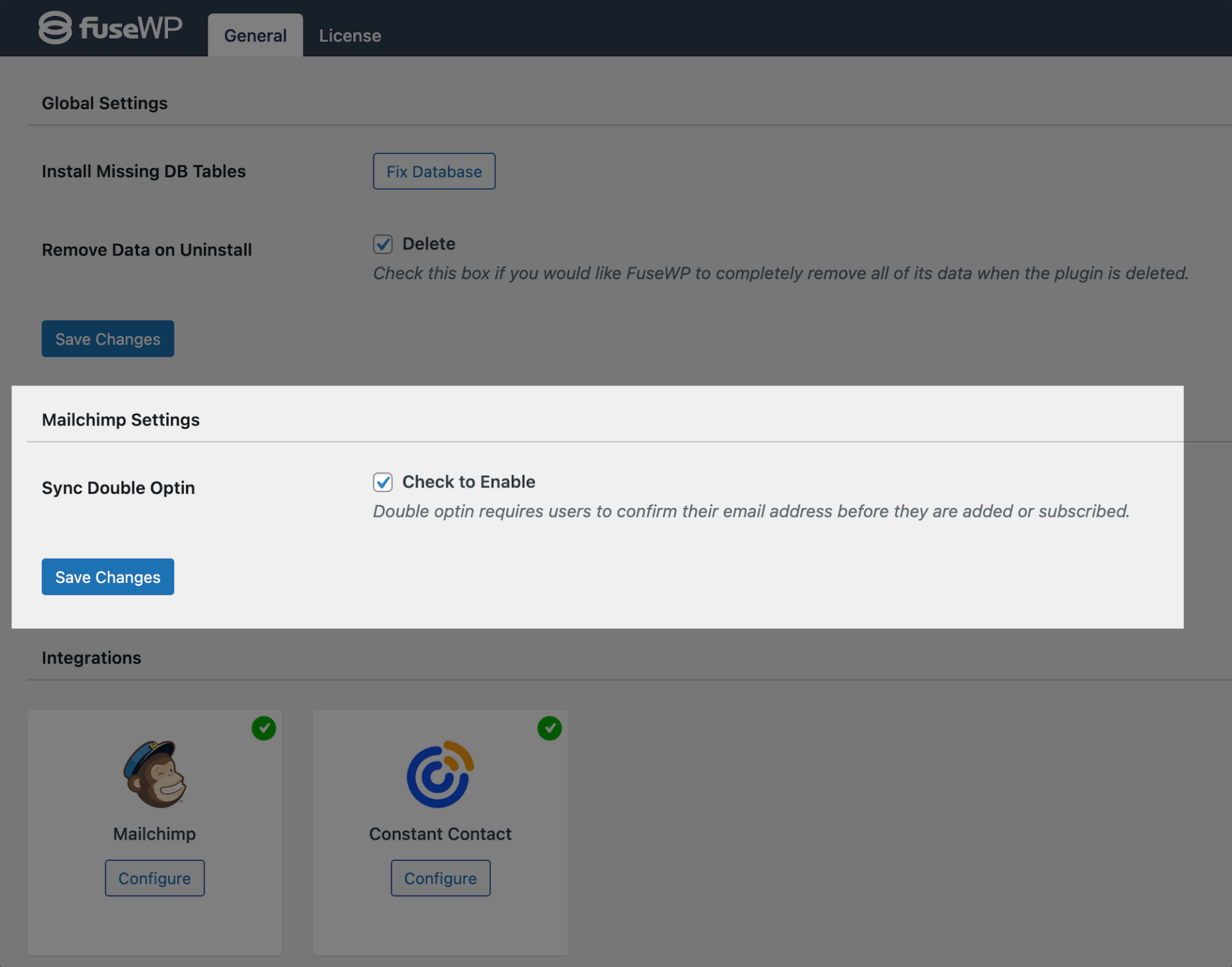
In conclusion, syncing WordPress users to an email list based on user roles improves communication and engagement.
Using a WordPress user sync plugin such as FuseWP, you can conditionally subscribe your WordPress users based on their user role to your email list in Mailchimp, ActiveCampaign, Salesforce, Constant Contact, Campaign Monitor, AWeber, Zoho CRM, Zoho Campaigns, Kit (ConvertKit), Drip, Brevo (Sendinblue), HubSpot, MailerLite, Sendy, Klaviyo, Google Sheets, Keap (Infusionsoft), EmailOctopus, Flodesk, HighLevel, Omnisend, Ortto, GetResponse, Mailjet, Encharge, beehiiv, Sender.net, FluentCRM, MailPoet, Groundhogg.