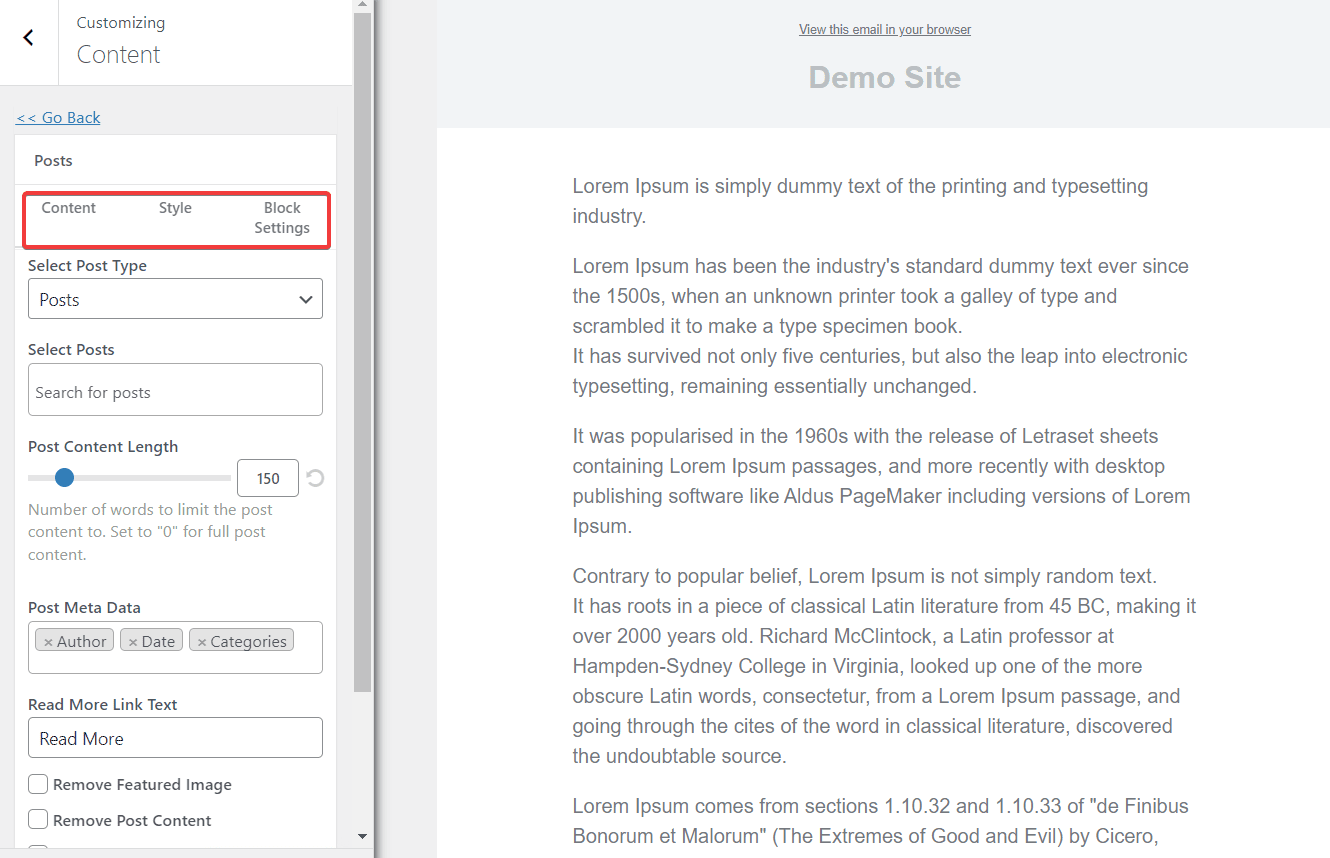Do you want to learn how to send emails of new WordPress posts to your subscribers immediately after publication?
Sending out an email newsletter of your latest posts is a great way to engage with your audience and get eyeballs on your content. But doing everything manually can be tedious, especially when you have to do it for every single post.
This article will teach you how to automatically send your latest blog posts as emails to subscribers of your WordPress site using the MailOptin WordPress plugin.
MailOptin supports not just sending to Mailchimp but also major email marketing platforms such as AWeber, Campaign Monitor, Sendy, Constant Contact, ConvertKit, MailerLite, GetResponse, Klaviyo, ActiveCampaign, Brevo, SendGrid, Moosend, Mailjet, Keap Max Classic (Infusionsoft), Zoho Campaigns, Vertical Response, NewsMAN and CleverReach.
Table of Contents
How to Send New Post Alerts to Subscribers
Follow the guide below to learn how to automatically send new post alerts to subscribers. The guide uses Mailchimp audience/subscribers as the email recipient. However, you can use any email marketing software and still follow the tutorial as long as MailOptin integrates with it.
Installing MailOptin Plugin
MailOptin is an excellent email automation and lead-generation plugin. It offers lead capture forms, popups, custom registration forms, A/B testing, content locking, and actionable reports and insights to help convert website visitors into subscribers.
It also helps you retain those subscribers by sending automated emails in the form of newsletters.
MailOptin is a premium WordPress plugin that you need to purchase. After buying it, follow their installation and activation guide to get it working on your site.
Connecting MailOptin With Mailchimp
I assume MailOptin is active on your WordPress website. Because we are using Mailchimp for this tutorial, we will connect it to MailOptin. The same steps also apply when connecting to other email marketing software.
Go to MailOptin > Integration > Mailchimp. Enter your account’s API key and save.
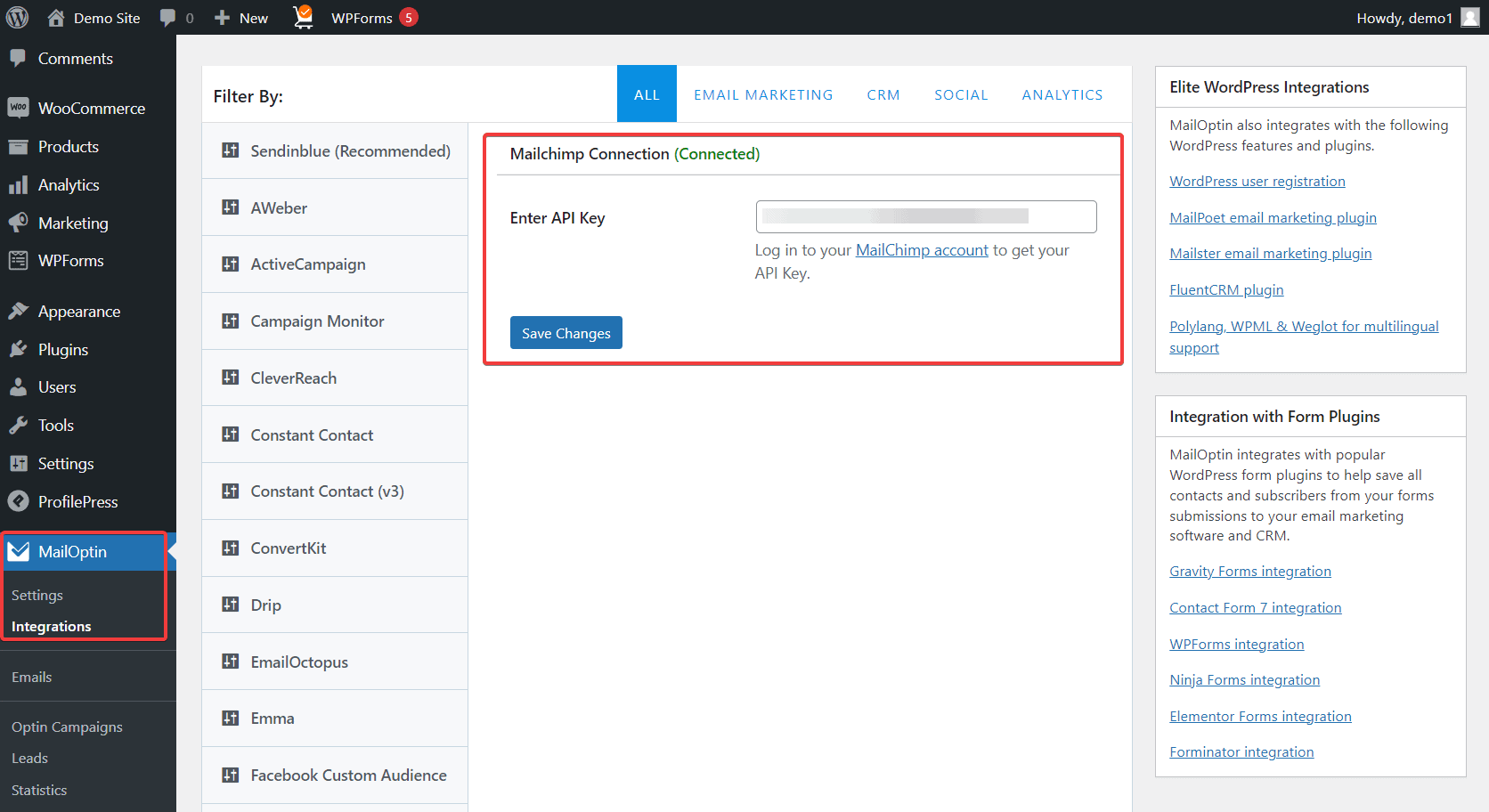
Setting Up New Post Notification Emails
Go to MailOptin > Emails > Add New.
Select the Setup Now button on the next page in the Email Automation option.
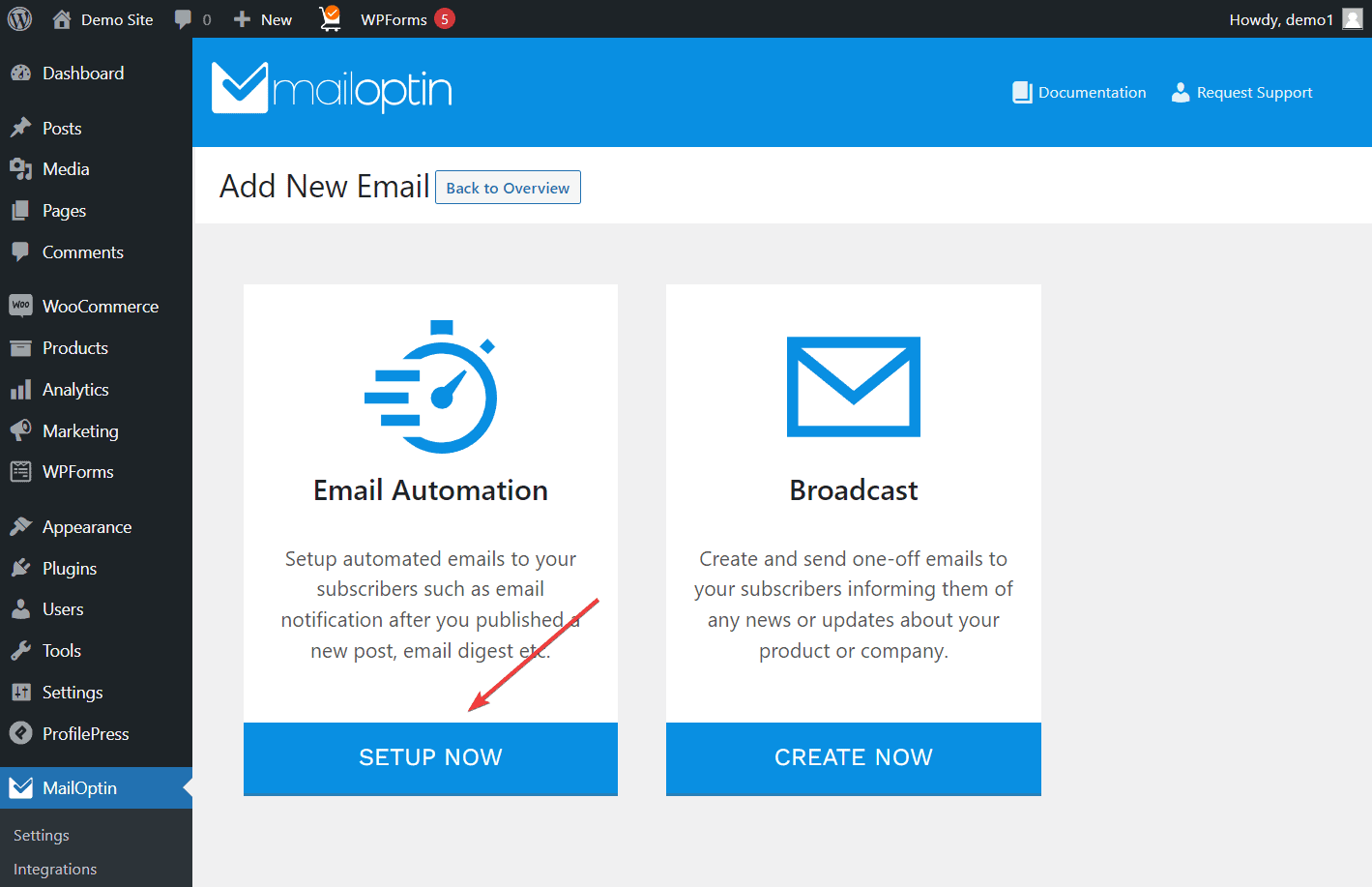
Enter a name for the new campaign and select New Post Notification as the automation type.
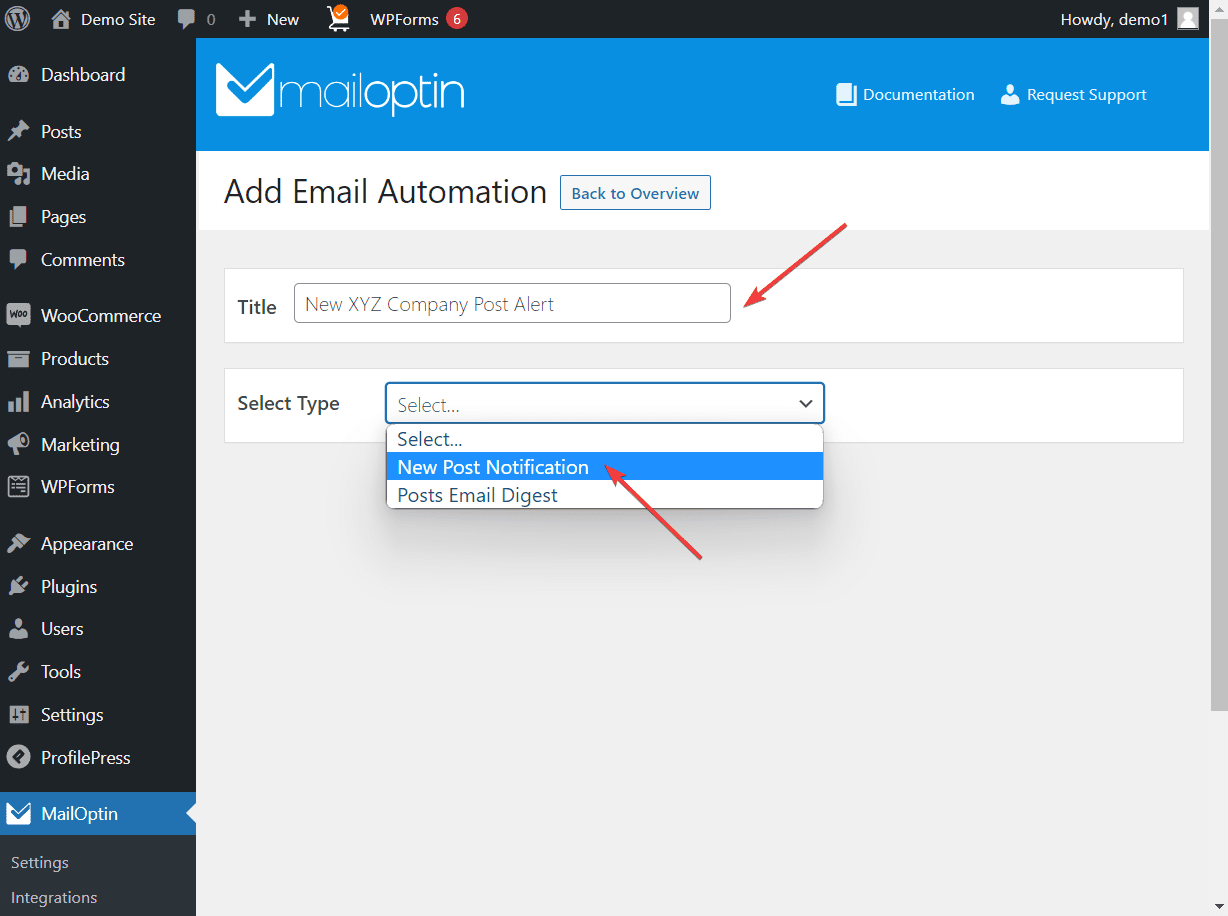
Select your preferred email template, and you will immediately be redirected to the email customizer.

Use the various panels to customize and modify the email template to your heart’s content.
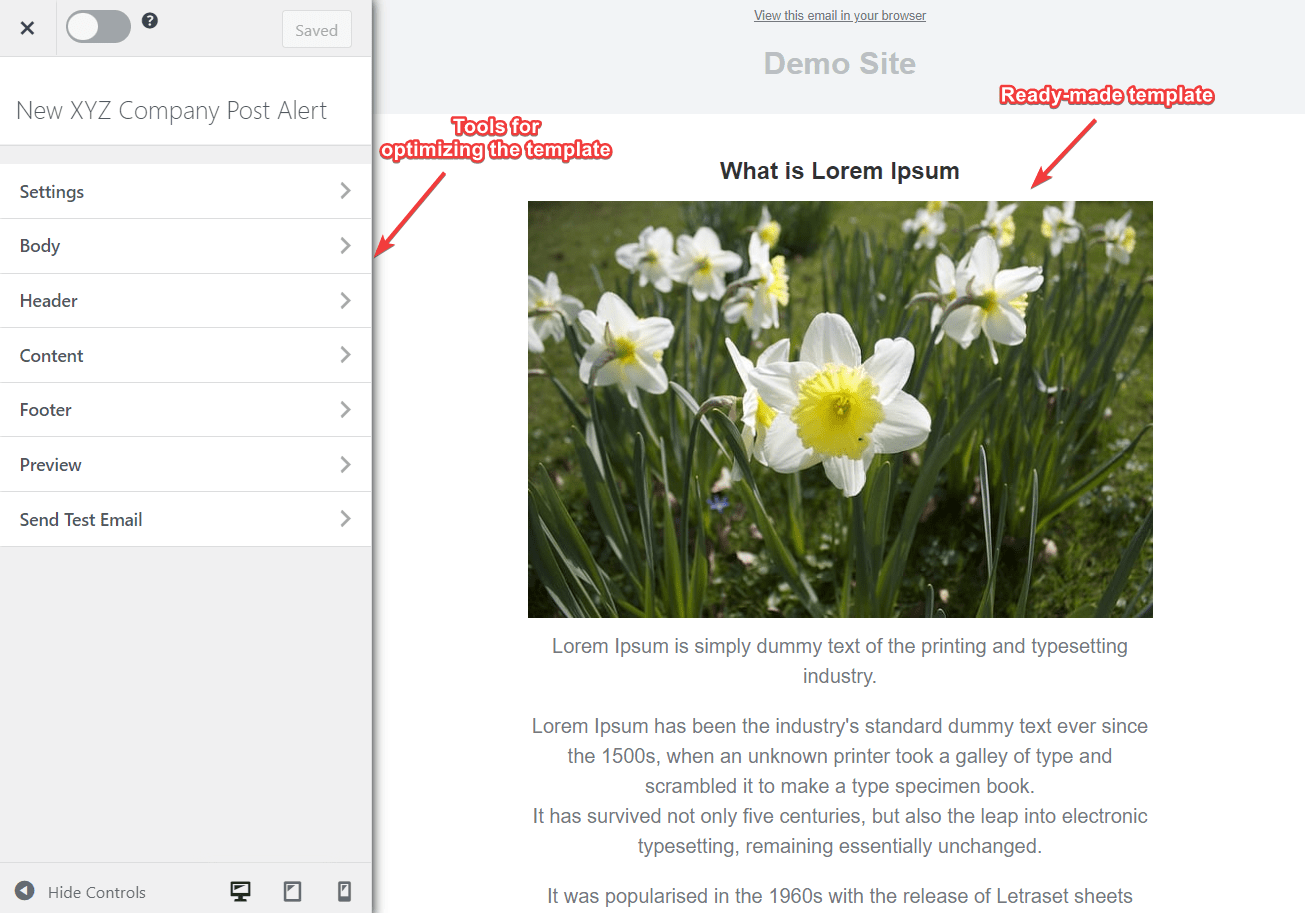
Finally, go to Settings and scroll down to the Select Post Type section. Make sure the WordPress Posts option is selected from the dropdown menu. You can choose a custom post type to send it out here.
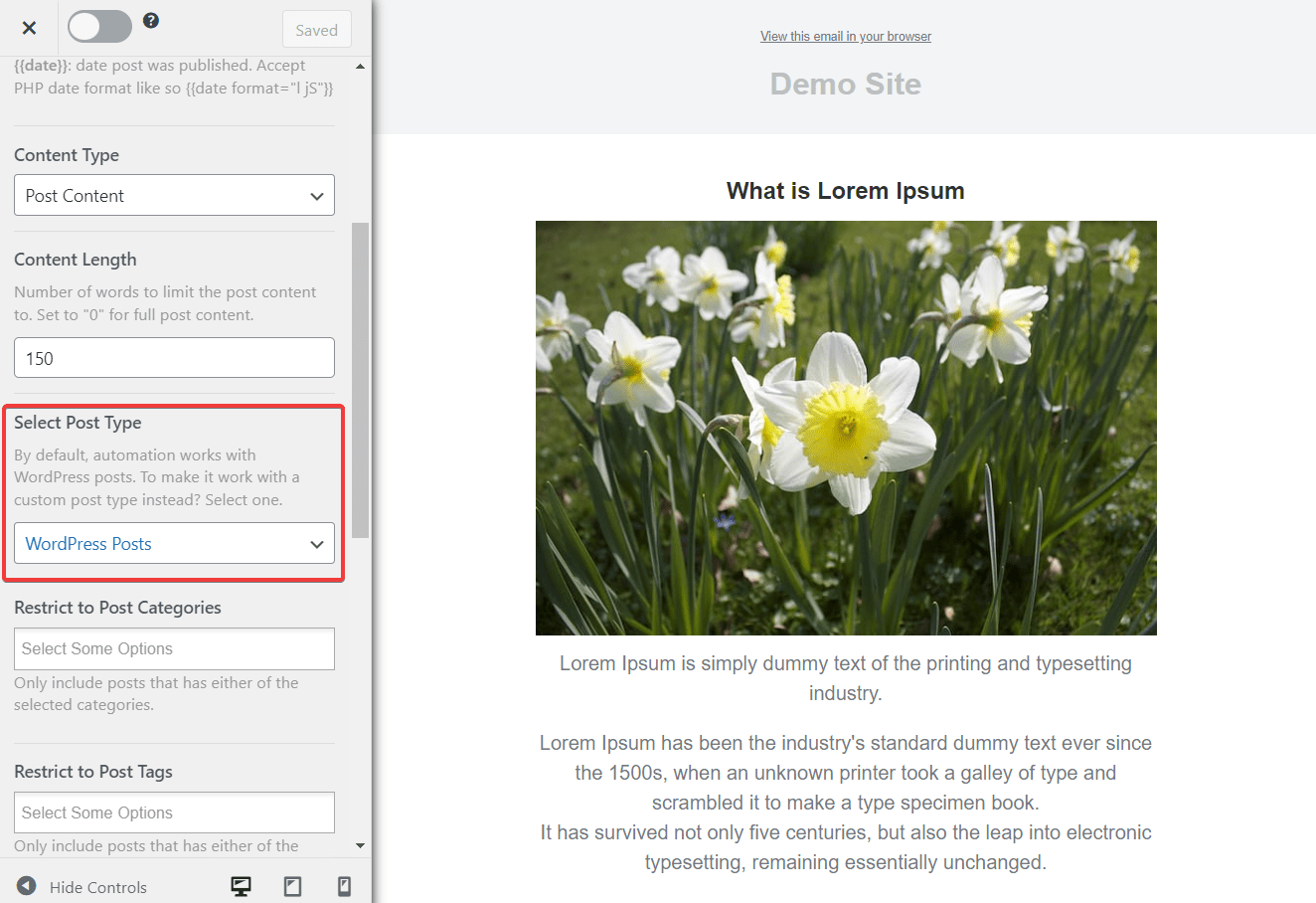
Scroll down further, and choose Mailchimp from the dropdown menu under Select Connection.
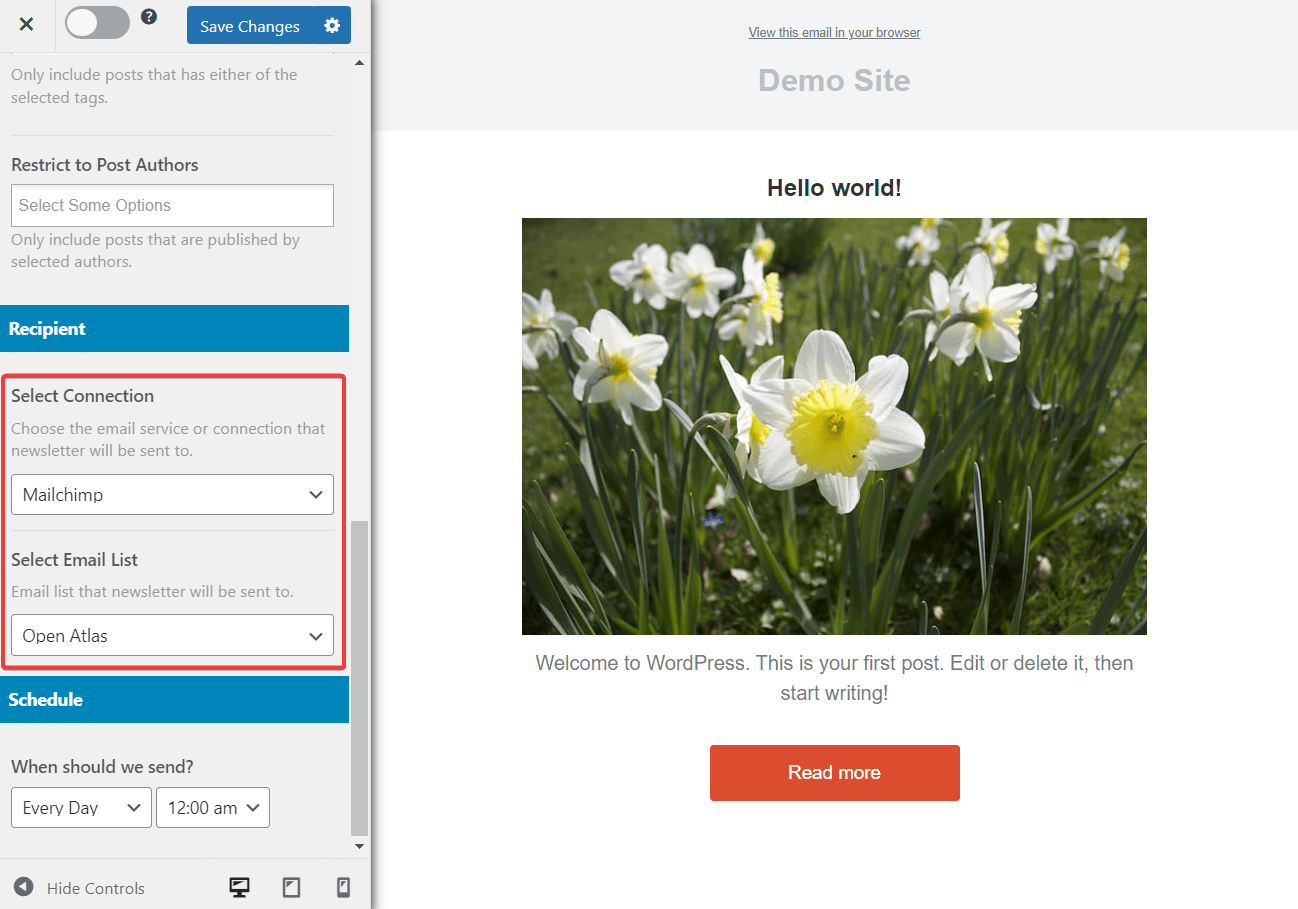
You might want to enable Send Immediately, which ensures that your articles are sent to your subscribers as soon as they are published.
When you are done, don’t forget to save your changes and enable the automation from the top-left corner.
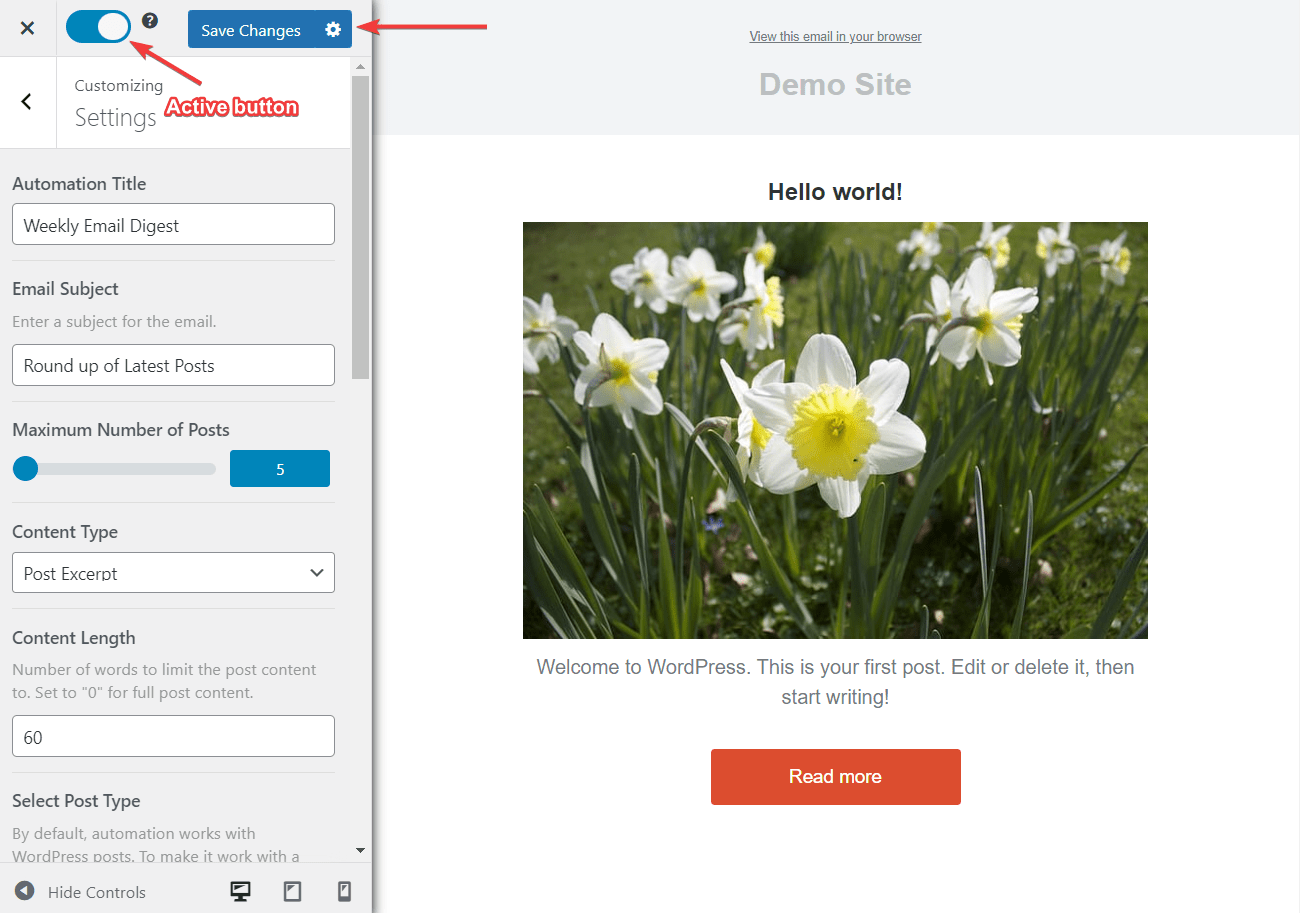
If you want to send out automated post email alerts to your WordPress registered users. WooCommerce customers, MemberPress members, Easy Digital Downloads customers, all you need do is select them as the Recipient.
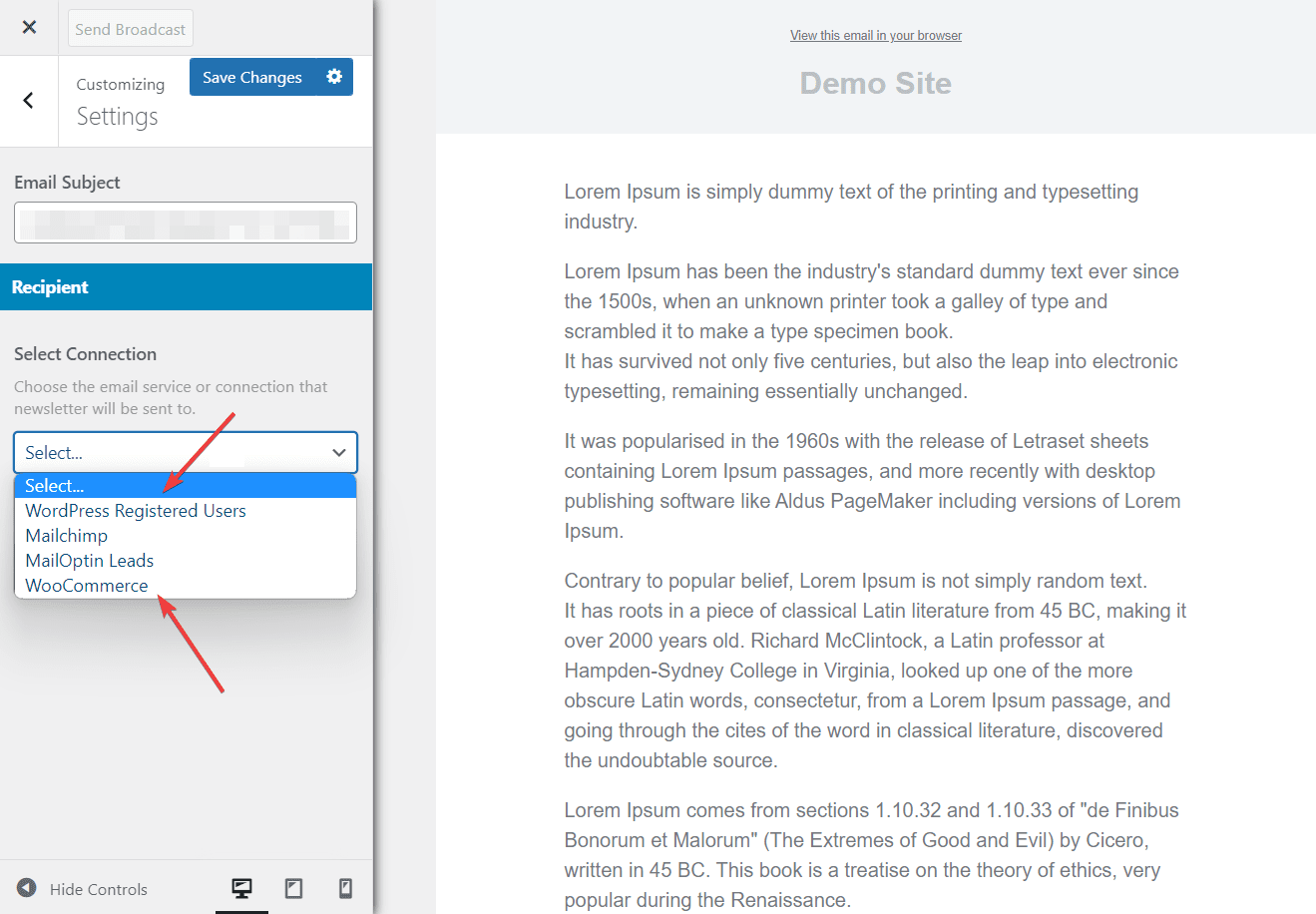
The setup is now complete. Any new article published on your WordPress site will automatically be emailed to your email subscribers in Mailchimp.
Send Daily, Weekly & Monthly Email Digests
An email digest is a scheduled email sent to subscribers regularly, such as daily, weekly, or monthly.
If you publish many posts daily on your blog, sending out emails whenever posts are published can overwhelm your list of subscribers. Instead, switching to email digests can boost your open rates and draw more traffic to your website.
You can easily set up email digests of published WordPress posts with MailOptin.
Setting Up Posts Email Digest
Go to MailOptin > Emails > Add New. Enter a name for the automation and select the automation type, Posts Email Digest.
Select a template to go to the email customizer page.
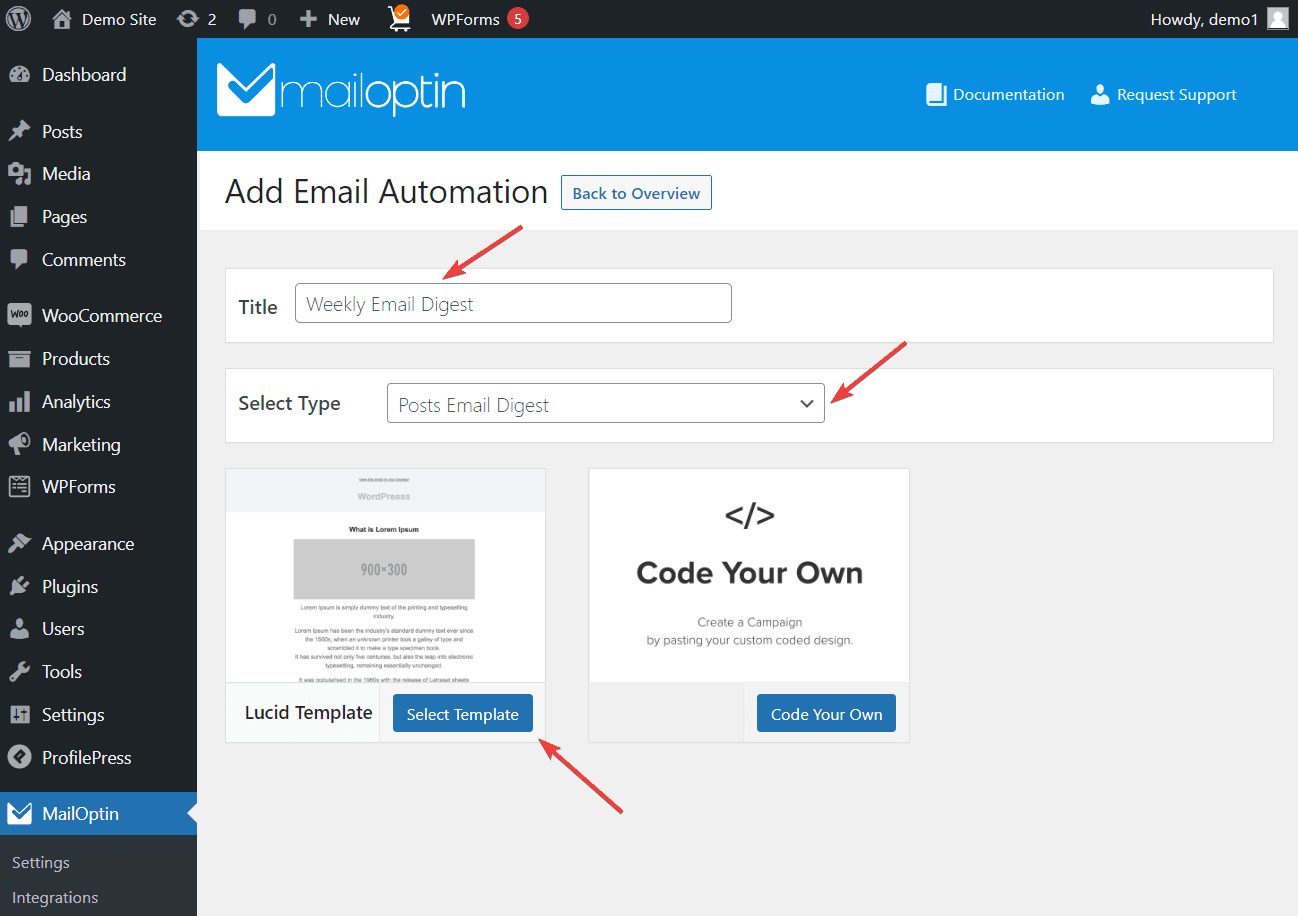
Design the template to your heart’s content, as well as configure the automation settings such as:
- Email Subject
- Maximum number of posts to include
- Each post’s content length
- Categories and tags posts to be included must belong to
- Post languages (if using Polylang or WPML to make your WordPress site multilingual)
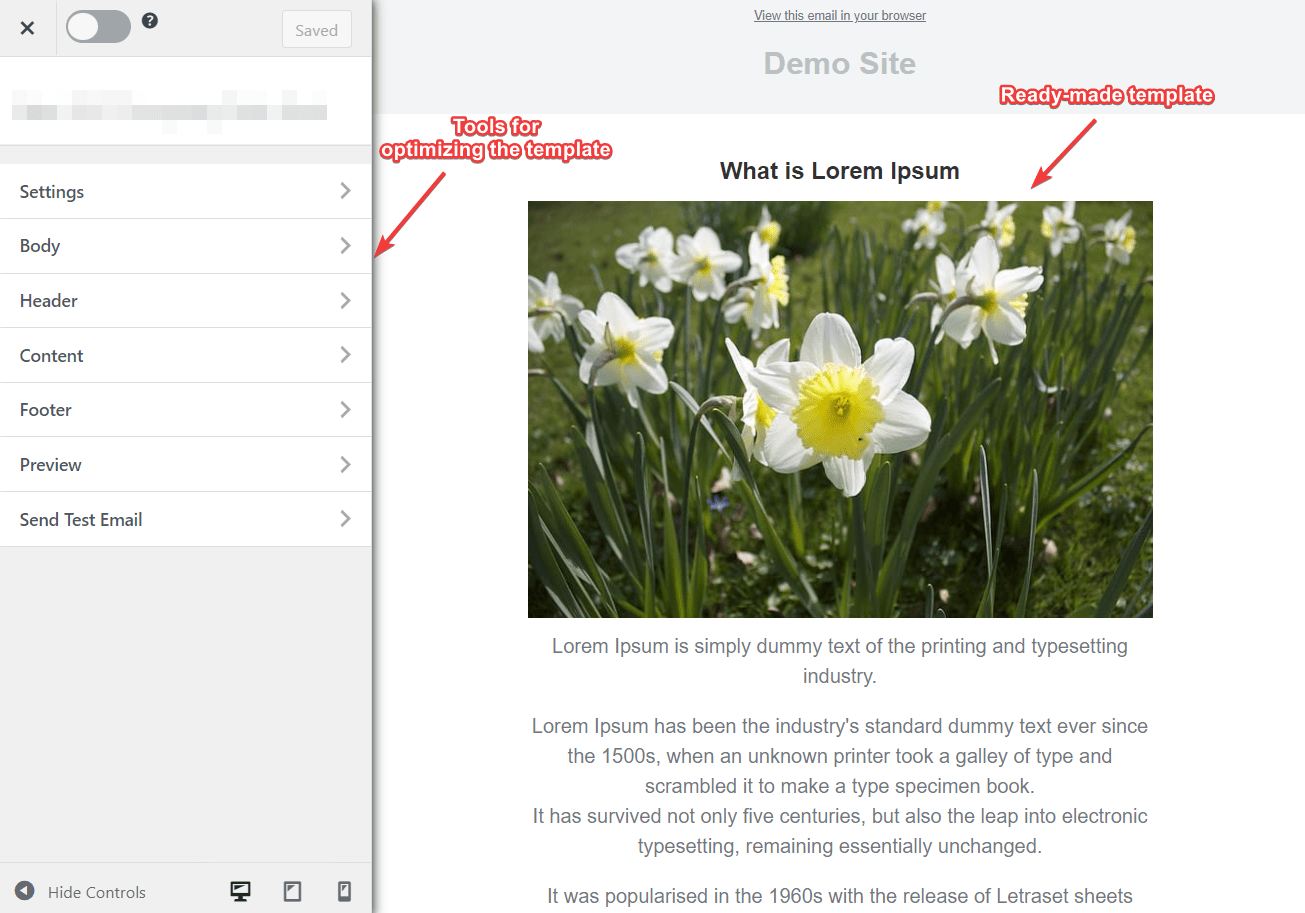
Go to the Settings panel to tweak things up.
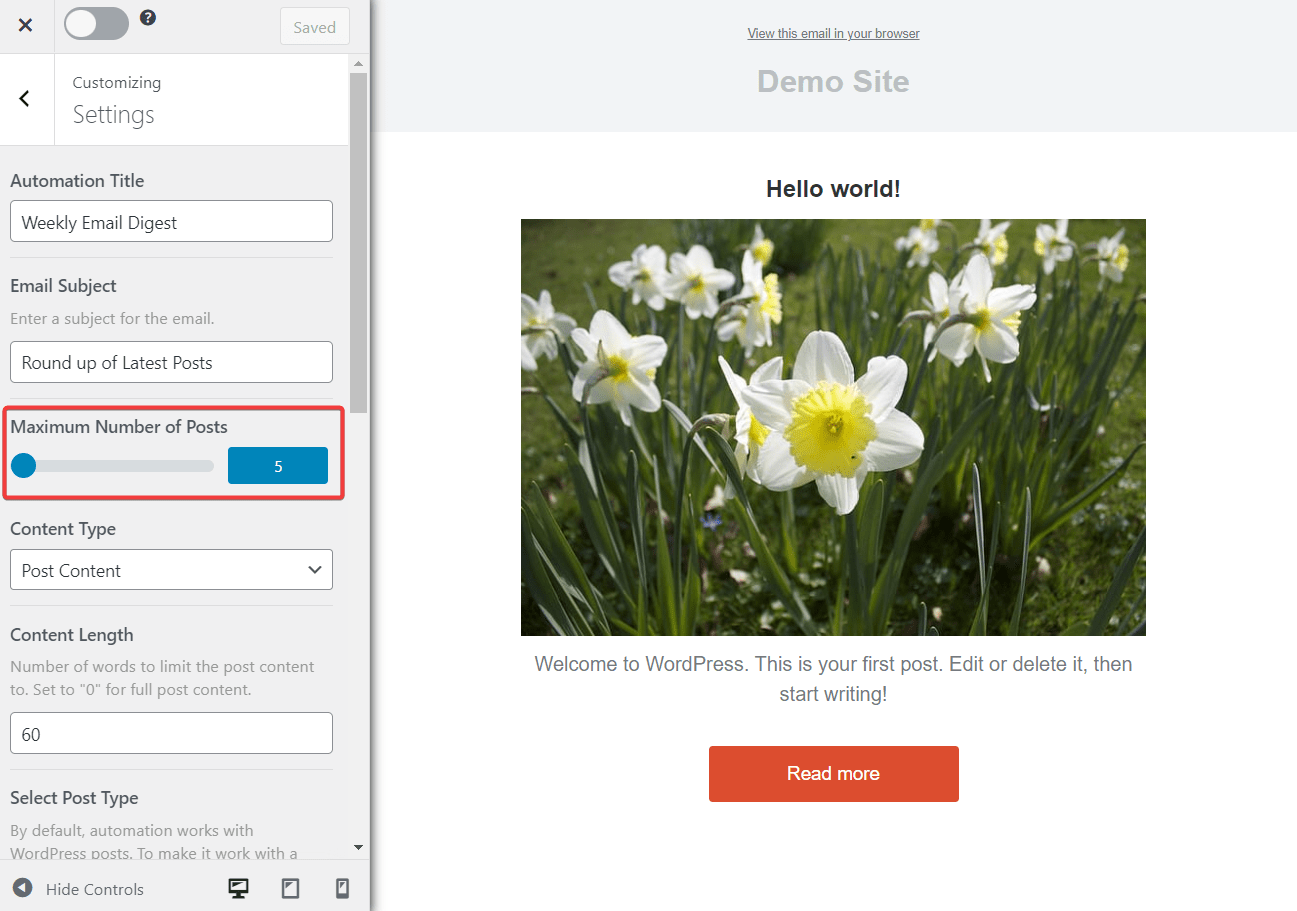
Next, select who to deliver the email digests to at regular intervals in the “Select Connection” dropdown. For example, your WordPress users could be further restricted to given user roles, and your list hosted in your email marketing software.
Since we are using Mailchimp, select it as the connection. You also have the option to send it to a saved segment of your list.
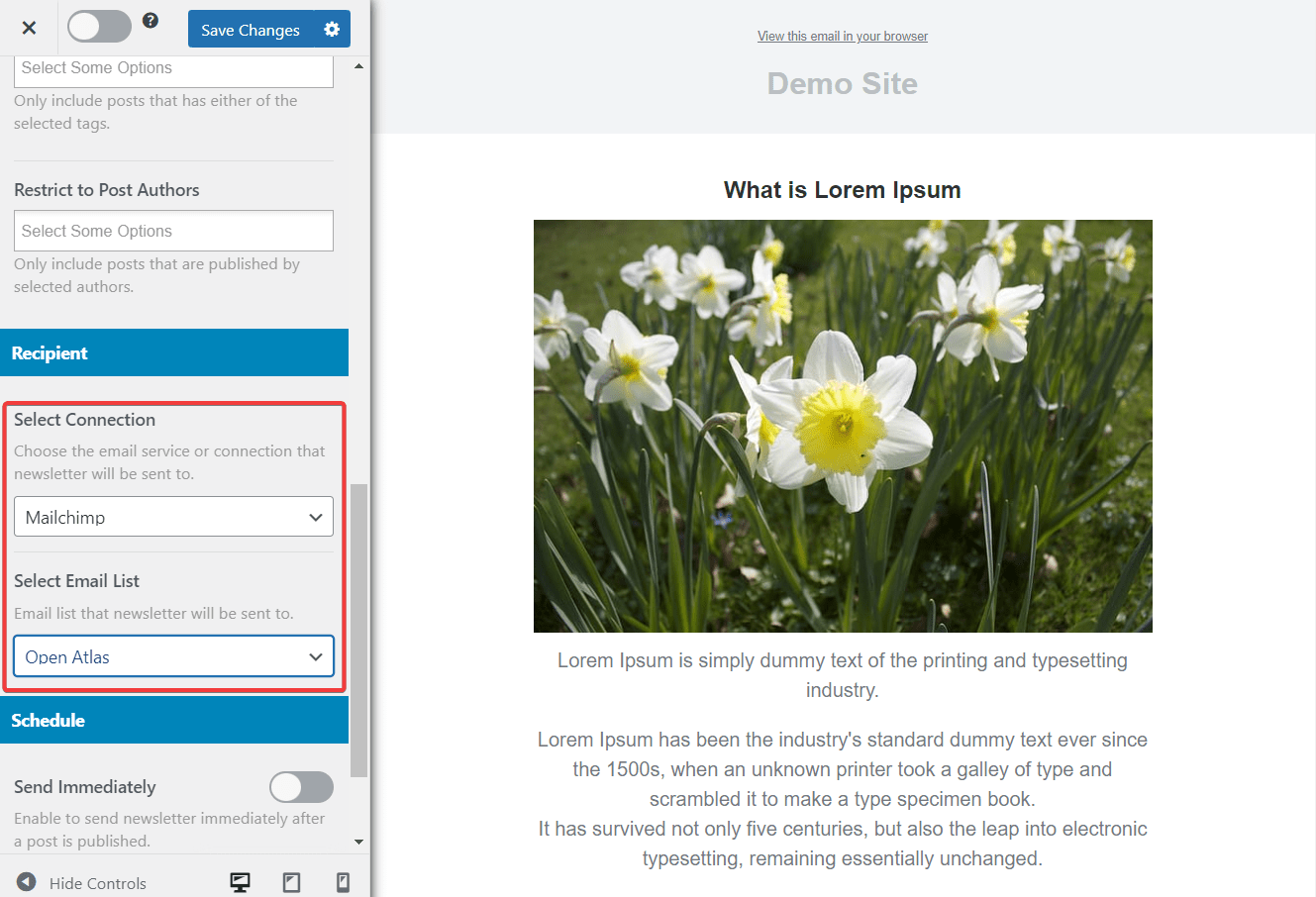
Finally, select the interval, day, and time MailOptin will send the automatic newsletter. It can be daily, weekly, or monthly. Note that the time is based on the Timezone you’ve set in WordPress. Also, MailOptin recognizes the day you’ve selected as the start of a week in WordPress.
Set up is now complete.
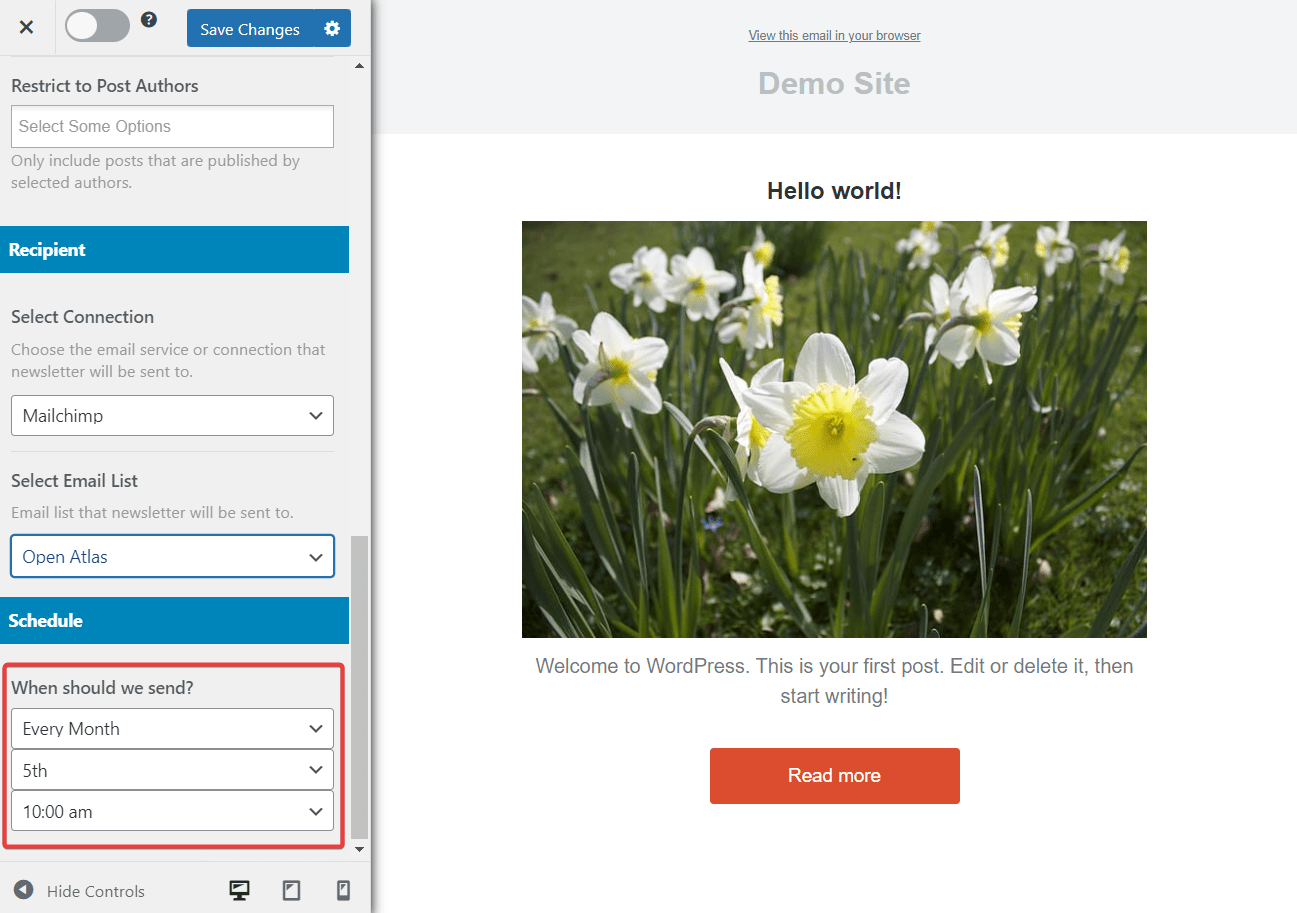
Don’t forget to hit the Save Changes button at the top of the screen, and be sure to toggle the Active button to start the campaign.
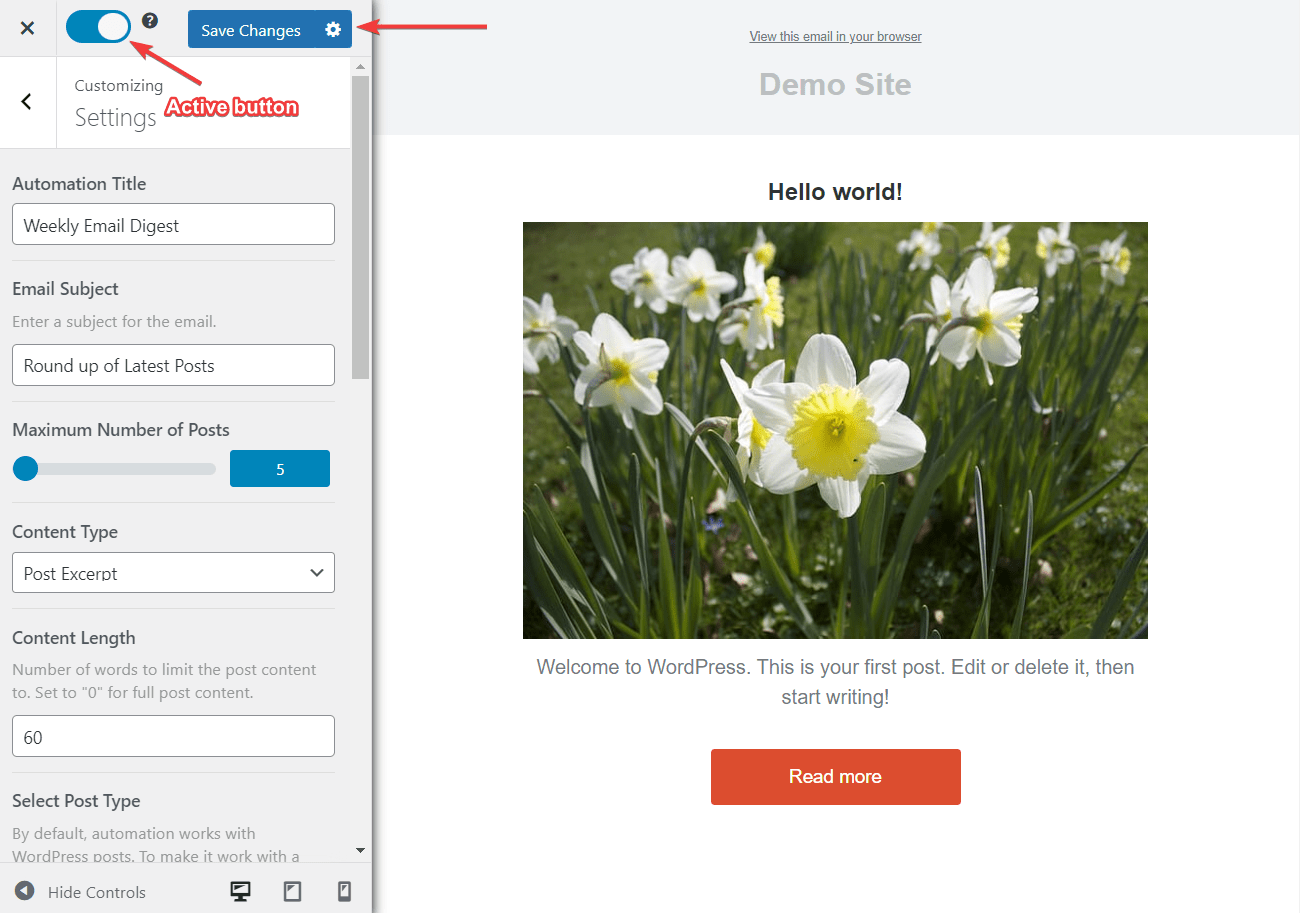
Do you know you can email selected WordPress posts or articles to your email list subscribers on your email marketing software as well as WordPress registered users? Learn more here.
Conclusion
Running a successful blog involves much more management than expected, and email automation can take a massive load off your shoulders. Just create a recurring campaign using your favorite email provider; you don’t need to worry about it again.
Several options are available to set up automated new post notifications on your site. While setting up an RSS feed campaign with most email providers is possible, it’s much easier to use a plugin like MailOptin that integrates directly with your WordPress interface.