Are you looking for a free WordPress membership plugin?
A WordPress membership plugin enables you to build a members-only website and monetize your community with paid subscriptions while providing exclusive content or services to your members.
If you are starting, you probably do not have a massive budget for software licenses and tools for building your membership business, and that is where free WordPress membership plugins come into play. Luckily for you, there are a bunch of powerful and free WordPress membership plugins that can help you get started without spending a penny.
In this guide, we have curated the best free WordPress membership plugins that offer the features you will need to accept payments, restrict content, and build a members-only platform for your business or organization.
Table of Contents
How to Choose a WordPress Membership Plugin
There are numerous free WordPress membership plugins, but before you choose one, let us discuss some things you need to consider.
1. Your Business Needs & Goals
Before choosing a WordPress membership plugin, you need to sit down and identify your business needs and goals. Your choice of a free WordPress membership plugin should be influenced by what you aim to achieve with your membership site.
Is your goal to foster community engagement? Is it to build an email list? Is it to generate recurring revenue? You need to identify goals and needs to choose the right membership plugin for you.
2. Membership features
When it comes to free WordPress membership plugins, the features you get are not the same. Each membership plugin offers unique features, so you need to know which features are important to you to make the right decision.
Some commonly required features of a membership site are paid subscriptions, content restriction, tiered pricing, and third-party integrations. If these features sound like what you need, you should check that your chosen plugin has these features.
3. Pricing
Though you are starting with a free membership plugin, over time, as your membership site grows, you will need some extra features, which are usually in the paid versions of most membership plugins. So it is wise to know the cost of a pro license or add-ons of your chosen membership plugin before you build your business on it.
4. Ease of Use
It is important to understand how user-friendly a WordPress membership plugin is before you begin building. You want to avoid choosing a plugin that will lead you into an endless cycle of learning and watching tutorials.
You should check online for reviews that mention its ease of use or quick setup and installation; these will help you to pick a membership plugin with little to no learning curve.
Remember, if a plugin is clumsy and not intuitive, you will spend more time making it work than building your business.
5 Best Free WordPress Membership Plugins
So far, we have discussed what WordPress membership plugins are and given tips for choosing the right one. In this section, we will look at our curated list of the best free WordPress membership plugins on the market.
These membership plugins have been carefully selected based on various criteria, such as popularity, average rating, ease of use, and membership features.
1. ProfilePress
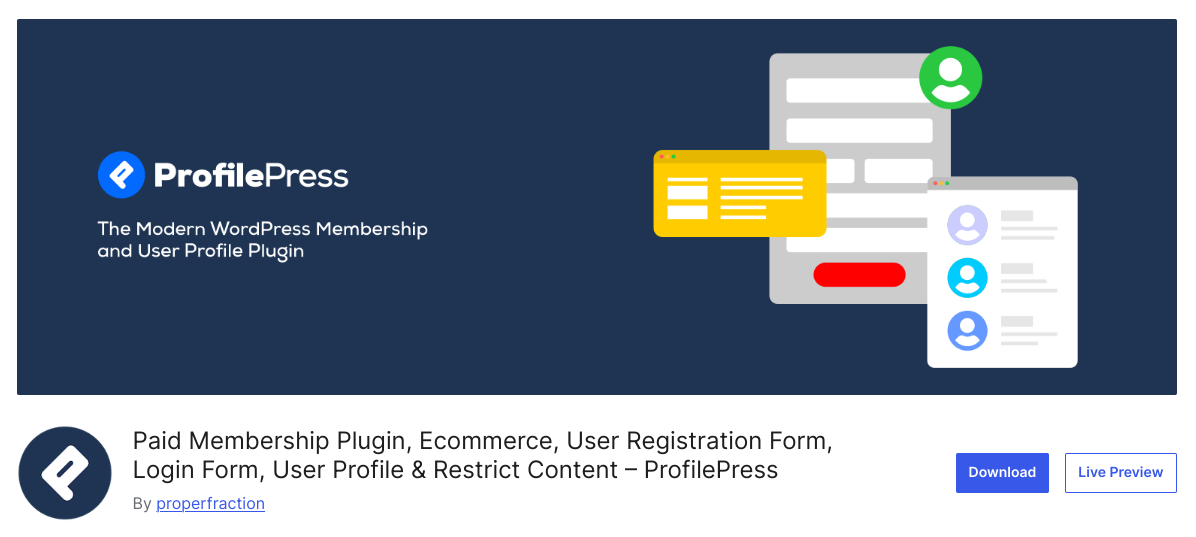
ProfilePress is a popular free WordPress membership plugin used by over 200,000 WordPress websites. Its popularity is due to its ease of use and its robust features, which provide all you need to build and run a successful membership site.
With ProfilePress, you get all the core features needed to set up your membership website for free. It comes with a drag-and-drop form builder, user profiles, custom WordPress registration forms, multiple payment gateways, recurring payments, robust content restriction, and more.
If you are looking for a WordPress membership plugin with robust e-commerce and membership features, ProfilePress is the solution for you.
Key Features
- Custom frontend registration and login forms
- Multiple payment gateways (Stripe, PayPal, Mollie, Paystack, etc.)
- Member directories and user profiles
- Drag-and-drop form builder
- WooCommerce integrations
- Prebuilt templates
- Content restrictions and access control
ProfilePress offers many more features than mentioned here; you can visit their website to learn more.
2. S2 Member
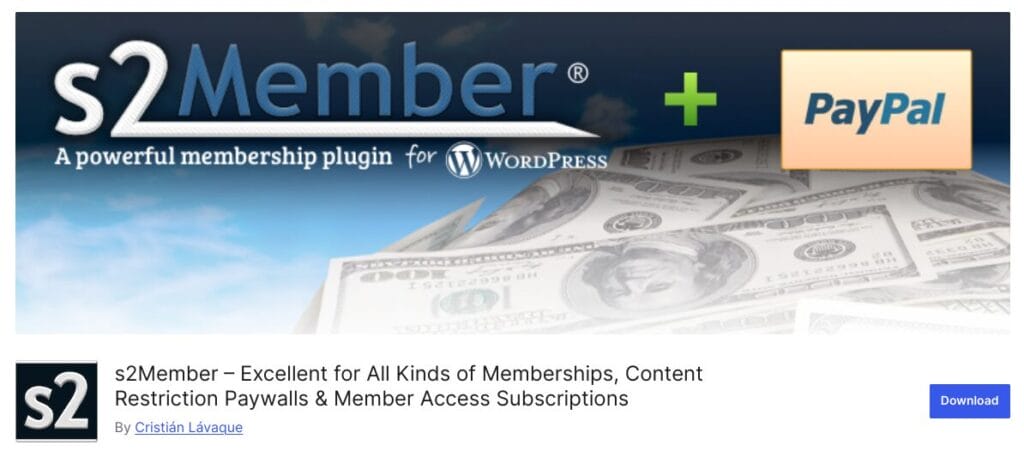
S2 Member is a free WordPress membership plugin that enables you to restrict content and set up member access subscriptions. This plugin is comparable to a content restriction plugin, as it allows you to restrict access to anything served by WordPress.
With S2 Member, you can create various member access levels, set up file protection, collect payments with PayPal, and set up member communities.
Key features
- Member user levels and access capabilities
- Email list services
- Paypal payments integration
- Member account security
- Content restriction
3. Ultimate Member
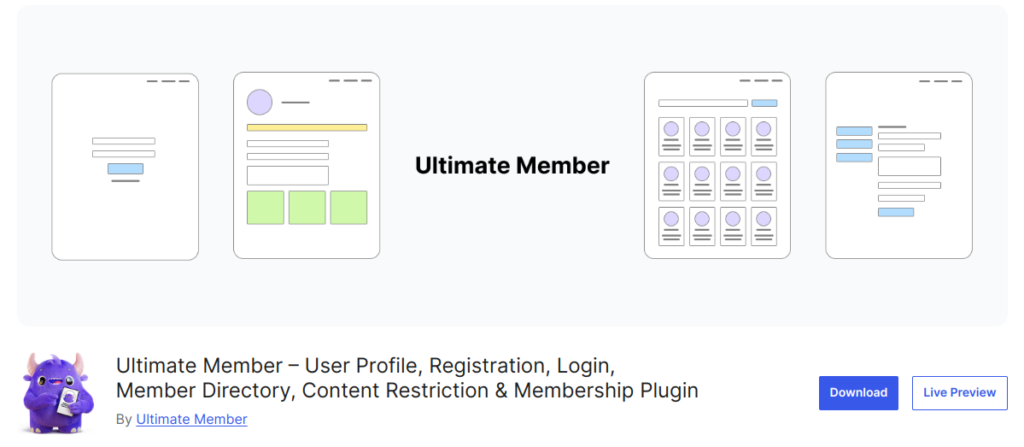
Ultimate Member is another popular free WordPress membership plugin. It is popular for building membership sites due to its extendability and growing features.
Ultimate Member enables you to create beautiful user profiles and a member directory with custom login forms and account pages. The free version of this plugin comes with the core features required to set up a membership site, and the paid version offers more.
Key features
- Content restriction
- Member directories
- Drag-and-drop form builder
- Frontend profiles
- User account page
- Custom user roles
4. Paid Memberships Subscriptions
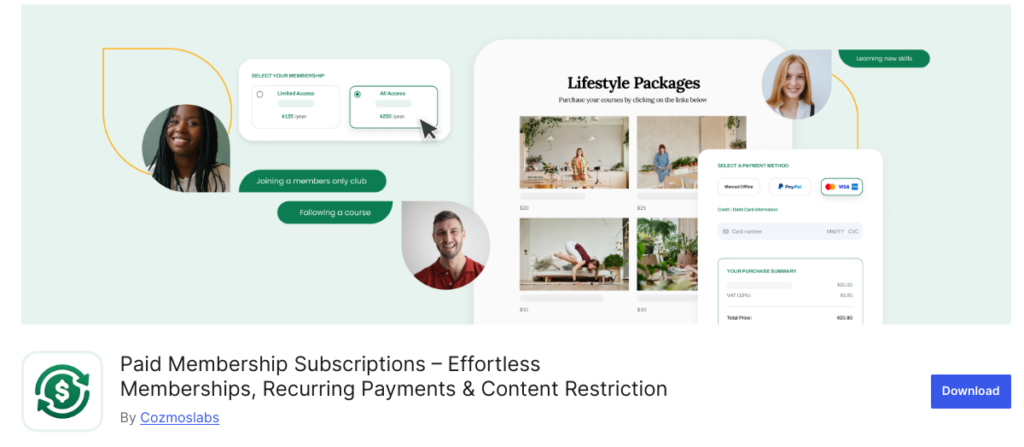
Paid Membership Subscriptions is a free WordPress membership plugin for building a subscription-based membership site. It enables you to accept recurring payments, create subscription plans, restrict content, and more.
The Paid Membership Subscriptions plugin is ideal for various business models such as online courses, consultancy services, or online coaching. It provides a content restriction feature that restricts access to posts, pages, and WooCommerce stores.
Key features
- Content restriction
- Shortcodes for various forms and data
- Recurring payments
- Tiered subscription plan
- WooCommerce integration
5. Simple Membership
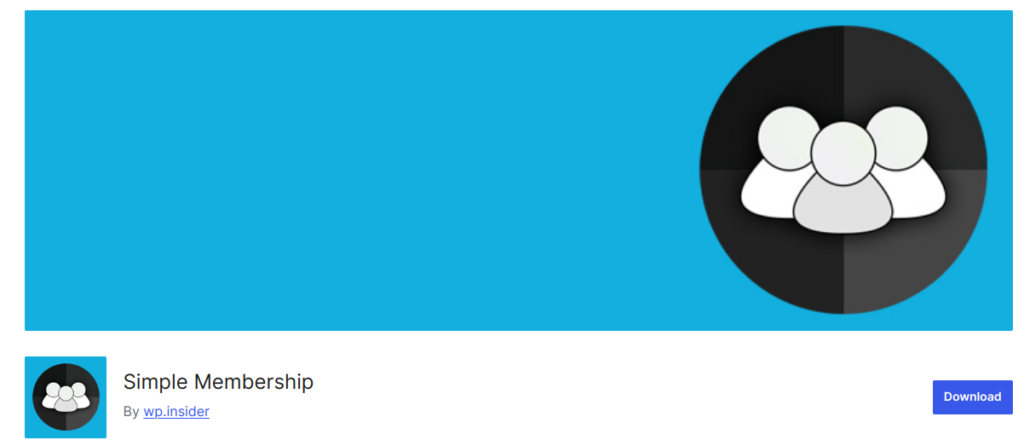
Simple Membership, as the name implies, is an easy-to-use free WordPress membership plugin. This plugin allows you to protect your pages and posts, making them accessible only to members of your site.
With Simple Membership, you can set up unlimited membership levels with various access levels for each membership. Its content restriction features allow you to control access to your content right from the WordPress editor.
Key features
- Paypal and Braintree payment gateways
- Content restriction
- Paypal smart payment button option
- Translation support
- Memberships payment records
- Manual member approval system
GS Team Members
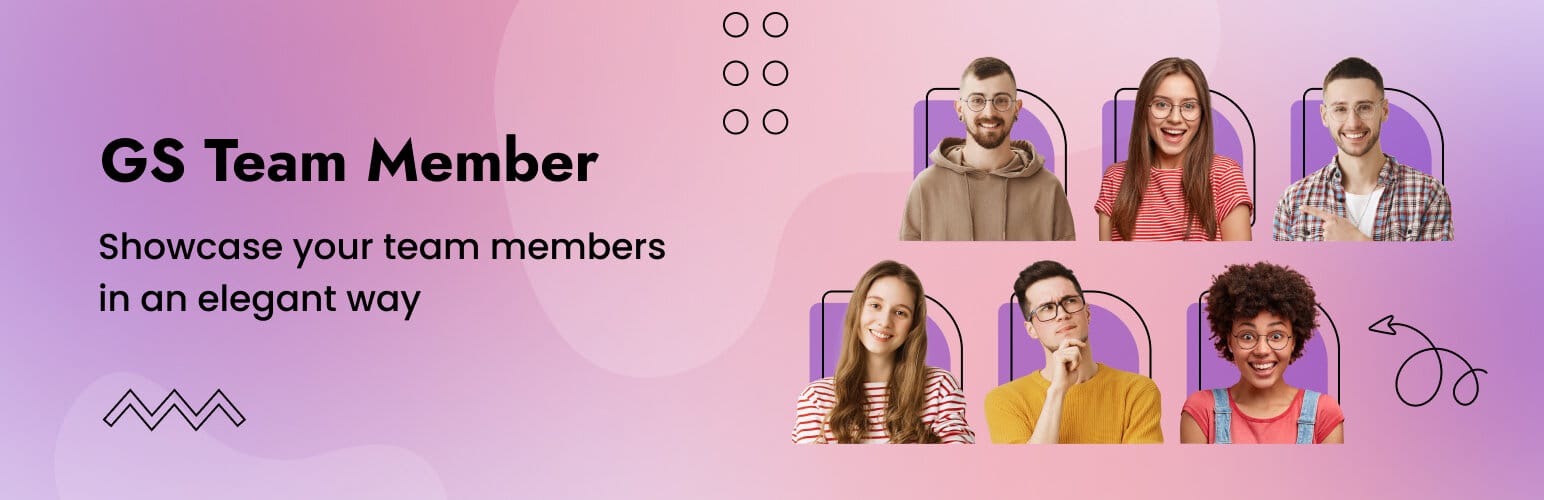
GS Team Members is a user-focused WordPress plugin that lets you display team member photos, names, roles, and social links using shortcodes or widgets, essential for a membership website. Choose from 50+ layouts, including Grid, Circle, and Slider, with live previews and easy reordering.
It’s SEO-friendly, fully customizable, and ideal for professional team showcases. Try the free version to experience how Team Members by GS Plugins helps create engaging, high-converting sections on your site.
Features:
- 50+ Unique Layouts
- Drag-and-Drop Reordering
- Live Preview Option
- Custom Shortcodes
- Widget Support
- SEO-Friendly Design
Which membership plugin should you choose?
In this article, we have looked at the best free WordPress membership plugins you can use, but the question remains: which one should you choose?
If you are looking for a complete solution for building a WordPress membership site, we recommend you use the ProfilePress plugin. ProfilePress is not just a membership plugin but also an e-commerce software with various features for selling online and monetizing your membership site.
If your goal is to choose a plugin that can be extended easily to do more and expand your business, then ProfilePress will be a perfect choice. It supports various learning management systems, integrates with WooCommerce, supports one-time and recurring payments, and lots more.
You should check out all the features of ProfilePress to see why it is the best choice.
Creating a WordPress Membership Site with ProfilePress
If you followed our recommendation above and chose ProfilePress as your membership plugin, in this section, you will learn how to quickly set up a membership website using the plugin and restrict access to your site posts and pages
1. Install and Activate ProfilePress
Log in to your WordPress admin dashboard and navigate to the Plugins page; click on the “Add New” button and search for “ProfilePress” in the search box.
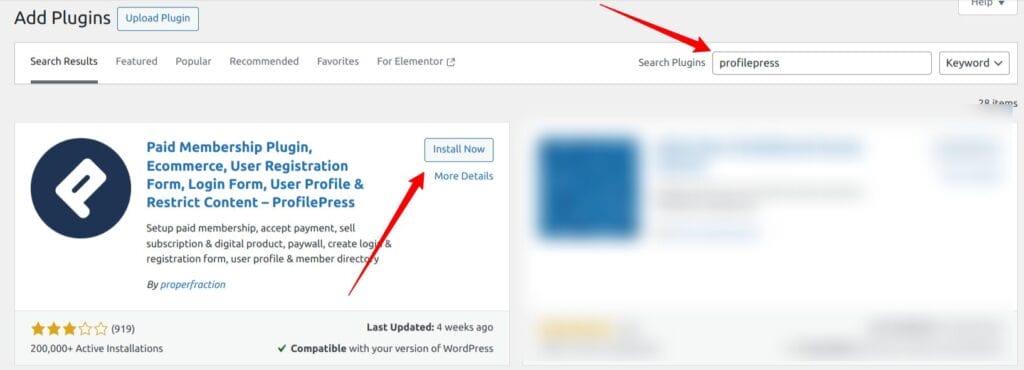
Click the “Install Now” button and click Activate after installation.
You will see a notification that says, “ProfilePress needs to create several pages.” Click on the “Create Pages” button to complete the plugin setup.

2. Set up a Payment Gateway
The next step is to enable a payment gateway. If you are creating a subscription website, you need a method to collect payments from your users. We will configure the Stripe payment gateway that comes with the ProfilePress plugin. To do this, navigate to ProfilePress > Settings > Payments > Payment Methods and select Stripe.
Click the “Connect Stripe” button and follow the on-screen instructions to enable the Stripe payment method so you can charge one-time and recurring payments on your WordPress membership website.
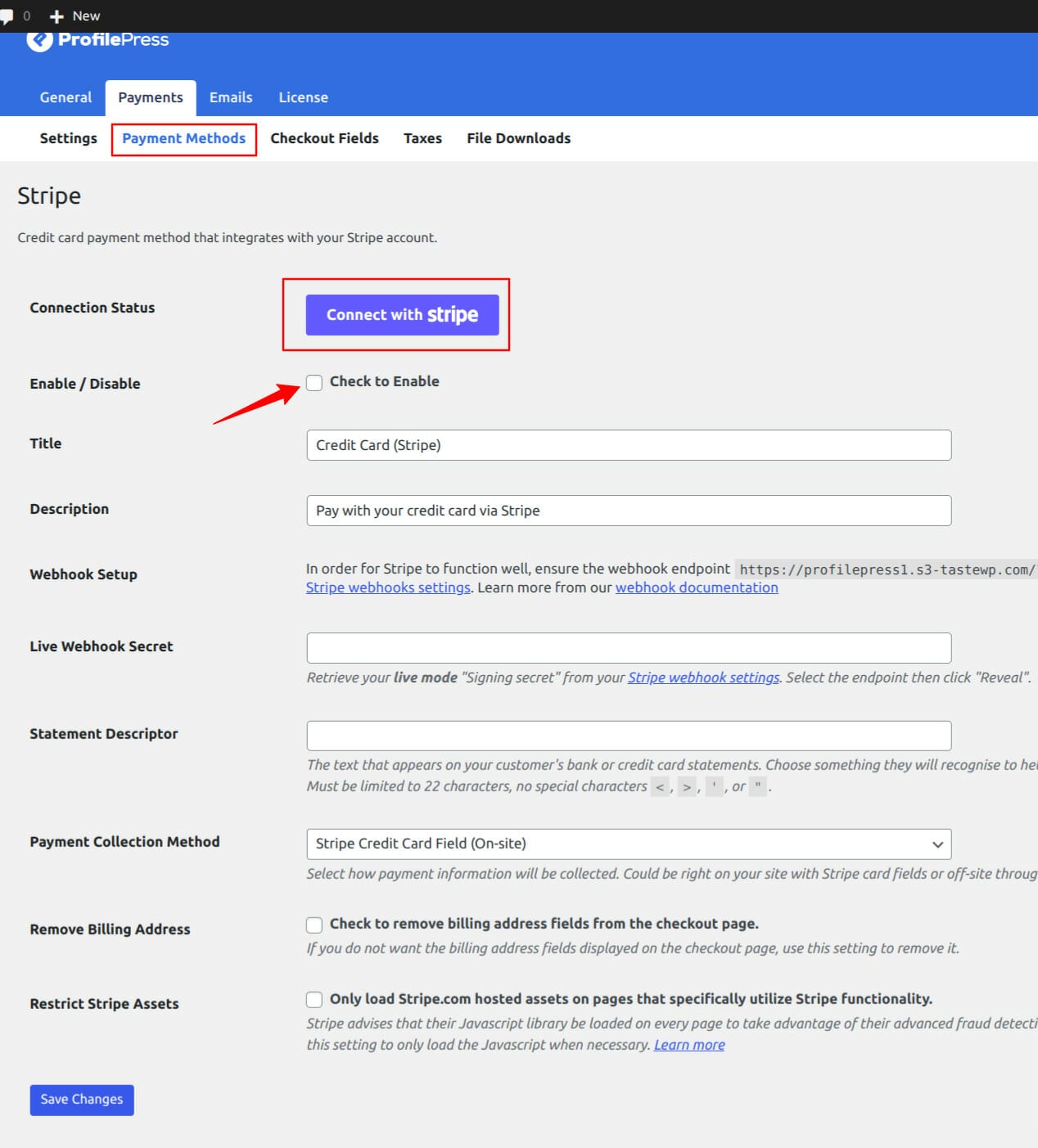
In addition to Stripe, ProfilePress supports other popular payment gateways like PayPal, Razorpay, Paystack, and Mollie. These different payment options are available in the premium version, but you can stick with Stripe, which is free to use.
3. Create a Membership Plan
A membership site needs to have plans or levels that users will subscribe to. Each membership plan will have its description, price, and more. Below is how to create a membership plan on your website.
- Go to ProfilePress >> Membership Plans
- Click on Add new to open the plan creation page
- Enter a name for the plan and provide a description and price.
- Under the subscription settings, select your desired billing frequency and subscription length.
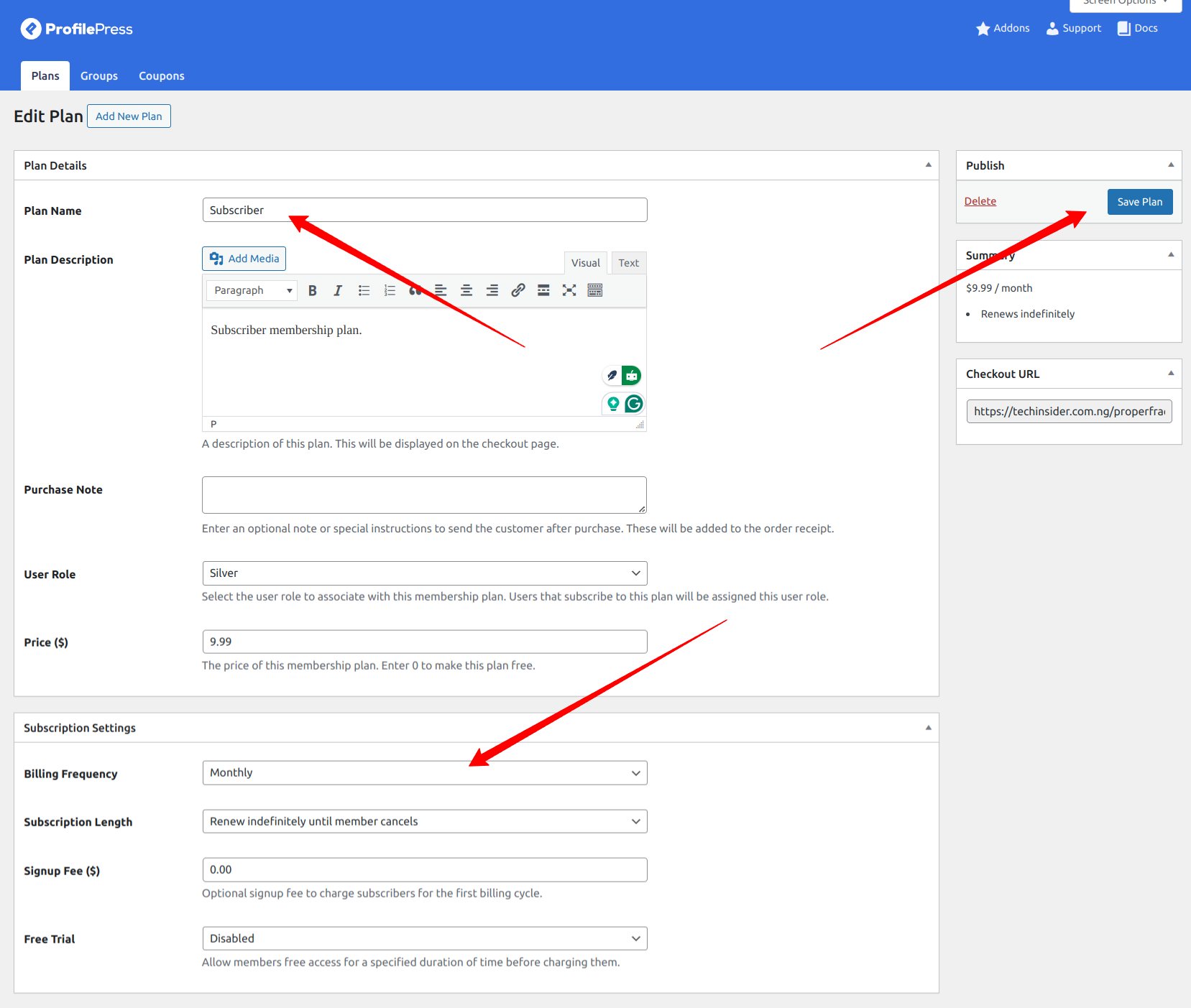
- If you want to offer a free-tier subscription in ProfilePress, set the price to $0.00, and your users can subscribe for free.
- If you want to offer a free trial to your users, enable the free trial option.
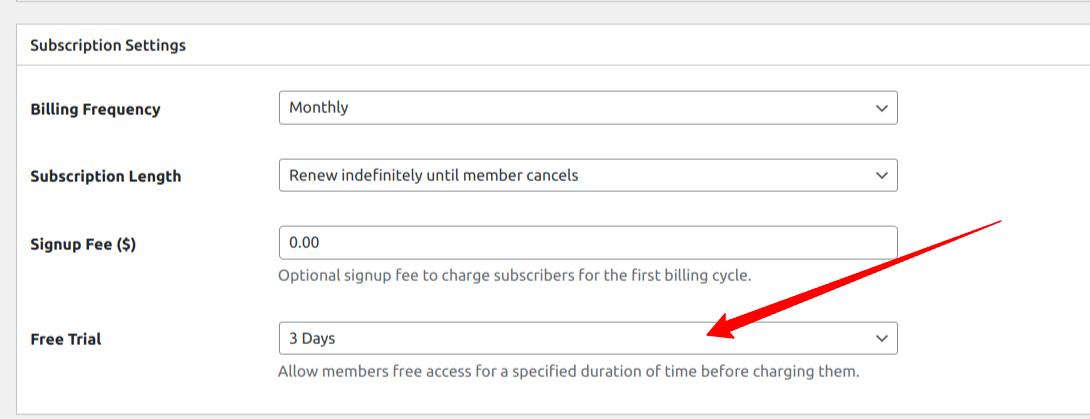
Click the “Save Plan” button when done.
You can follow the steps above to create various membership plans as required.
Getting Your Checkout Link
After creating a WordPress membership plan, the next thing is to copy your checkout page link, which is the page where users will view and pay to subscribe to the membership plan. ProfilePress automatically generates a checkout link for your plans once you hit the “save plan” button.
- Go to ProfilePress > Membership Plans
- Look at the Checkout URL column and copy the checkout link.
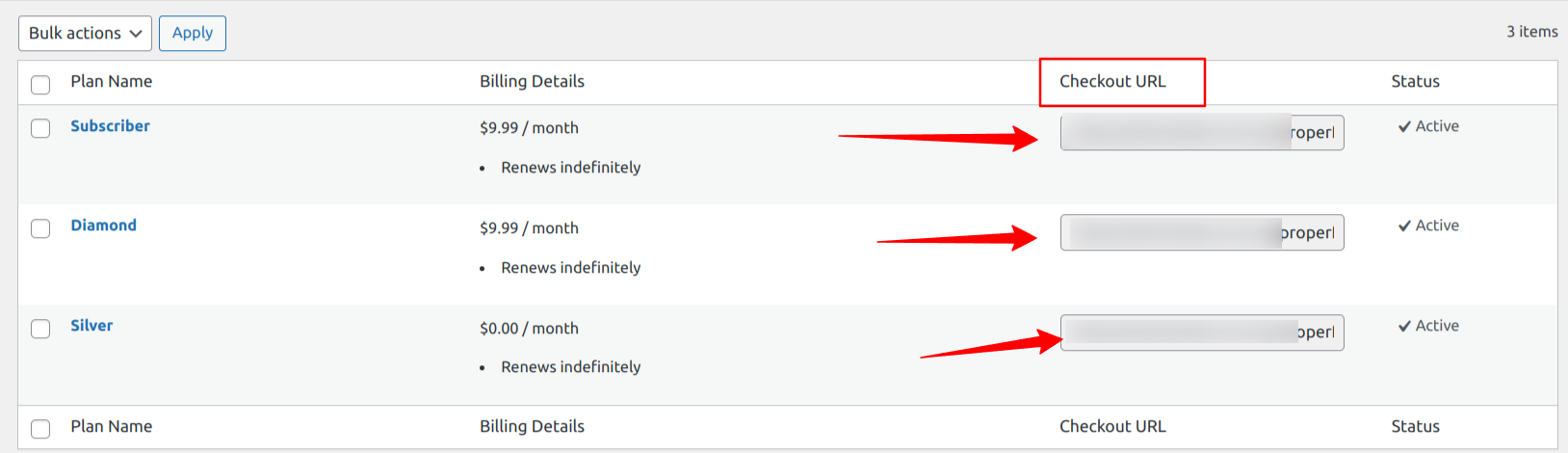
Now, you can place this checkout link anywhere on your website where users can find it. Clicking the checkout link will take customers to a page where they can pay and subscribe to your website.
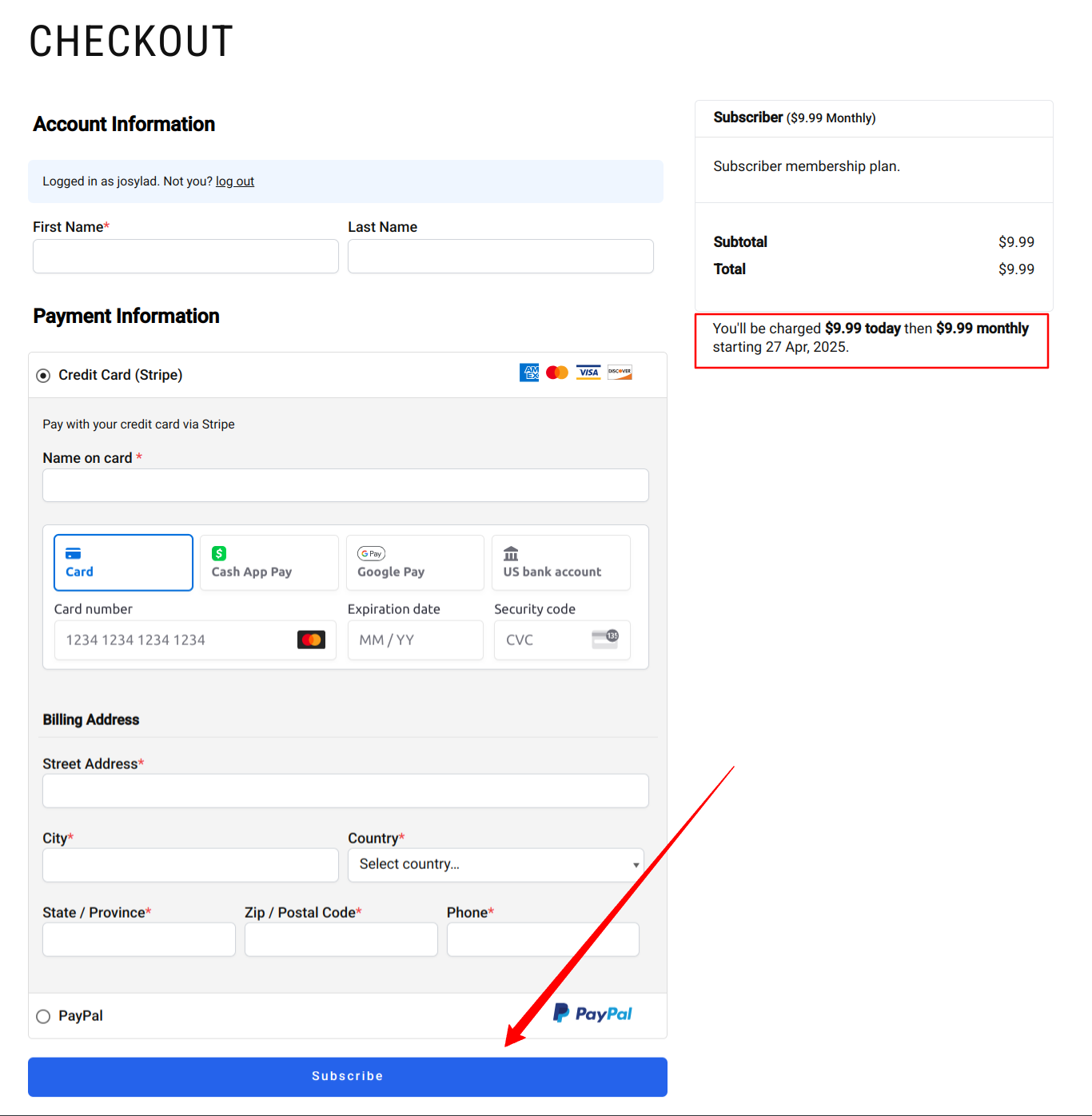
4. Set up WordPress Content Restriction
The next step is to set up content restriction to control access to specific content based on the subscribed plan.
To restrict content, go to ProfilePress >> Content Protection to add a new protection rule. You can limit access to pages, posts, WooCommerce products, categories, tags, and more.
For this guide, we will be restricting access to posts based on categories. The first thing we will do is create a category for our posts.
Navigate to Posts >> Categories. Under the Add New Category section, enter a name for the category and add an option description. Click on the “Add New Category” button to save the category.
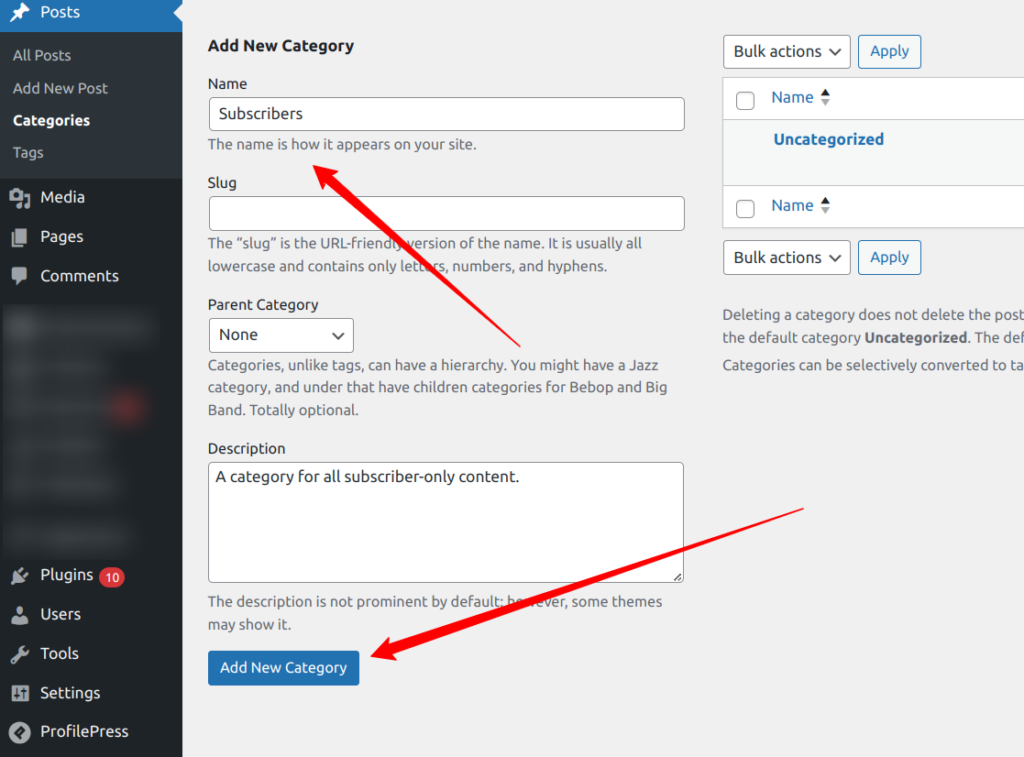
We have created a category that will house all our subscriber-only content; any post or page added to this category will only be available to subscribers.
To create a WordPress private post, navigate to Posts > Add New. Add the post title and all other content of the post.
Next, under the Post tab of the page editor, locate the “Categories” option and select the “Subscribers” category.
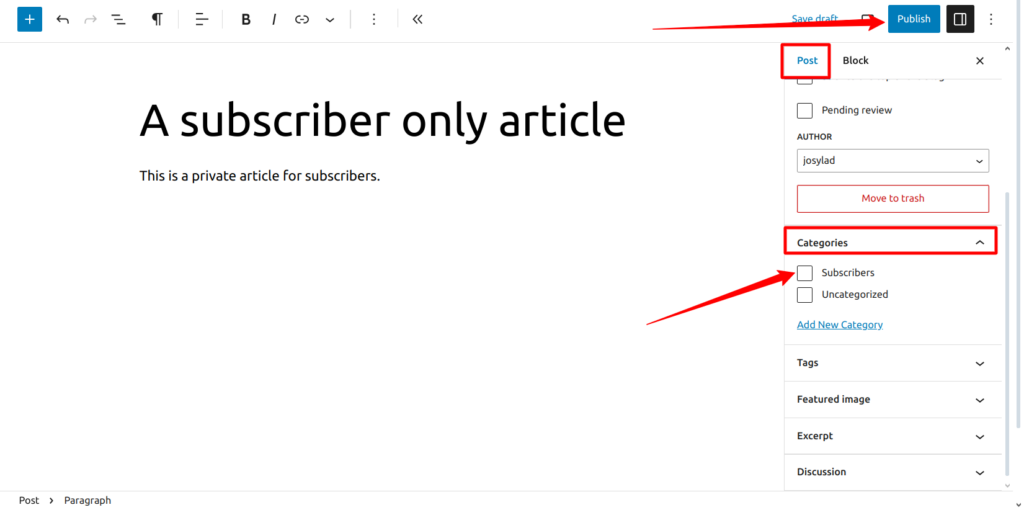
Click the “Publish” button to have a subscriber-only private post.
You can follow the procedure above to add as many pages and posts as possible to the subscriber-only category on your WordPress site.
Add the Content Protection
The next step is restricting access to this category’s contents so that any page or post assigned to it becomes hidden and requires authorization before viewing it.
To do that, navigate to ProfilePress > Content Protection.
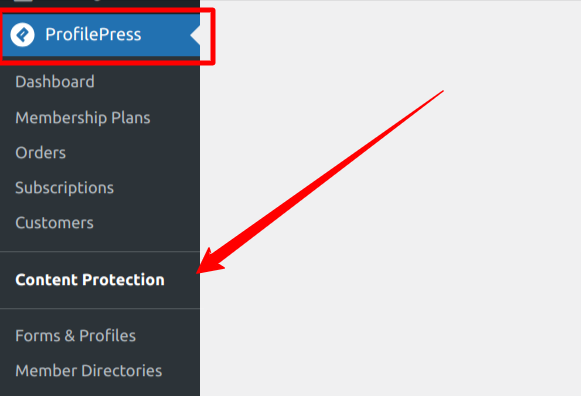
Click on the Add a Protection Rule button.
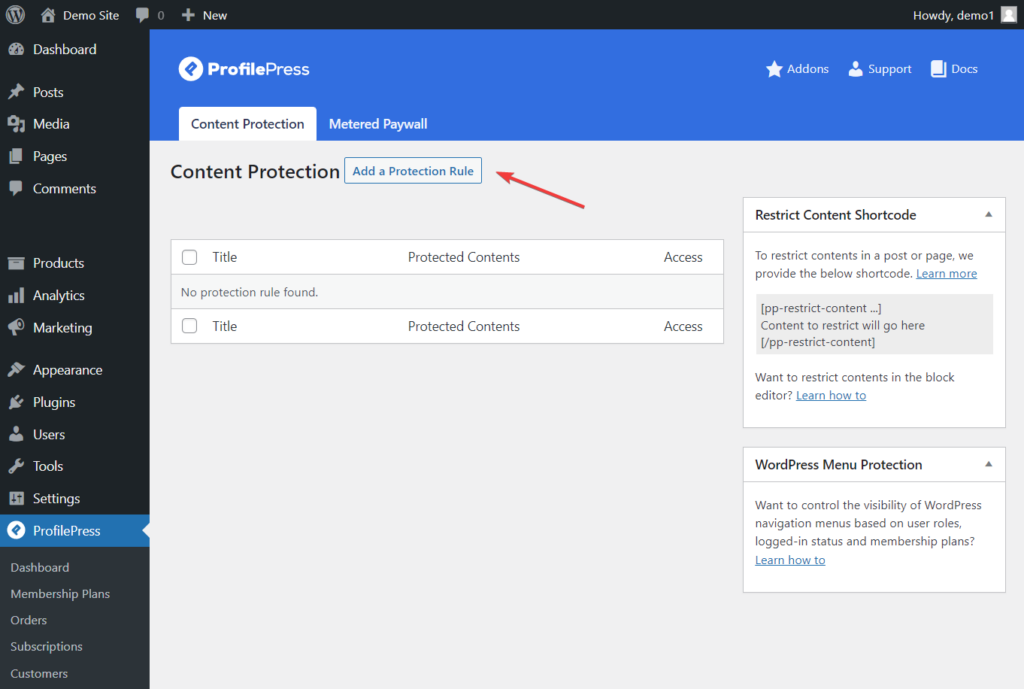
When you click the button, you will be taken to the Protection Rule editing page, where we will build our content protection rule.
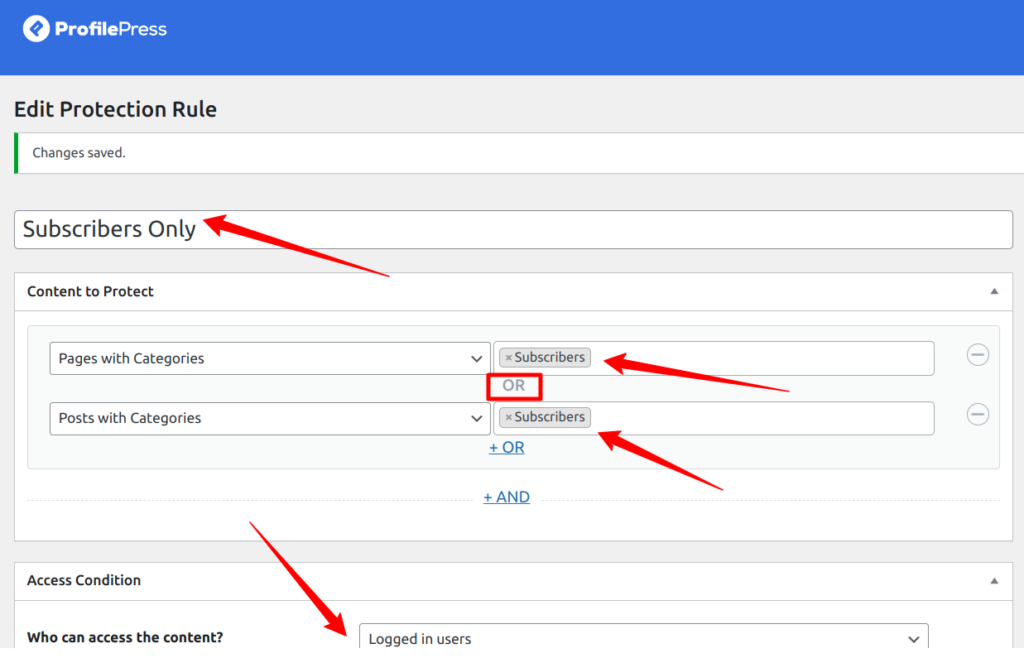
Enter a title for the rule you are creating, select the content you want to make private, use the logical OR to set the rules, and use the access condition to select who can access the content.
In the “Content to protect” section, we will select the “Posts with Categories” and “Pages with Categories” options and select our “Subscribers” category, which we created earlier.
The Access Condition section enables you to designate who can access the content you wish to protect, such as:
- Everyone
- Logged-in users
- Logged-out users
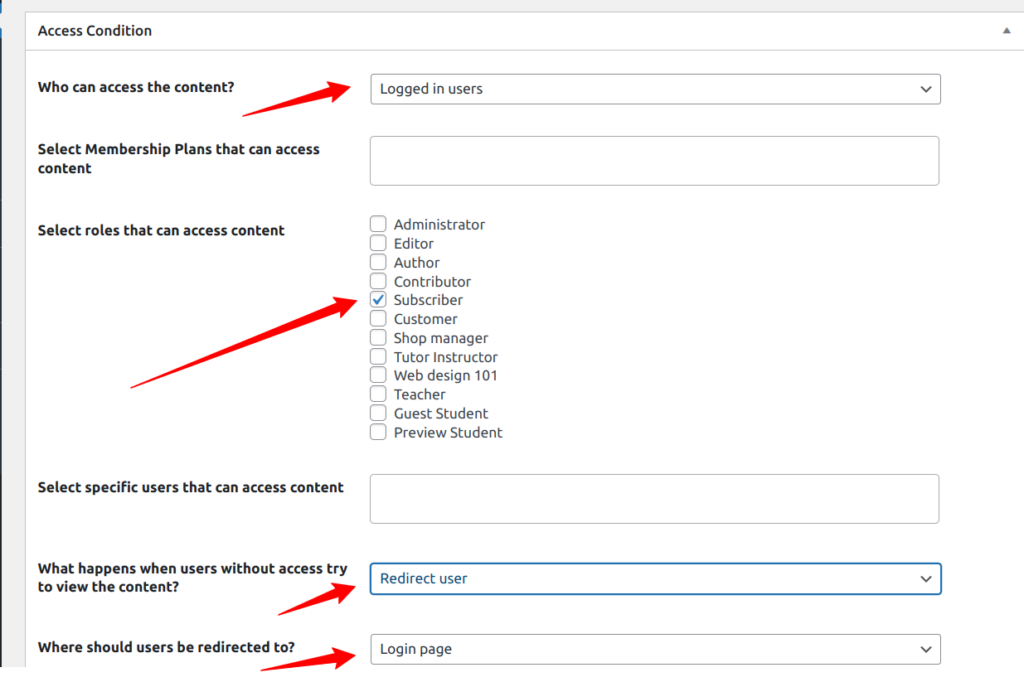
In this example, we used OR logic, activating the protection rule when anyone accesses selected posts or pages within our subscribers’ category.
We then selected “Logged in users” and selected “Subscriber” as our user role. This means that only logged-in users with a subscriber role can access this category’s contents.
With this setup, any new post or page added to our “Subscriber” category will also become private.
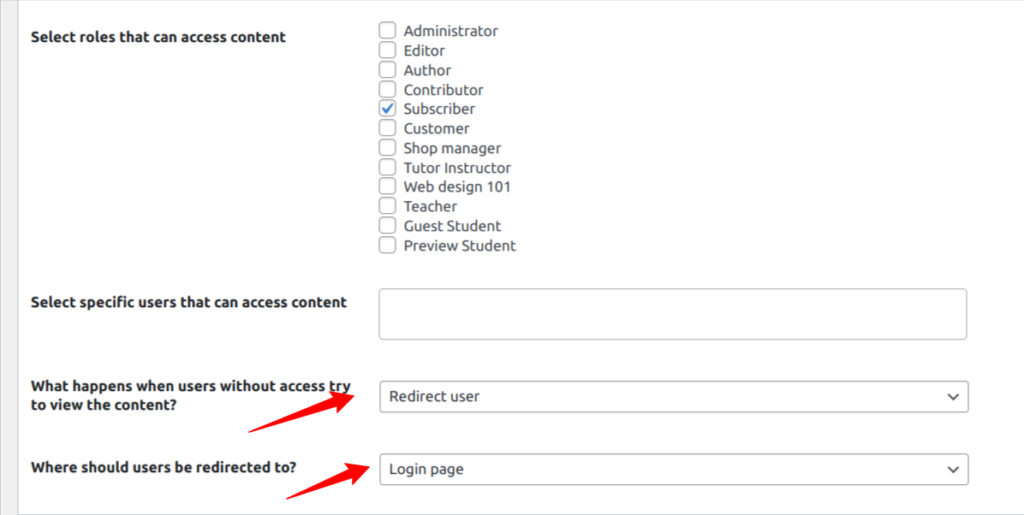
Under the “What happens when users without access try to view the content?” option, you can choose whether to “Show access restricted message” or “Redirect user” to another page.
If you choose the “Redirect user” option, you can select an existing page on your WordPress site or redirect the user to a custom URL.
For this article, we will redirect the user to a login page where they can log in to their subscriber account to gain access to the content, which is why we selected the login page option.
Hit the Save Rule button to save your settings.
Now, if we visit any posts or pages belonging to the subscriber category, we will be redirected to a login page, as shown below.
This is how easy it is to create private posts or pages for subscribers on your WordPress membership site.
Wrapping it up!
In this article, we explored various free WordPress membership plugins and how to choose the right one for your membership website. We also covered restricting access to posts using the ProfilePress plugin.
Remember, it is important to take your time to choose the right WordPress membership plugin. Start by identifying your needs and your plans, as this will help you prioritize the right features.